Rename a group, Add a new group – Sharp R520_CJ16_MM_111009_F4 User Manual
Page 52
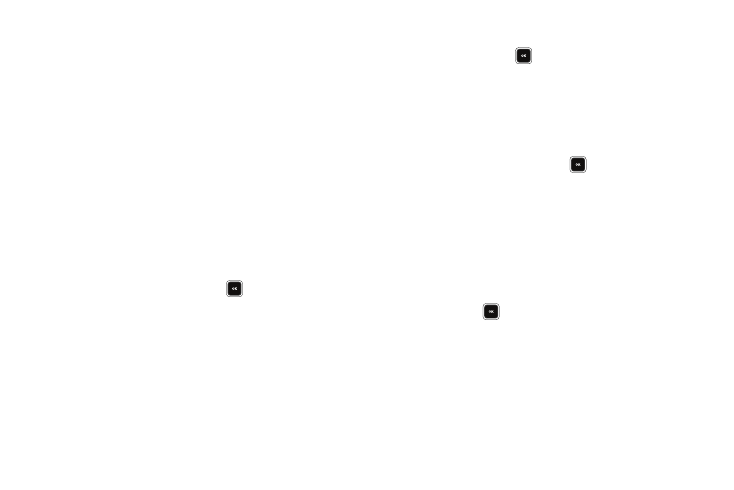
49
A list of the Contacts assigned to the selected Group
appears in the display.
3.
Highlight the Contact you wish to remove.
4.
Press the Remove soft key. You are prompted to confirm
the removal of the selected Contact.
5.
To remove the selected Contact from this Group and return
it to General Group, press the Yes soft key.
To keep the selected Contact in this Group, press the No
soft key.
Rename a Group
The Rename option lets you change the name any of the Groups,
except General Group.
1.
In Standby mode, press Menu (
), then select Contacts
➔
Group. The Group List screen appears in the display.
2.
Highlight the Group name other than No Group that you
wish to change, then press Options
➔
Rename.
The Rename Group screen appears in the display.
3.
Enter changes to the group name using the keypad. (For
more information, refer to “Entering Text” on page 35)
4.
When you have completed your changes to the Group
name, press SAVE (
).
“Group Renamed” appears in the display followed by the
Group List screen showing your renamed Group.
Add a New Group
The New option lets you add Groups.
1.
In Standby mode, press Menu (
), then select Contacts
➔
Group. The Group List screen appears in the display.
2.
Press the New soft key. The New Group screen appears in
the display.
3.
Enter a new group name using the keypad. (For more
information, refer to “Entering Text” on page 35)
4.
When you have completed entering the new Group name,
press SAVE (
). “Group Saved” appears in the display
followed by the Group List screen showing your new
Group.
