Screen layouts, Camera screen, Camera screen icons – Sharp R520_CJ16_MM_111009_F4 User Manual
Page 79
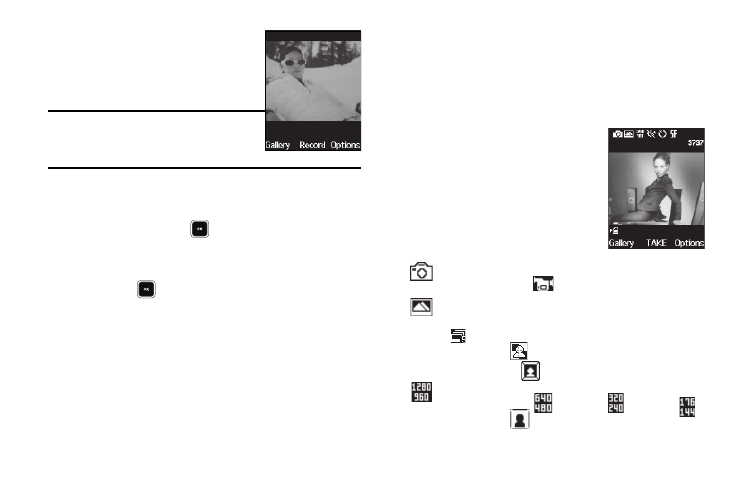
Camera-Camcorder 76
The Camcorder viewfinder screen
appears in the display. (For more
information, refer to “Camcorder
Note: You can also activate the Camcorder from
Standby mode by pressing the Menu soft
key, then selecting Multimedia
➔
Camcorder.
2.
Using the display as a viewfinder, point the camera lens at
your subject.
3.
Press the Record key (
) when the image that you wish
to capture appears in the display. Recording continues
until one of the following occurs:
• You press
.
• Available memory is used up (Normal setting).
• 15 seconds of video have been recorded (Limit for MMS setting).
4.
Press the Save soft key to save the video to memory.
5.
Press the Erase soft key to discard the video.
Screen Layouts
Camera Screen
When you activate your phone’s camera, the second line of the
display is reserved for the current camera resolution setting and
the picture counter.
The center of the display shows a
viewfinder image of the subject at which
the camera is pointed.
Camera Screen Icons
The following icons appear in the Camera
screen when the Icon Display Camera
setting is set to On.
Mode — Indicates whether in Camera mode (shown) or
Camcorder mode (
).
Shooting Mode — Indicates Camera shooting mode to
take a Single Shot picture (shown), multiple Series Shot
(
) pictures in automatic succession, a multiple
Mosaic Shot (
) (2x2 or 3x3) picture, a single picture
in a Fun Frame (
).
Size — Indicates Camera resolution setting [1280x960
(shown), 640x480 (
or Picture ID (
)]. (For more information, refer to
“Size” on page 79.)
