Freeing memory, Formatting music memory, Phone info – Sharp R520_CJ16_MM_111009_F4 User Manual
Page 136
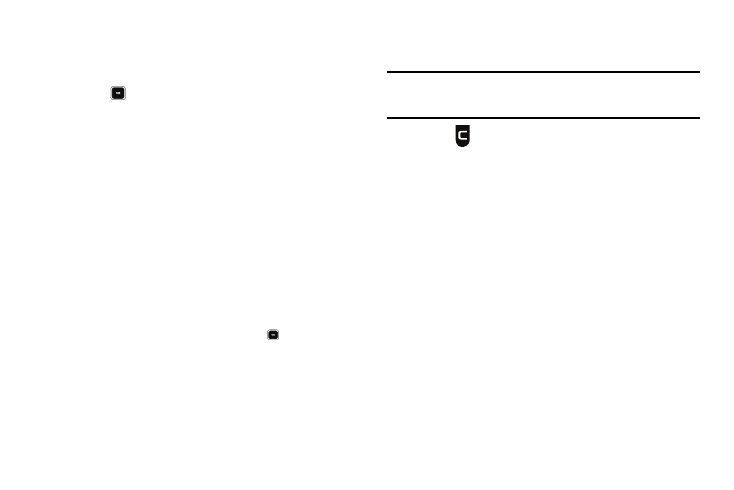
133
• Total Used memory usage
• Available unused memory
• Music memory usage
2.
Press
to return to the Music Memory sub-menu.
Freeing Memory
The Music Memory sub-menu lets you list your music files
stored in your phone’s Music Memory and lets you erase music
files as needed to free up space in Music Memory for reuse.
1.
At the Settings sub-menu, select Memory Info
➔
Music
Memory
➔
Music sub-menu. A list of all files in Music
Memory folder appears in the display.
Files are listed by name, and each file entry shows the
name and size of the file.
2.
To erase music files, do the following:
• Press the Erase soft key.
• Highlight a file you want to erase, then press
to mark the file for
erasure. (To mark all files for erasure, press the Mark All soft key.)
• Press the Done soft key. You are prompted to confirm erasure of
the selected file(s).
• To erase all marked files, press the Yes soft key. To keep the
marked files and return to the Erase screen, press the No soft key.
3.
To move or copy music files from a Memory Card to Music
Memory, see “Card Memory” on page 131.
Note: To move files from Music Memory, connect your phone to a personal
computer with an options USB Data Cable and move the music files
using the personal computer.
4.
Press
to return to the Music Memory sub-menu.
Formatting Music Memory
Formatting Memory erases all music files currently stored on
your phone’s Music Memory.
1.
At the Settings sub-menu, select Memory Info
➔
Music
Memory
➔
Format. You are prompted to confirm
formatting of Music Memory.
2.
To format the phone’s Music Memory, press the Yes soft
key.
To cancel formatting the phone’s Music Memory and return
to the Music Memory screen, press the No soft key.
Phone Info
The Phone Info options show you the hardware and software
versions of your phone, definitions of the icons that appear at the
tops of the phone displays, and the phone number assigned to
your phone.
