Registered list, Connecting to a registered bluetooth device, Bluetooth settings – Sharp R520_CJ16_MM_111009_F4 User Manual
Page 101: Registered list bluetooth settings
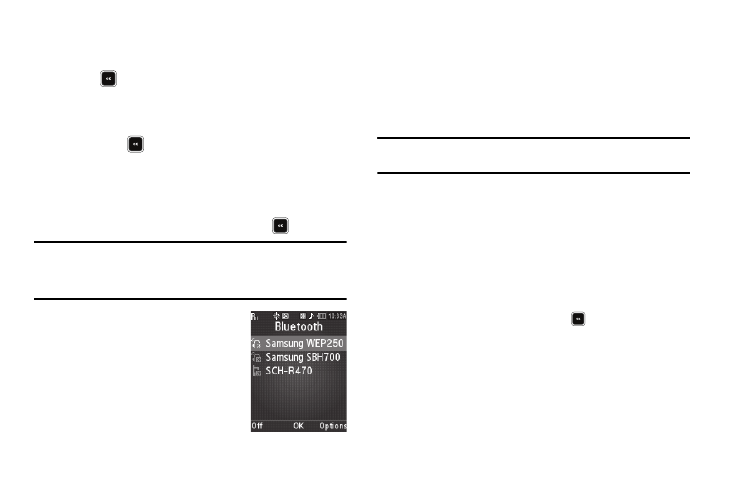
Bluetooth 98
2.
Place the Bluetooth device in discoverable mode. (For
more information, refer to the device user manual.)
3.
Press
. Names of the available devices appears in the
display.
4.
Highlight the device you want to pair with your phone.
5.
Press PAIR (
) to pair the selected device with the
phone. You are prompted to enter the passkey or PIN for
the selected device. (For more information, refer to the
device user manual.)
6.
Enter the device passkey or PIN and press
.
Note: If you are pairing and connecting to another phone or to a personal
computer, both devices prompt for a passkey or PIN. To successfully
pair and connect your phone with the other device, the same passkey
or PIN must be entered on both devices.
Registered List
Registered List provides a list of Bluetooth
wireless technology devices previously
connected to your handset.
ᮣ
At the Bluetooth menu, select
Registered List. The Bluetooth
screen appears in the display
showing a list of devices previously connected to your
device.
Connecting to a Registered Bluetooth Device
From the Registered List,
ᮣ
Select the desired device.
Note: If you are unable to pair with the device a pop-up appears in the
display. To retry, press the Yes soft key.
Bluetooth Settings
1.
At the Bluetooth menu, select Bluetooth Settings. The
following options appear in the display:
• Enable / Disable — Turns Bluetooth on or off.
• Discovery Mode — Lets other devices “see” (access) your device.
Select On for other devices to see your device, or Off for no visibility.
• Device Name — Shows the handset name. You may change this
name. Enter text changes and press
to save them.
• Supported Profiles — Lists and explains the Bluetooth profiles
supported by the phone.
• Device Info — Shows the Bluetooth Type, Status, and Address of
your phone.
2.
Select the desired option to perform the related process.
