Command keys, Left soft key, Right soft key – Sharp R520_CJ16_MM_111009_F4 User Manual
Page 17: Ok key, Speakerphone key, Send key
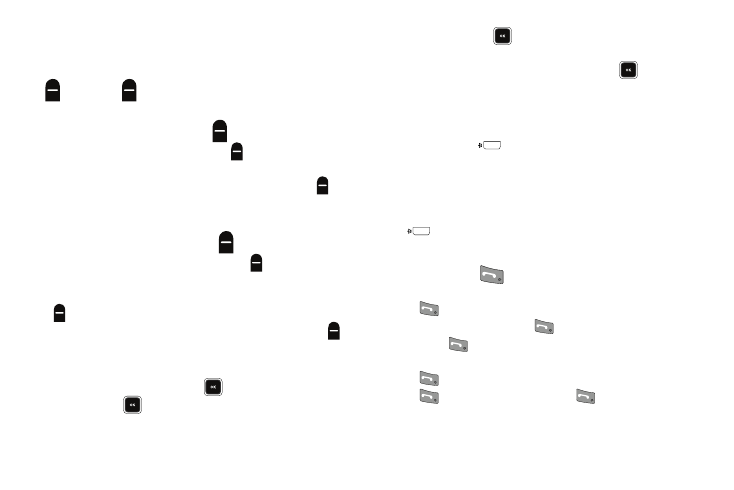
Understanding Your Phone 14
Command Keys
Functions for the soft keys are indicated by labels that display on
the screen above each soft key. There are two soft keys, Left
(
) and Right (
).
Left Soft Key
Some functions of the Left soft key (
) are as follows:
•
In Standby mode, press the Msgs soft key (
) to open the Messages
menu.
•
When the Left soft key function is Edit, press the Edit soft key (
) to
edit a Contacts entry.
Right Soft Key
Some functions of the Right soft key (
) are as follows:
•
In Standby mode, press the Contacts soft key (
) to launch the
Contacts Find screen.
•
When the Right soft key function is Options, press the Options soft key
(
) and a pop-up menu displays.
•
When the Right soft key function is Back, press the Back soft key (
)
to back up one menu level.
OK Key
•
In Standby mode, press the OK key (
) to launch the Main Menu.
•
In a menu, press
to accept the highlighted selection.
•
In camera mode, press
to take a photo or to create a Picture
message.
•
When the OK key function is Edit, press the Edit key (
) to edit a
Draft message.
Speakerphone Key
In Standby mode or during a call, pressing and holding the
Speakerphone key (
) places your phone in Speakerphone
mode, allowing you to use your phone hands-free and/or to
include other nearby persons in a call. (For more information,
refer to “Responsible Listening” on page 144.)
In Speakerphone mode, pressing and holding the Speakerphone
key (
) disables Speakerphone mode.
Send Key
Press the Send key (
) to answer calls, dial calls, and to
recall the last number(s) dialed, received, or missed.
•
Press
once to answer calls.
•
Enter a number and briefly press
to make a call.
•
Briefly press
in Standby mode to display a list of recent calls to
and from your phone.
•
Press
twice in Standby mode to call the most recent number.
•
Press
to pick up a waiting call. Press
again to switch back
to the other call.
