Pause dial from contacts, Edit an existing email address, Assigning a ringtone to a contacts entry – Sharp R520_CJ16_MM_111009_F4 User Manual
Page 47
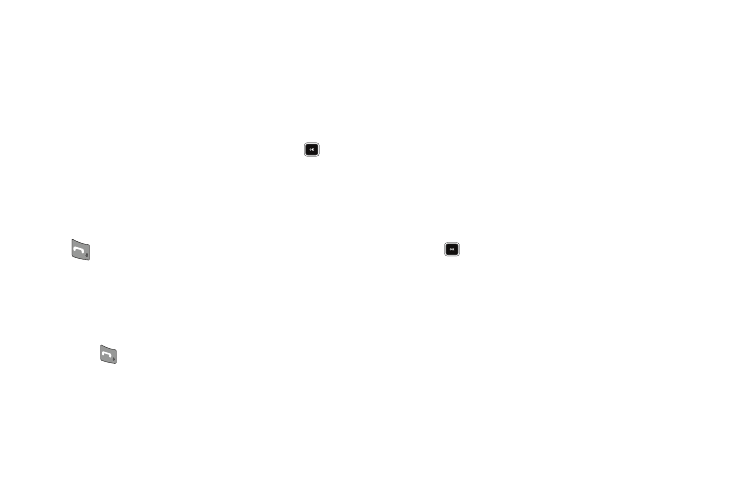
Understanding Your Contacts 44
• Set as default — Your phone automatically dials this number
when you find this Contacts entry and press the key.
• Wait — A hard pause (waits for input from you).
• 2-Sec Pause — A 2-second pause after which dialing resumes.
4.
Select the pause option of your choice to add it to the
number sequence.
5.
When you’re finished entering information, press
to
store the number to Contacts.
Pause Dial from Contacts
1.
If you stored the number using 2-second pause(s), simply
find the Contacts entry, highlight the number, and press
. (For more information, refer to “Finding a Contacts
2.
If you stored the number using Wait(s), find and dial the
number from Contacts and wait for the appropriate prompt
from the dialed number.
3.
Press
to resume dialing the number.
Edit an Existing Email Address
1.
Find the Contacts entry you want to edit. (For more
information, refer to “Finding a Contacts Entry” on
2.
Highlight the desired Contacts entry, then press the Edit
soft key.
The Edit Contact screen appears in the display.
3.
Highlight the Email field.
4.
Use the keypad to edit the Email address. (For more
information, refer to “Entering Text” on page 35)
5.
Press
to save your changes.
Assigning a Ringtone to a Contacts Entry
When you assign a ringtone to a Contacts entry, the phone plays
the ringtone that you assigned to the entry when you receive a
call from that Contact instead of the ringtone currently assigned
to Voice Calls.
1.
Find the Contacts entry you want to edit. (For more
information, refer to “Finding a Contacts Entry” on
2.
Highlight the desired Contact, then press the Edit soft key.
