Card memory, Memory usage, Freeing memory – Sharp R520_CJ16_MM_111009_F4 User Manual
Page 134
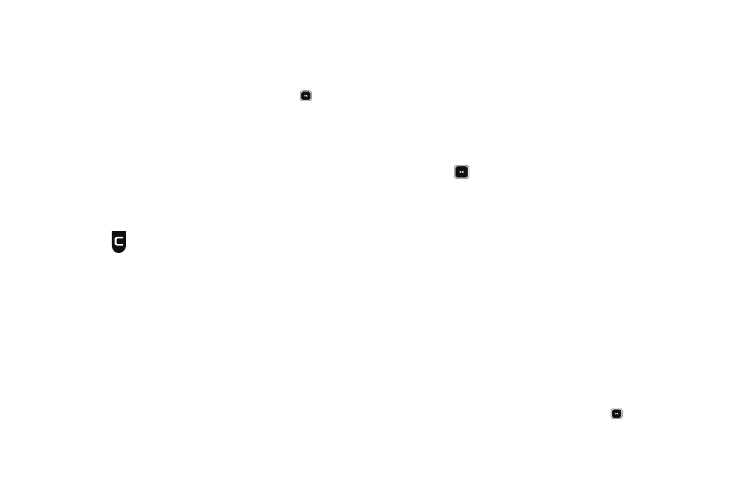
131
3.
To move or copy image files to the Memory Card, do the
following:
• Press the Options soft key, then select Move / Copy.
• Highlight a file you want to move or copy, then press
to mark
the file for moving or copying. (To mark all files for moving or
copying, press the Mark All soft key.)
• Press the Done soft key. You are prompted to confirm moving or
copying the selected file(s) to the Memory Card.
• To move or copy all marked files, press the Yes soft key. To keep
the marked files and return to the Move screen, press the No soft
key.
4.
To return to the Picture / Video / Ringtone sub-menu,
press .
Card Memory
Card Memory lets you review a removable, microSD Memory
Card’s available memory, manage your files stored there, and
format new microSD Memory Cards.
Memory Usage
Memory Usage lets you review your usage of your Memory
Card.
1.
At the Settings sub-menu, select Memory Info
➔
Card
Memory
➔
Memory Usage.
The Memory Usage screen appears in the display
showing the following information:
• Total Used memory usage
• Available unused memory
• Picture memory usage
• Video memory usage
• Music/Ringtone memory usage
2.
Press
to return to the Card Memory menu.
Freeing Memory
Card Memory sub-menus let you list files in your multimedia
folders and let you erase or move files as needed to free up
space on your Memory Card for reuse.
1.
At the Settings sub-menu, select Memory Info
➔
Card
Memory
➔
Picture / Video / Music / Ringtone sub-menu.
A list of all files in the related folder appears in the display.
Files are listed by name, and each file entry shows the
name and size of the file.
2.
To erase files, do the following:
• Press the Options soft key, then select Erase.
• Highlight a file you want to erase, then press
to mark the file for
erasure. (To mark all files for erasure, press the Mark All soft key.)
