Emergency ringback, Master reset, Erase all entries – Sharp R520_CJ16_MM_111009_F4 User Manual
Page 129
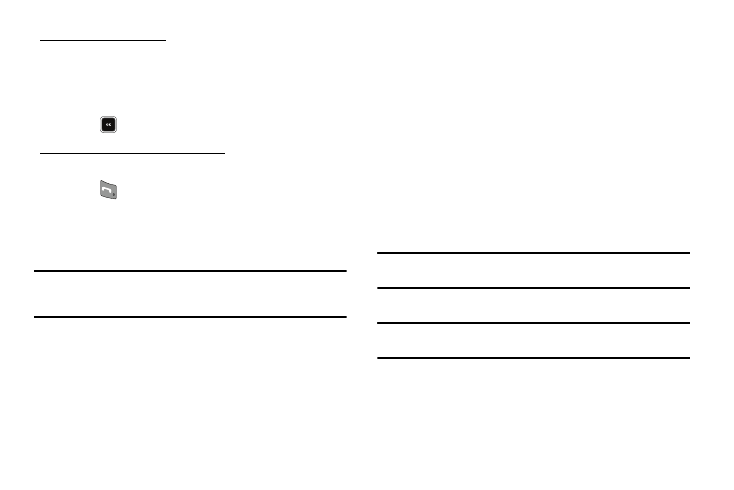
Changing Your Call and Phone Settings 126
Store Emergency Numbers
1.
At the Security sub-menu, select Emergency #.
2.
Select from the three emergency number entries.
3.
Enter an emergency number (up to 32 digits in length).
4.
Press
to save the number that you entered.
Call Emergency Numbers in Lock Mode
1.
In Standby mode, enter the emergency number.
2.
Press
to place the call.
Emergency Ringback
Emergency Ringback lets you enable or disable the alert tone
your phone plays during an Emergency call.
Tip: This feature can be valuable during emergency situations, such as, a
home invasion. Disabling the Emergency call alert tone can prevent a
home invader from locating you by means of that tone.
1.
At the Security sub-menu, select Emergency Ringback.
The following options appear in the display:
• On — Your phone plays an audible alert tone during Emergency
calls.
• Off — Your phone does not play an audible alert tone during
Emergency calls, but does vibrate.
2.
Select the desired Emergency Ringback setting.
Master Reset
Reset Phone returns all setup options to their factory default.
1.
At the Security sub-menu, select Master Reset. You are
prompted to confirm that you want to restore your phone’s
default settings (except for the Contacts and Voice Dial).
• To restore default settings, select Yes.
• To retain your current settings and return to the Security sub-
menu, select No.
Erase All Entries
Erase All Entries erases all information from your Contacts list.
Note: To completely remove any personal information stored on your device,
see “Precautions for Transfer and Disposal” on page 161
1.
At the Security sub-menu, select Erase All Entries.
Note: The default lock code is the last four digits of your mobile phone
number.
The “Erase All Entries?” prompt appears in the display.
• To erase all Contacts list entries, press the Yes soft key.
• To keep the current Contacts list entries, press the No soft key.
