Troubleshooting checklist, To check the connection to the station, To check the connections between stations – Sun Microsystems 1.0 User Manual
Page 60: To check the link status indicator
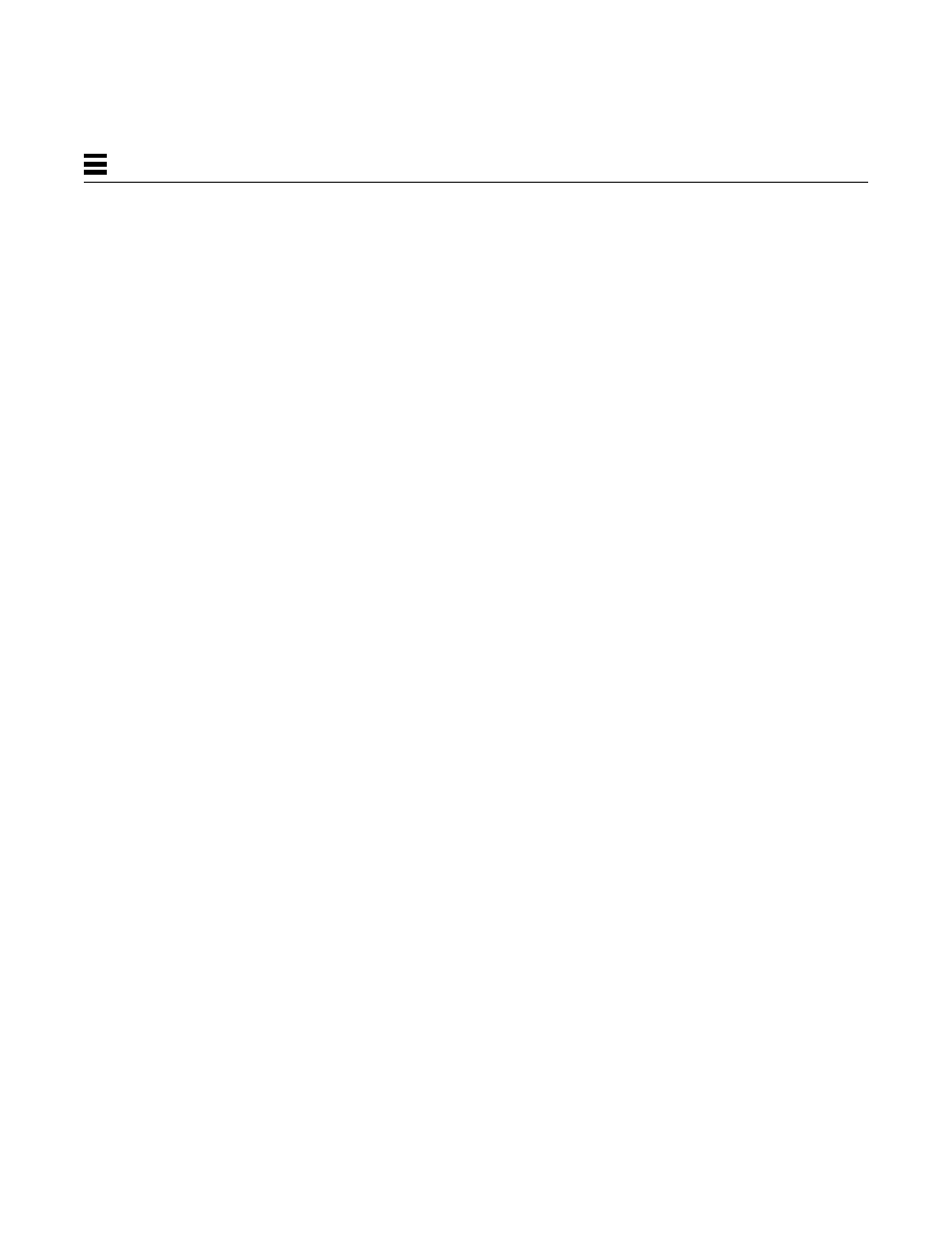
34
SunFDDI/P 1.0 Adapter User’s Guide—May 1997
5
Troubleshooting Checklist
Use the following checklist to verify the major components of your
SunFDDI/P station, and to check that it is installed, configured, and attached
to the network correctly.
▼ To Check the Connection to the Station
♦ Check that the cable connector is seated firmly into the plug on the
SunFDDI/P adapter card.
You should feel the connector “click” into place.
▼ To Check the Connections Between Stations
♦ Check that the cables are connected correctly between ports of different
types.
The keys provided with most FDDI cables will help you to avoid “crossing”
or “twisting” the ring. See “Connecting Fiber Optic Cables” on page 5 for a
detailed description.
•
For single attached stations (SAS), cables should be connected by either
S↔M (to a concentrator) or S↔S (back-to-back).
•
For dual attached stations (DAS), cables should be connected by either
A↔B B↔A (dual-ring) or A↔M M↔B (dual-homing).
▼ To Check the Link Status Indicator
♦ Check the status of the SunFDDI/P interface by looking at the Link Status
Indicator (diagnostic LED) mounted on the backplate of the SunFDDI/P
PCI card.
•
If the LED is green, the SunFDDI/P driver is loaded, the
pf
interface is
configured, and the station is attached to an active FDDI network. This is
the operating state.
