Selecting a file for transfer – Siemens HIPATH V1.2.33 User Manual
Page 89
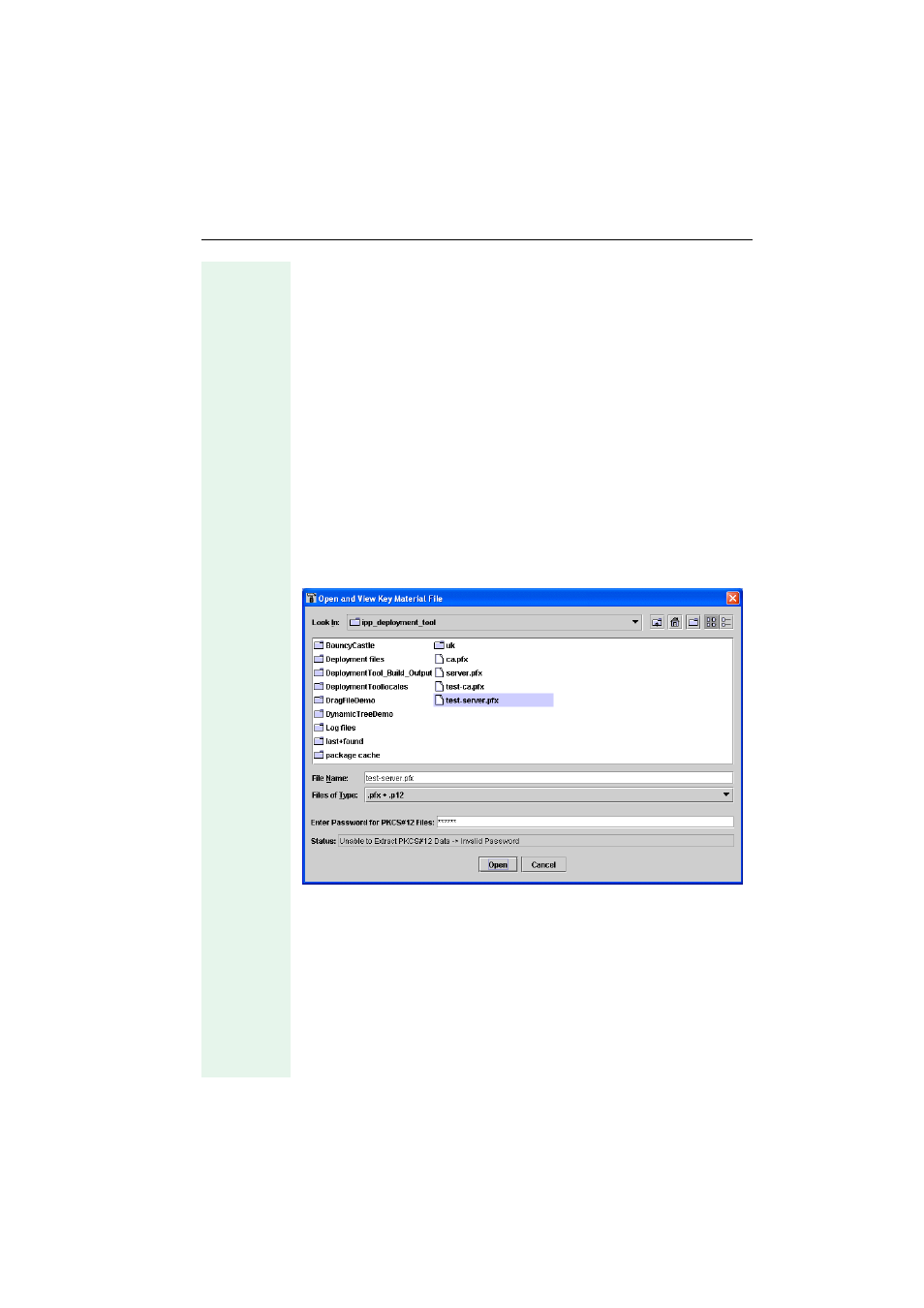
Deployment Tool with TLS
89
To select a file for writing, the user must first load the file into the Tool. Do
this by pressing the button denoted by the Open File Icon, and selecting
the file. Once loaded, the pathname of the selected file is shown in the
Security Pane, and the file’s contents can be displayed by pressing the but-
ton denoted by the Certificate Icon. Viewing the file’s contents before
transfer allows the user to avoid potential problems.
The Tool stores the pathname of the most recently loaded file on the PC’s
hard-disk. On subsequent executions of the Tool, the pathname is re-
trieved if the file still exists. However, the file itself is not automatically
loaded by the Tool. If the user wishes to transfer the file again, they must
first load it through the Security Panel, as before. This simplifies the user
interface in the event of a faulty file.
A user can select write or delete operations on both server and client files.
To avoid confusion, a user cannot select both write and delete operations
on the same file.
Selecting a File for Transfer
Pressing the Open File Button displays the Select File Dialogue.
Browse to the required file and press the “Open” button. PKCS#12 files
require a password, which is entered towards the bottom of the dialogue.
Diagnostic messages relating to failure to open a file are displayed at the
bottom of the dialogue.
