Reduction/enlargement/zoom, Automatic selection (auto image), Reduction/enlargement/zoom -12 – Sharp AR-BC260 User Manual
Page 90: Automatic selection (auto image) -12
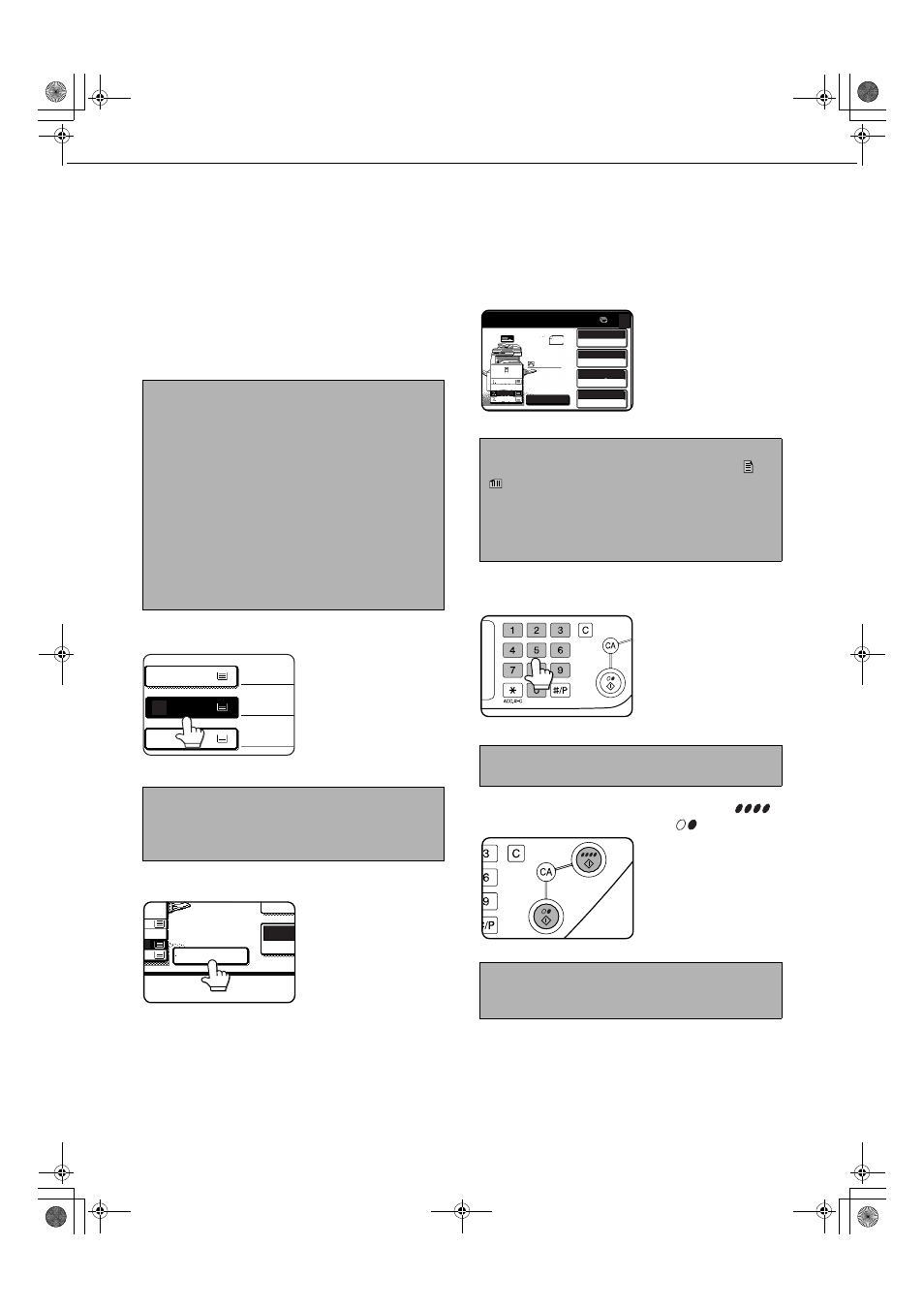
5-12
REDUCTION/ENLARGEMENT/ZOOM
Reduction and enlargement ratios can be selected either automatically or manually as described in this section.
Automatic selection (auto image)
The reduction or enlargement ratio will be selected automatically based on the original size and the selected paper size.
1
Place the original in the document feeder
tray or on the document glass. (pages 4-6
to 4-9)
The detected original size will be displayed.
2
Touch the [PAPER SELECT] key and then
select the desired paper size.
When touching the
desired paper size
selection key, the
selected key will be
highlighted and the
paper selection screen
will close.
3
Touch the [AUTO IMAGE] key.
The [AUTO IMAGE] key
will be highlighted and
the best reduction or
enlargement ratio for the
original size and the
selected paper size will
be selected and
displayed in the copy
ratio display.
4
Use the numeric keys to set the desired
number of copies.
Up to 999 can be set.
If you are only making a
single copy, the copy
can be made with the
copy number display
showing "0".
5
Press the [COLOR COPY START (
)]
or [BLACK COPY START (
)] key.
If you placed the original
on the document glass,
set the output to "Sort",
you must touch the
[READ-END] key after
all pages of the original
have been scanned.
(Step 7 on page 5-8)
NOTE
Automatic ratio adjustment can only be used for the
following original and paper sizes. It cannot be used
for other sizes. However, in the case of non-standard
original and paper sizes, the sizes can be entered to
make automatic ratio adjustment possible for those
sizes. (page 4-8)
Original sizes:11" x 17", 8-1/2" x 14", 8-1/2" x 11", 8-1/2"
x 11"R, 5-1/2" x 8-1/2" (A3, B4, A4, A4R,
B5, B5R, A5)
Paper size:
11" x 17", 8-1/2" x 14", 8-1/2" x 13", 8-1/2"
x 11", 8-1/2" x 11"R, 5-1/2" x 8-1/2" (A3,
B4, A4, A4R, B5, A5)
NOTE
If paper of the desired size is not loaded in any tray,
load paper of the required size in a paper tray or the
bypass tray.
PLAIN
PLAIN
11x17
RECYCLED
3.
2.
1.
8½x11
8½x14
PAPER
1
COPY
AUTO IMAGE
EX
NOTE
If the message "ROTATE ORIGINAL FROM
TO
" is displayed, change the orientation of the
original as indicated in the message. When the
message above is displayed, copying can be done
without changing the orientation, but the image will
not fit the paper correctly.
Use the [C] (clear) key to cancel an entry if a mistake
has been made.
To cancel the auto image mode, touch the [AUTO
IMAGE] key again to clear the highlighted display.
(Step 3)
8½x14
AUTO
EXPOSURE
AUTO
ORIGINAL
11x17
AUTO IMAGE
PAPER SELECT
129
%
COPY RATIO
PLAIN
8½x11
0
11x17
8½x11
DUPLEX
8½x11
ORIGINAL
ApollonII_general-copy_SEC.book 12 ページ 2004年9月6日 月曜日 午後4時57分
