Troubleshooting, Troubleshooting -24 – Sharp AR-BC260 User Manual
Page 46
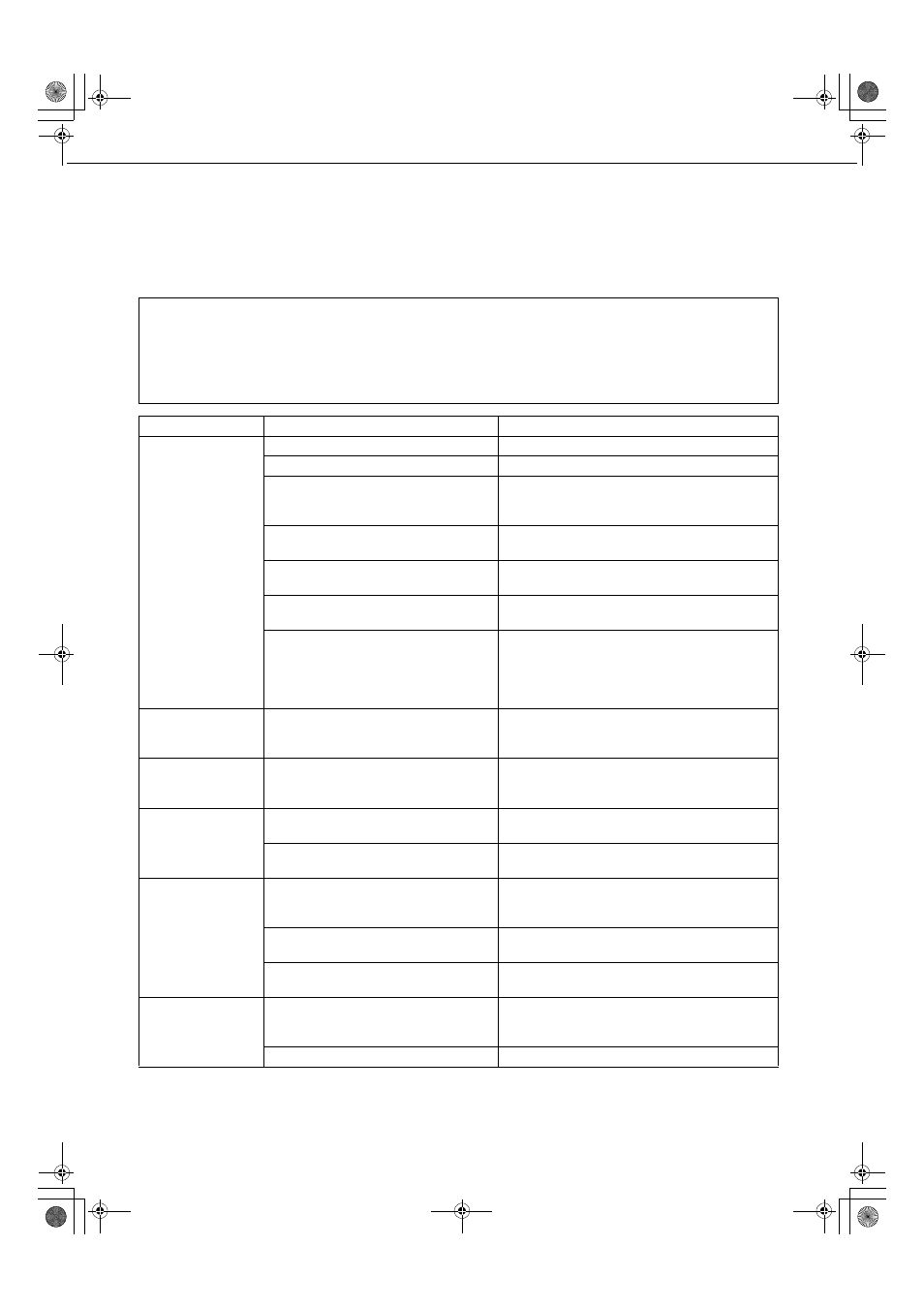
2-24
TROUBLESHOOTING
Check the following troubleshooting list before requesting service as many problems can be fixed by the user. If you
are unable to solve the problem by checking the list, turn off the power switch, unplug the power cord.
Problems related to general use of the machine are described below. For problems related to the copy function, see
page 7-4. For fax, printer, and network scanner problems, see the manuals for those functions. For peripheral device
problems, see the explanation of the device.
If the message "CALL FOR SERVICE. CODE:**-**" appears in the touch panel, turn off the power switch, wait
about 10 seconds, and then turn the power switch back on. If the message still appears after turning the switch
off and on several times, it is likely that a failure has occurred and maintenance would be required. In this event,
stop using the machine, unplug the power cord, and contact your Sharp dealer.
Note : Letters and numbers appear in "**-**" above. When you contact your Sharp dealer, please tell your dealer
what letters and numbers appear.
Problem
Check
Solution or cause
The machine does
not operate.
Printer plugged in?
Plug the printer into a grounded outlet.
Power switch on?
Turn on the power switch.
READY indicator off?
The printer is warming up. (Warm-up time is
approximately 99 seconds.) Wait until the
READY indicator lights up.
Message indicating need to load paper
displayed?
Load paper. (page 2-2)
Message indicating need to replace the
toner cartridge displayed?
Replace the toner cartridge.(page 2-15)
Message indicating a paper misfeed
displayed?
Remove misfed paper. (page 2-18)
A message appears saying that the
power must be turned off and then
turned on.
Turn off the power switch, wait about 10 seconds,
and then turn on the switch again. If the same
message appears after turning the power switch off
and on several times, it is possible that the machine
needs service. In this event, contact your dealer.
Copying/printing is
not possible.
A message appears saying that this type
of paper cannot be used for two-sided
copying.
Two-sided printing is not possible on special
paper. Use paper that can be used for automatic
two-sided printing. (page 2-10)
Incorrect bypass
tray paper size.
Incorrect display of paper sizes 12" x 18",
11" x 17", 8-1/2" x 14", 8-1/2" x 13",
8-1/2" x 11"R, A3W, A3, B4 or A4R only.
When loading sizes 12" x 18", 11" x 17", 8-1/2" x
14", 8-1/2" x 13", 8-1/2" x 11"R, A3W, A3, B4 or
A4R, be sure to open the tray extension.
Copying/printing on
paper from the
bypass tray is
skewed.
The number of sheets placed on the bypass
tray exceeds the maximum number.
Do not place more than the maximum number of
sheets.
The bypass guide is not adjusted to the
size of the loaded paper.
Adjust the bypass guide to the size of the loaded
paper.
Paper from the
bypass tray
misfeeds.
The paper size and paper type have not
been set.
Be sure to set the paper size and paper type
when using special size or special type papers.
(page 2-12)
The number of sheets placed on the bypass
tray exceeds the maximum number.
Do not place more than the maximum number of
sheets.
The bypass guide is not adjusted to the
size of the loaded paper.
Adjust the bypass guide to the size of the loaded
paper.
Printing stops
before the job is
finished.
If too many pages collect on the output
tray, the tray full sensor activates and
stops printing.
Remove the paper from the output tray.
You have run out of paper.
Load paper. (page 2-2)
ApollonII_general-copy_SEC.book 24 ページ 2004年9月6日 月曜日 午後4時57分
