Pamphlet copy, Pamphlet copy -24, E 6-24) – Sharp AR-BC260 User Manual
Page 120
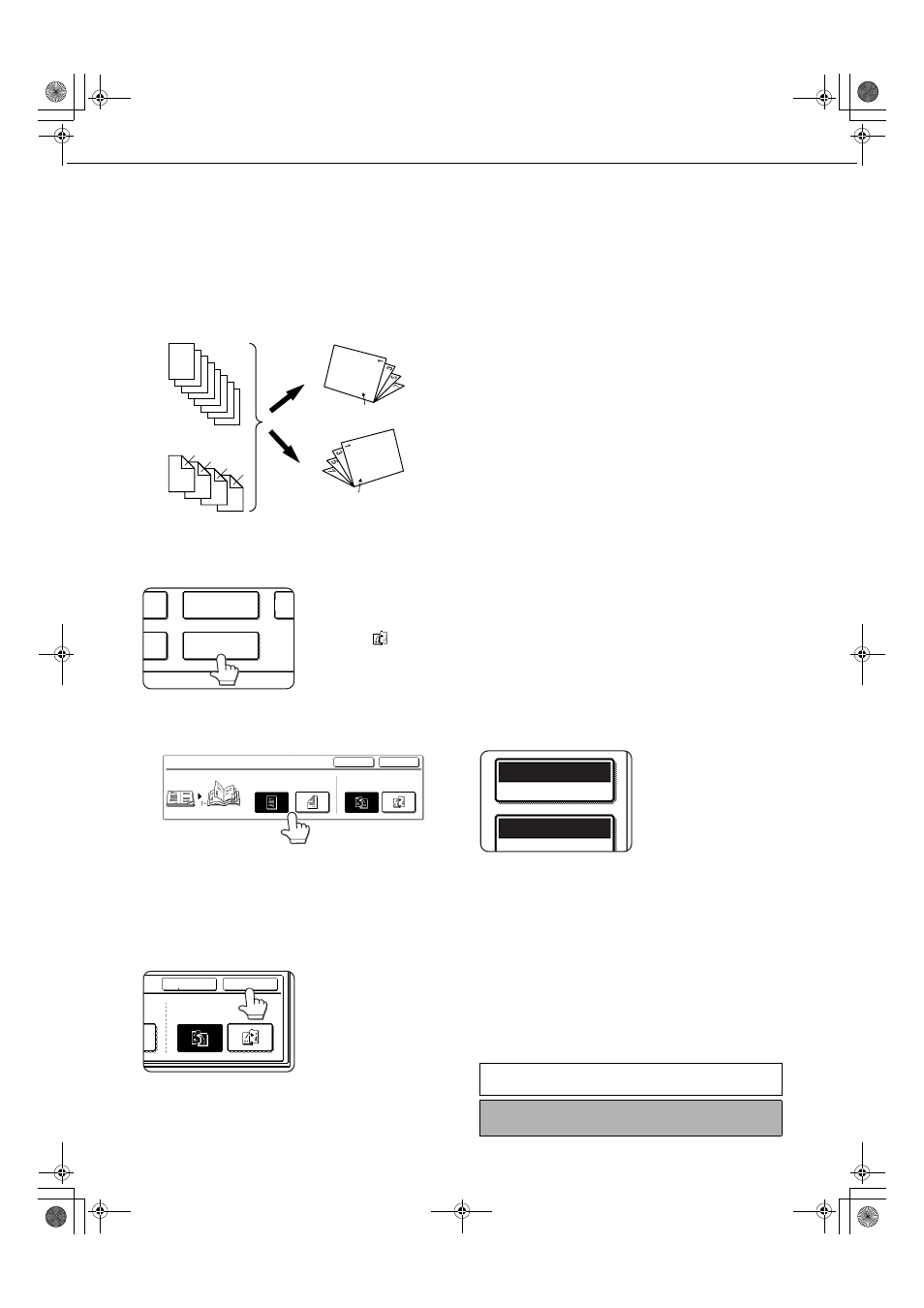
IMAGE EDIT MENU
6-24
Pamphlet copy
The pamphlet copy function is used to arrange copies in proper order for eventual center-stapling and folding into a
booklet. Two original pages are copied onto each side of copy paper. Four pages are, therefore, copied onto one sheet.
This function is convenient for arranging copies into an attractive booklet or pamphlet.
[Example] Copying eight originals in the pamphlet copy mode
● Scan the originals in order from the first page to
the last page. The order of copying will be
automatically adjusted by the machine.
● Either left binding (opening from right to left) or right
binding (opening from left to right) can be selected.
● Four originals will be copied onto one sheet.
Blank pages may be automatically added at the
end, depending on the number of the originals.
● A duplex module/2 x 500 sheet paper drawer
and duplex bypass/inverter unit are required for
this function.
● If a saddle stitch finisher is installed, copies can
be stapled in two positions along the center of
copies and folded at the center.
1
Touch the [PAMPHLET COPY] key on the
IMAGE EDIT menu screen.
The PAMPHLET COPY
setting screen will
appear. The pamphlet
copy icon (
, etc.) will
also appear in the upper
left corner of the screen
to indicate that the
function is turned on.
2
Designate the type of originals to be
copied: 1-sided or 2-sided.
Select the [2-SIDED] key when you are using the
reversing single pass feeder to scan a two-sided
original.
3
Select the binding position (left binding or
right binding) and touch the [OK] key
(inside [OK] key) on the PAMPHLET COPY
setting screen.
Return to the IMAGE
EDIT menu screen.
4
Touch the [OK] key on the IMAGE EDIT
menu screen.
Return to the SPECIAL MODES screen.
5
Touch the [OK] key on the SPECIAL
MODES screen.
Return to the main screen of copy mode.
6
Place the original in the document feeder
tray or on the document glass. (pages 4-6
to 4-9)
7
Ensure that the desired paper size has been
automatically selected based on the original size.
To select another size
paper, select the desired
size and touch the [AUTO
IMAGE] key. The
appropriate copy ratio will be
selected automatically
based on the original size
and the paper size. (See
steps 2 and 3 on page 5-12.)
8
Make all other desired settings such as
exposure or the number of copies, and
press the [START] key.
9
[When using the reversing single pass feeder:]
Copying will start after all originals have been
scanned. (The next step is not needed.)
[When using the document glass:]
Replace the original with the next original and
press the [START] key. Repeat this operation until
all originals have been scanned. Then touch the
[READ-END] key.
1
2
3
4
5
6
7
8
7
8
5
6
3
4
1
2
Originals
(one-sided)
Originals
(two-sided)
Left binding
The finished copies
can be folded.
First page
First page
Right binding
PHOTO REPEAT
R
MU
PAMPHLET COPY
GE
ENT
CANCEL
OK
PAMPHLET COPY
ORIGINAL
2-SIDED
1-SIDED
RIGHT
BINDING
LEFT
BINDING
CANCEL
OK
ED
RIGHT
BINDING
LEFT
BINDING
When the pamphlet copy function is set, the two-
sided copying mode will be automatically selected.
To cancel the pamphlet copy function, touch the [CANCEL]
key on the pamphlet copy setting screen (step 2).
AUTO 11x17
PAPER SELECT
100
%
COPY RATIO
ApollonII_general-copy_SEC.book 24 ページ 2004年9月6日 月曜日 午後4時57分
