Sharp AR-BC260 User Manual
Page 119
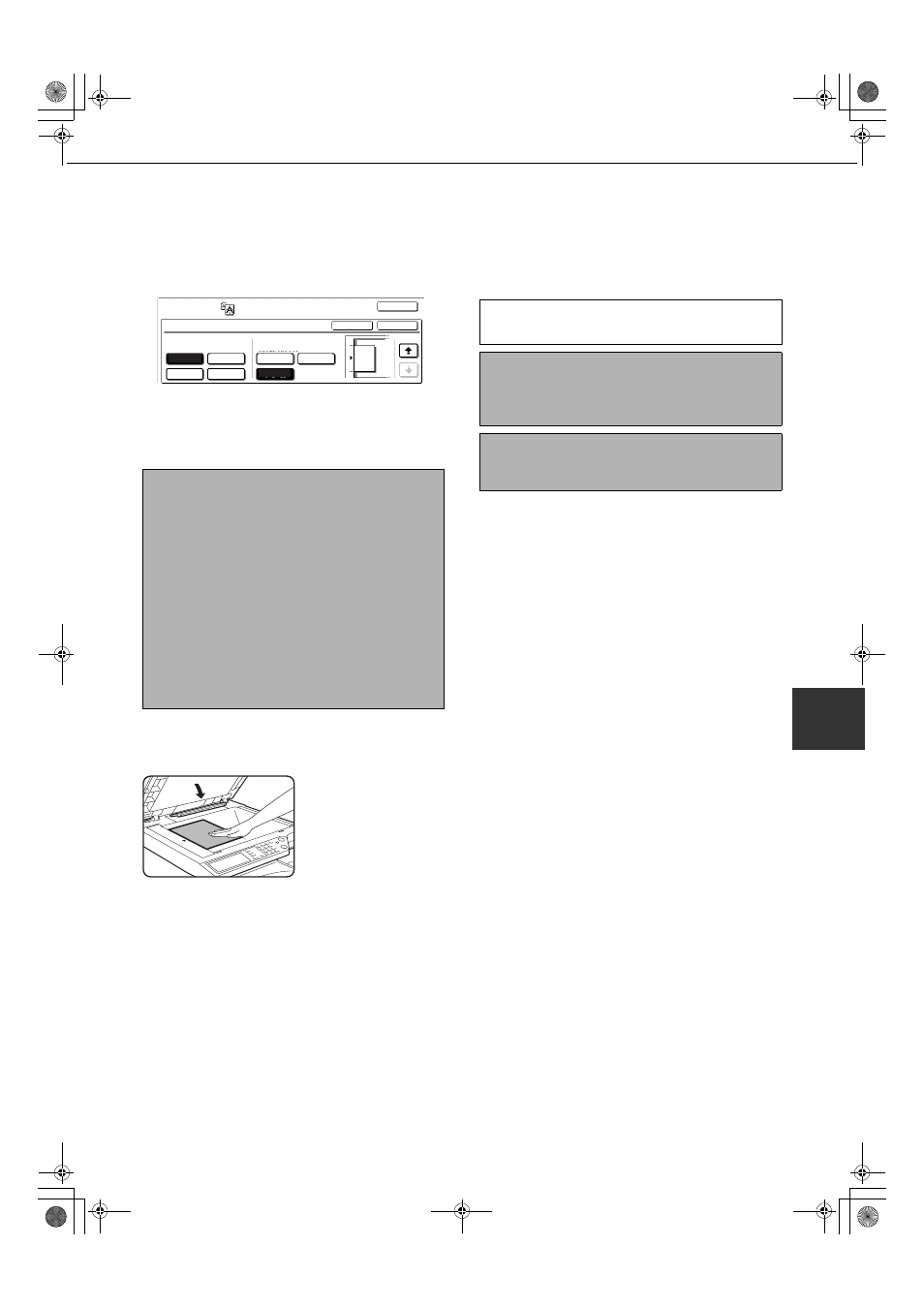
IMAGE EDIT MENU
6-23
6
4
Check the placement orientation and the
number of copies
Example: Enlargement size = 22" x 17" (A2),
original size = 8-1/2" x 11" (A4)
A suitable orientation for placement of the original
and the number of sheets of paper required for the
enlarged image are displayed based on the
selected original size and enlargement size.
5
Place the original on the document glass
in accordance with the indicated
orientation. (page 4-6)
Multi-page enlargement
is only possible using
the document glass.
The reversing single
pass feeder cannot be
used for this function.
6
Touch the [OK] key (inside [OK] key) on
the MULTI-PAGE ENLARGEMENT setting
screen.
Return to the IMAGE EDIT menu screen.
7
Touch the [OK] key on the IMAGE EDIT
menu screen.
Return to the SPECIAL MODES screen.
8
Touch the [OK] key on the SPECIAL
MODES screen.
Return to the main screen of copy mode.
NOTES
● The paper size, number of sheets required for the
enlarged image, and the ratio are automatically
selected based on the selected original size and
enlargement size. (The paper size and ratio
cannot be selected by the operator.)
● The relations between the original size and
enlargement size selected by the operator and the
automatically selected paper size, number of
sheets, and ratio are shown on the previous page.
● If no paper trays have the size of paper that was
automatically selected, "Load XXX paper" will
appear. Change the paper in one of the trays or
the bypass tray to the indicated size of paper.
IMAGE EDIT
OK
34x44
44x68
22x34
11x17
8½x14
CANCEL
OK
MULTI-PAGE ENLARGEMENT
ENLARGEMENT SIZE
(INCH)
ORIGINAL SIZE &
ORIENTATION
22x17
3/3
8½x11
About the steps that follow
See pages 5-7 and 5-8.
NOTE
Be sure to place the original on the document glass.
The reversing single pass feeder cannot be used for
this function.
To cancel the MULTI-PAGE ENLARGEMENT
function, select the MULTI-PAGE ENLARGEMENT
function again and touch the [CANCEL] key (step 4).
sec_apollon_06-2.fm 23 ページ 2004年11月15日 月曜日 午前11時46分
