Misfeed removal, Misfeed removal guidance, Misfeed removal -18 – Sharp AR-BC260 User Manual
Page 40: Misfeed removal guidance -18
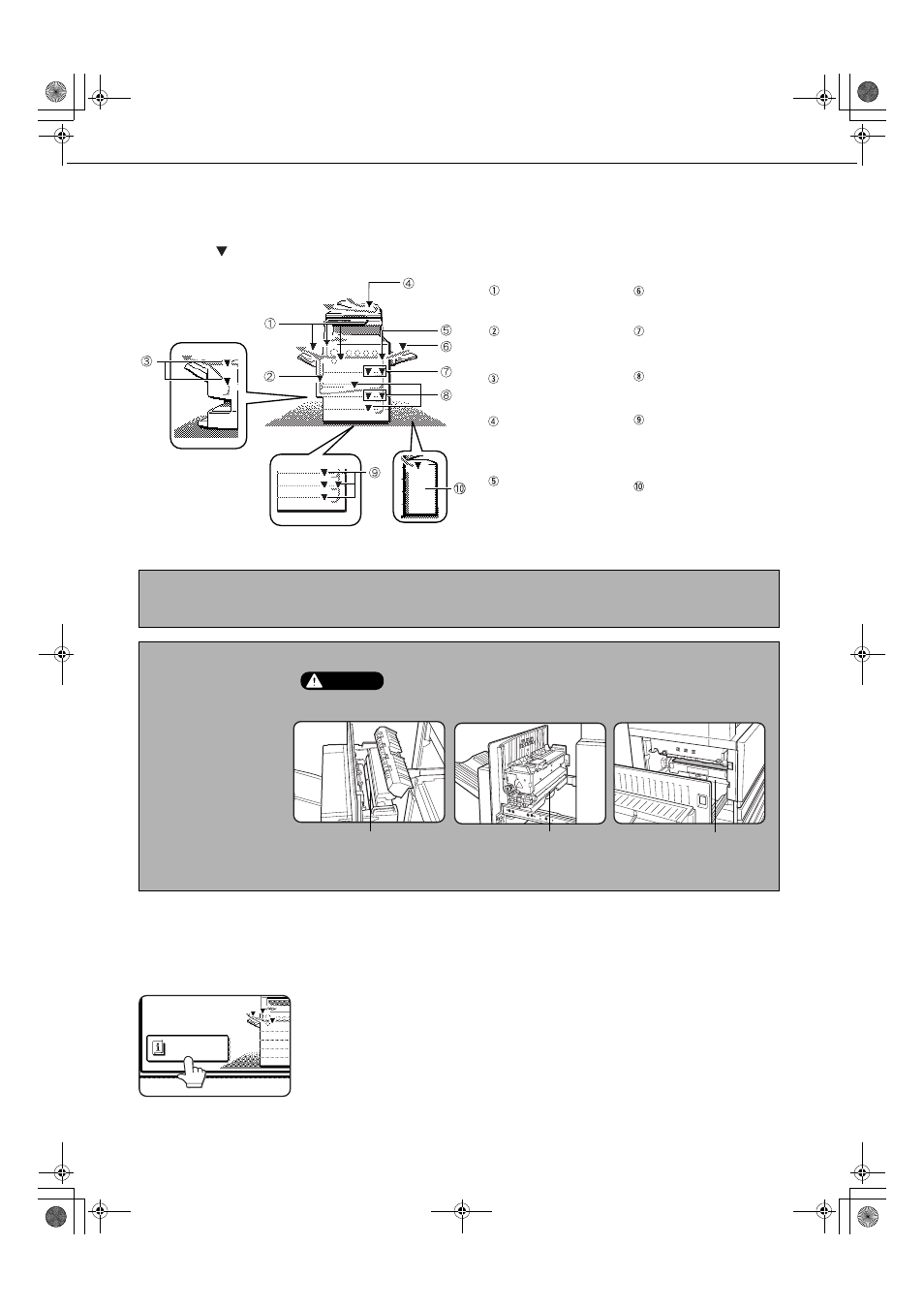
2-18
MISFEED REMOVAL
When a misfeed has occurred during printing, the message "MISFEED HAS OCCURRED." will appear in the touch
panel display of the operation panel and printing output will stop. The approximate locations of possible misfeeds are
indicated by "
" in the illustration below. The page numbers for detailed information for misfeed removal for each
are also shown.
Misfeed removal guidance
Misfeed removal guidance can be displayed by touching the [INFORMATION] key on the touch panel after a misfeed
has occurred.
NOTE
Received faxes are all temporarily stored in memory. If a paper misfeed occurs, received faxes cannot be printed.
When the misfeed is removed, the received faxes will print out automatically.
NOTES
● Be careful not to tear
the misfed paper
during removal.
● If paper is accidentally
torn during removal,
be sure to remove all
pieces.
● Take care not to
damage or leave
fingerprints on the
transfer belt when
removing the misfed
paper.
Misfeed in the fusing area,
and exit area (page 2-20)
Misfeed in the duplex
bypass/inverter unit
(page 2-22)
Misfeed in the reversing
single pass feeder
(see page 7-2 in the
"Copy Functions"
Misfeed in the transport
area (page 2-20)
Misfeed in the bypass tray
(page 2-19)
Misfeed in the 500 sheet
paper drawer
(page 2-19)
Misfeed in the stand/1 x
500 sheet paper drawer or
the stand/3 x 500 sheet
paper drawer
(page 2-21)
Misfeed in the large capacity
tray
(page 3-17)
Misfeed in the duplex
module/2 x 500 sheet paper
drawer (page 2-22)
Misfeed in the saddle
stitch finisher (page 3-10)
CAUTION
The fusing unit is hot. Take care in removing paper.
Upper fusing unit
Fusing unit paper guide
Transfer belt
INFORMATION
ApollonII_general-copy_SEC.book 18 ページ 2004年9月6日 月曜日 午後4時57分
