Creating a save to disk partition – Samsung M6000 User Manual
Page 76
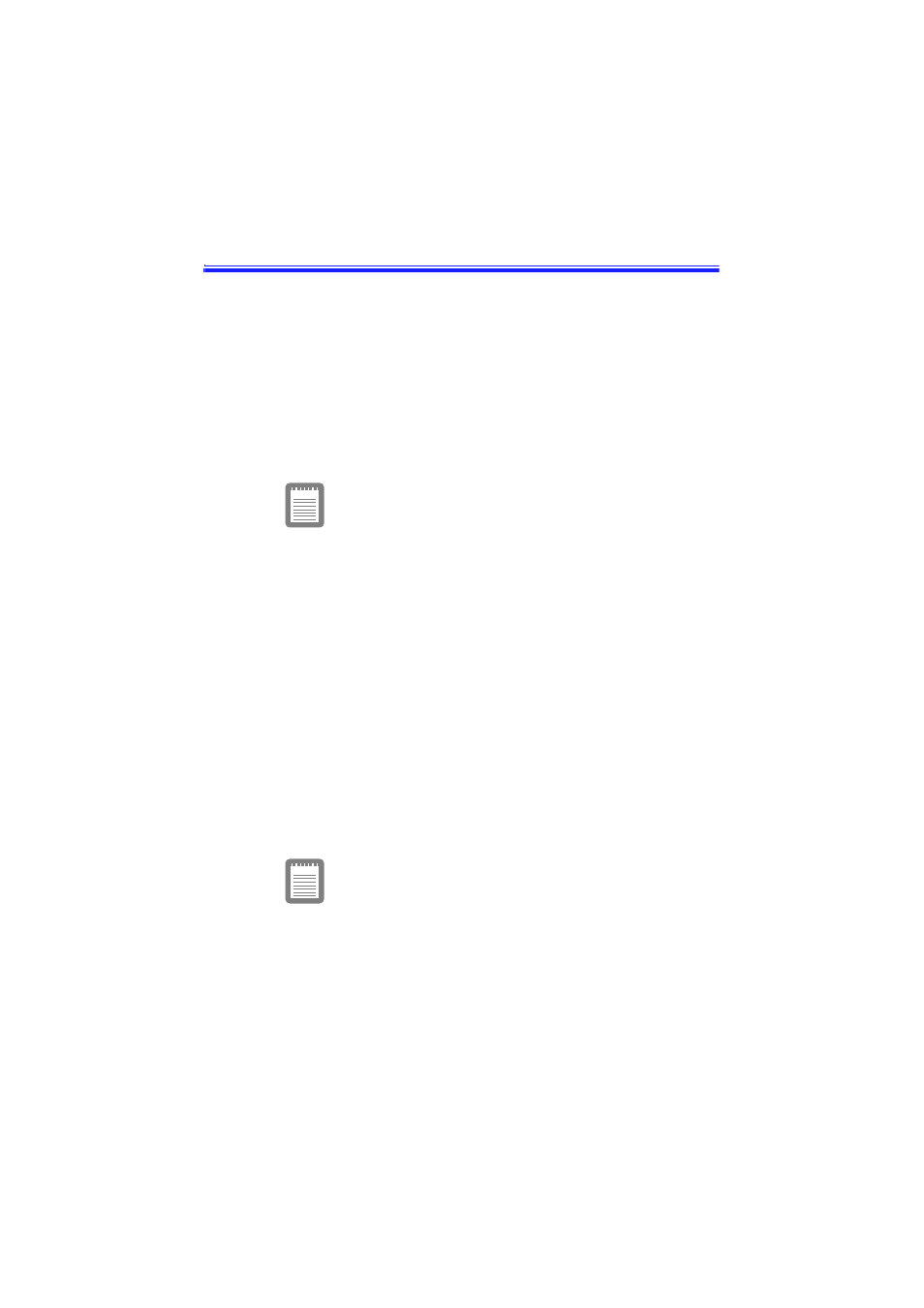
Samsung M6000 User’s Manual
Creating a Save to Disk Partition 65
Creating a Save to Disk Partition
The hard drive shipped in your computer has a save to disk partition in
which data from system and video memory is stored during save to disk
mode. The partition is the maximum size needed for your computer and
supports system memory of 256 MB. You can add memory modules to
your computer without changing the size of the partition.
If you add a new hard drive to your computer, you can create a save to
disk partition on the new hard drive using the Phoenix PHDISK utility,
provided with your computer.
If you do not intend to use save to disk mode,
you do not need to create a save to disk
partition.
If you want to put programs or files from your current hard drive onto
the new hard drive, do the following before creating a save to disk
partition on the new drive:
Back up data files on your old hard drive.
– For Windows 98, you can use the Microsoft Backup
Utility. To open the Microsoft Backup utility, click the
Start button on the Windows 98 taskbar, select
Programs, select Accessories, select System Tools, and
click Backup.
– For Windows NT, you can use the Windows NT
Backup Utility to back up data files. The Backup Utility
requires a tape drive. You can also back up files to a
network.
To create the save to disk partition on the new drive:
To create a save to disk partition, you need a
DOS bootable disk that contains FDISK and the
Format command. This disk is not provided with
the Windows NT Operating System.
1. Create a Phoenix PHDISK utility disk from the Samsung
Restore CD-ROM.
