Boot menu – Samsung M6000 User Manual
Page 65
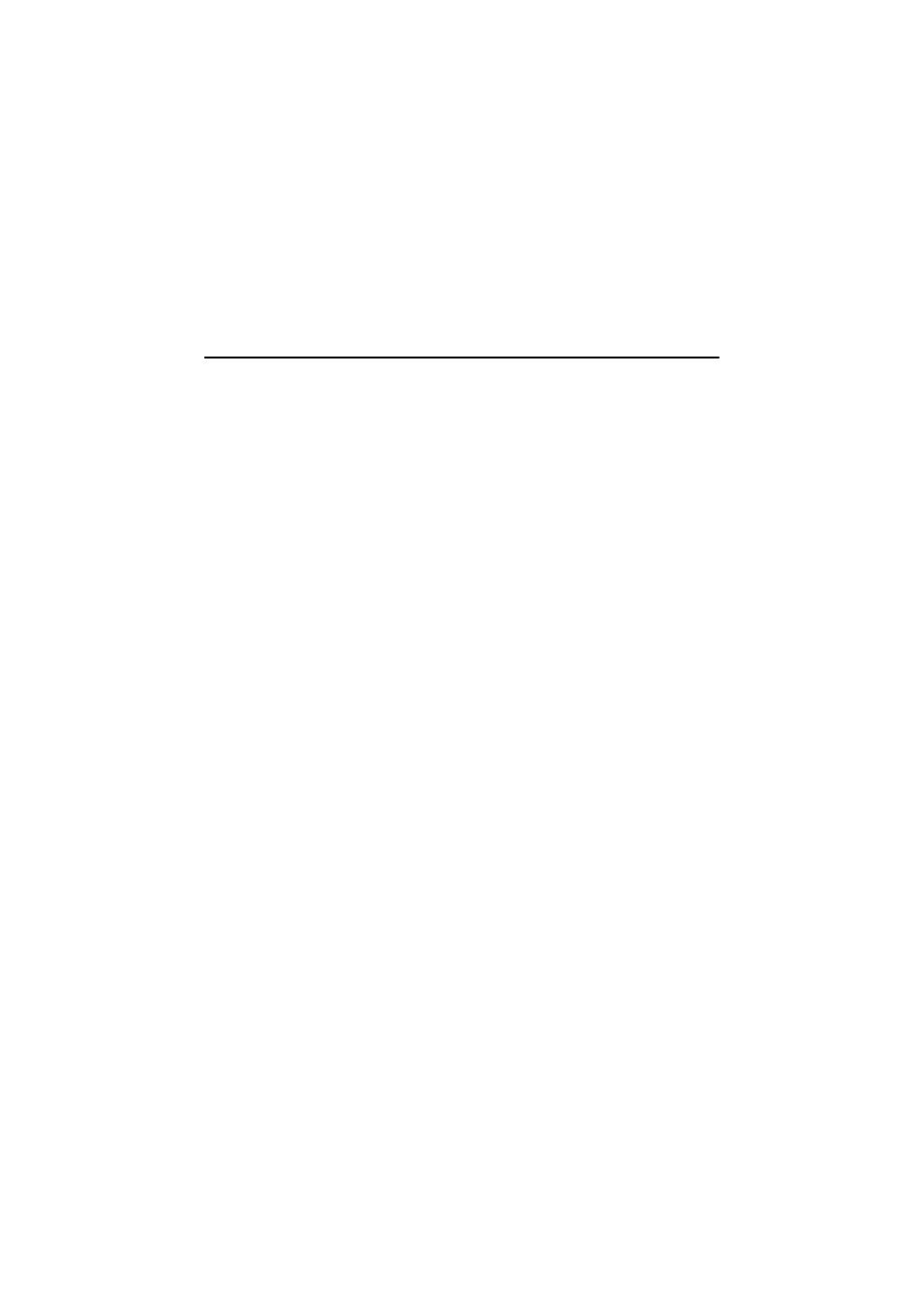
Samsung M6000 User’s Manual
Using System Setup 54
cells. Use the hyphen key <-> or
the numbers.
You must set this option if you enable Resume On Time.
Boot Menu
The Boot menu enables you to select a boot device and set boot options.
QuietBoot Mode: Enables the Samsung logo screen during POST. The
options are Enabled (default) and Disabled. To view the POST screen
during boot choose Disabled.
QuickBoot Mode: Enables certain diagnostics to be skipped during
POST and the system boots faster. The options are Enabled (default)
and Disabled.
Floppy check: Enables a check of the floppy drive during the tests
performed by the computer at startup. When this field is enabled, a
complete POST is performed at startup. The options are Enabled
(default) and Disabled.
Summary screen: Displays the system configuration when the
computer starts. The options are Enabled (default) and Disabled.
Boot Device Priority: Enables you to select the order in which the
computer attempts to boot from different devices. The field has three
options: ATAPI CD-ROM Drive, Diskette Drive and Hard Drive.
To choose a device as the first, second, or third boot device:
1. Press
2. Highlight the option with the
key.
3. Press the
moves up or down in the list of options and the number 1, 2, or
3 appears beside the option.
4. Press
The default setting is 1.ATAPI CD-ROM Drive, 2. Diskette Drive and
3.Hard Drive.With these default settings, your computer first attempts
to boot from a bootable CD-ROM. If a bootable CD-ROM is not
