Setting the remote console modem options, Setting the remote console modem, Options – Sun Microsystems Sun Fire V880 User Manual
Page 46
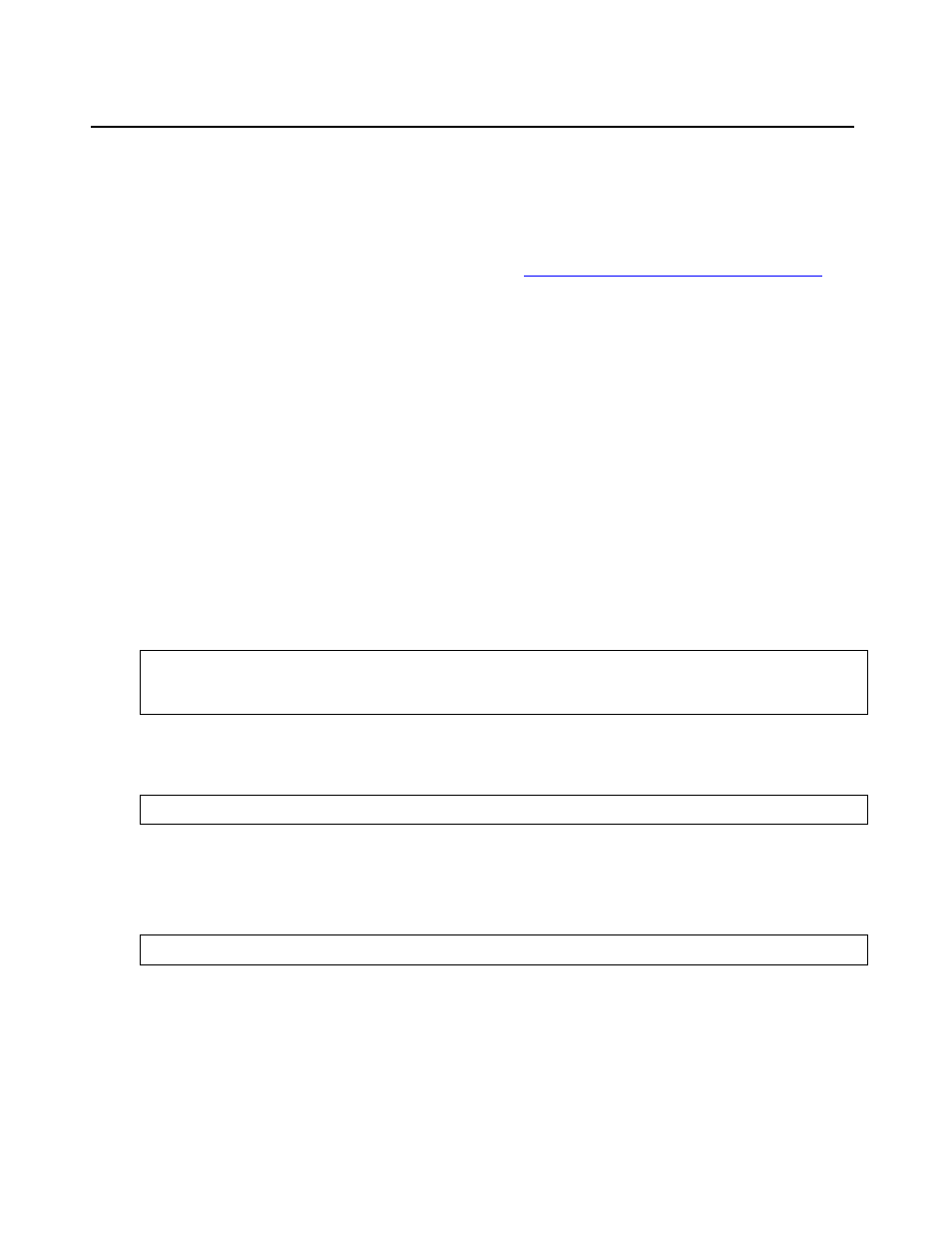
Installation
46
Avaya CMS Sun Fire V880/V890 Installation, Maintenance, and Troubleshooting
May 2006
Setting the remote console modem options
The computer uses a modem for remote console access. The U.S. Robotics Sportster 33.6
Faxmodem is used in the U.S. and Canada. Outside of the U.S. and Canada, modems are
purchased and set up according to local practices.
For instructions about connecting the modem, see
Connecting the remote console modem
New Sportster 33.6 faxmodems that come from the factory usually work with the CMS without
any special option settings. All you have to do is set DIP switches 4 and 8 on the back panel of
the modem to the down (ON) position and set all other DIP switches to the up (OFF) position.
After doing this, test the modem for a connection. You may not have to do the procedure in this
section.
To set the options on the Sportster 33.6 faxmodem:
1. Set DIP switches 1, 3, 7, and 8 on the back panel of the Sportster modem to the down
(ON) position, and switches 2, 4, 5, and 6 to the up (OFF) position.
2. Turn on the remote console modem.
3. At the system console, log in as root.
4. Enter:
/cms/install/bin/abcadm -r ttya
The following message is displayed:
5. Enter: y
The following message is displayed:
6. Enter:
cu -s 9600 -b 8 -l cua/a
The following message is displayed:
ttya is currently set to be incoming
Are you sure you want to change it? [y,n,?]
ttya administration removed
Connected
