Connecting the remote console modem – Sun Microsystems Sun Fire V880 User Manual
Page 39
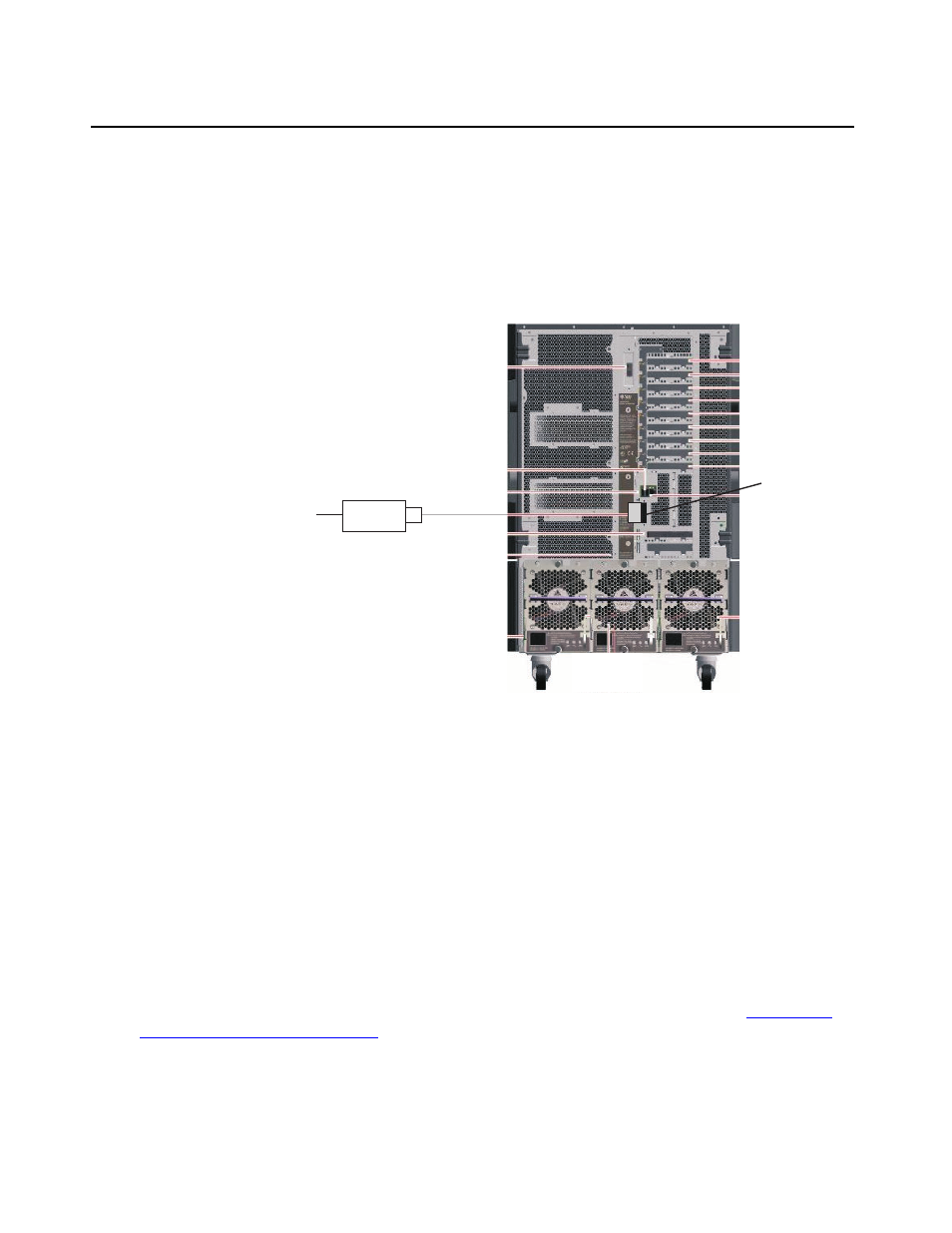
Connecting the remote console modem
Avaya CMS Sun Fire V880/V890 Installation, Maintenance, and Troubleshooting
May 2006
39
Connecting the remote console modem
This section describes how to connect the remote console modem to the computer. This
modem allows personnel at a remote support center to dial in and do maintenance. The modem
is a U.S. Robotics Sportster 33.6 Faxmodem in the U.S. and Canada or a modem provided
locally for installations outside of the U.S. and Canada.
The following figure shows remote console modem connectivity.
.
To connect the remote console modem:
1. Connect the DB25-to-RJ45 ACU modem adapter (A) to the serial port on the back of the
computer.
2. Connect the 10-wire modular cord (B) to the modular end of the ACU modem adapter (A).
3. Connect the other end of the 10-wire modular cord (B) to the modular end of the
RJ45-to-DB25 remote console adapter (C).
4. Connect the remote console adapter (C) to the RS-232C port on the modem. The
RS-232C port on the Comsphere 3910 is labeled "DTE1."
5. Connect the telephone line to the jack labeled "LINE" on the Sportster modem, or labeled
"DIAL" on the Comsphere 3910 modem.
6. Connect the power cable to the modem and plug the cable into a socket.
Do not turn on the power yet. Instructions for turning on the modem are given in
B
C
Modem
Telephone line
to remote
maintenance center
Key:
A = DB25-RJ45 ACU modem adapter
B = 10-wire modular cord
C = RJ45-DB25 remote console adapter
Serial
port
remote_console.cdr
A
