Siemens Simatic Industrial PC IPC427C User Manual
Page 77
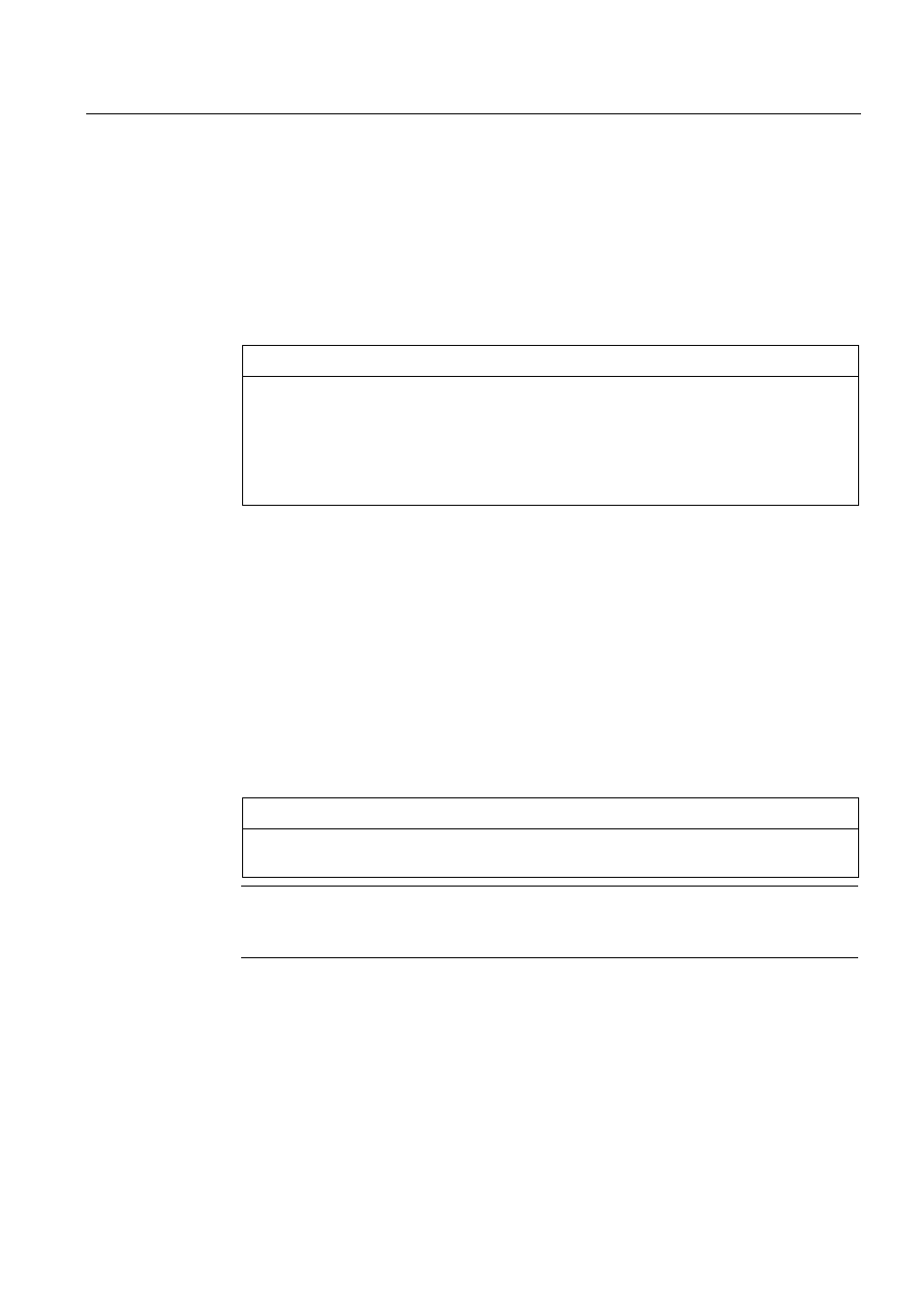
Maintenance and Service
11.2 Reinstalling the operating system
SIMATIC IPC427C
Operating Instructions, 04/2009, A5E02414743-01
77
11.2.2.2 Restoring the Software to Factory State Using the Restore DVD
You can reinstall the original factory software (included in the Windows XP Professional
product package) using the Restore DVD. The DVD contains the necessary images and
tools for transferring the factory software to the hard disk or SSD of your PC. The following
options are available for restoring software:
● Restore the entire hard disk or SSD with the system drive with all partitions and drive D:.
● Restore the system partition only. This allows you to retain any user data on drive D.
CAUTION
If "Restore system partition" option is set, all data on your system partition will be
deleted. All data, user settings and all authorizations or license keys on the system drive
will be lost in this case. The system drive on the hard disk will be completely deleted and
reformatted, and the original factory software will be copied to it.
When you select the "Restore entire system drive" option, ALL data, user settings and
authorizations or license keys on the system drive will be lost together with all partitions.
Restoring the factory state
To restore the factory state, proceed as follows:
1. Connect a USB DVD-ROM drive to the device.
2. Insert the Restore DVD in the drive and reboot the device. When the BIOS message
Press
appears, press the F2 key.
3. Select the Boot menu and move the entry "CD-ROM Drive" to the first position.
4. Close the BIOS setup with the "Exit Saving Changes" entry.
5. Follow the on-screen instructions.
CAUTION
All existing data, programs, user settings and authorizations or license keys will be
deleted from the hard disk and are therefore lost.
Note
The "Legacy USB Support" option has to be set to "Enabled" in the Advanced menu of
the BIOS so that the device can address a USB DVD-ROM drive.
