Updating firmware – Siemens Simens Gigaset WLAN dsl/cable SE551 User Manual
Page 97
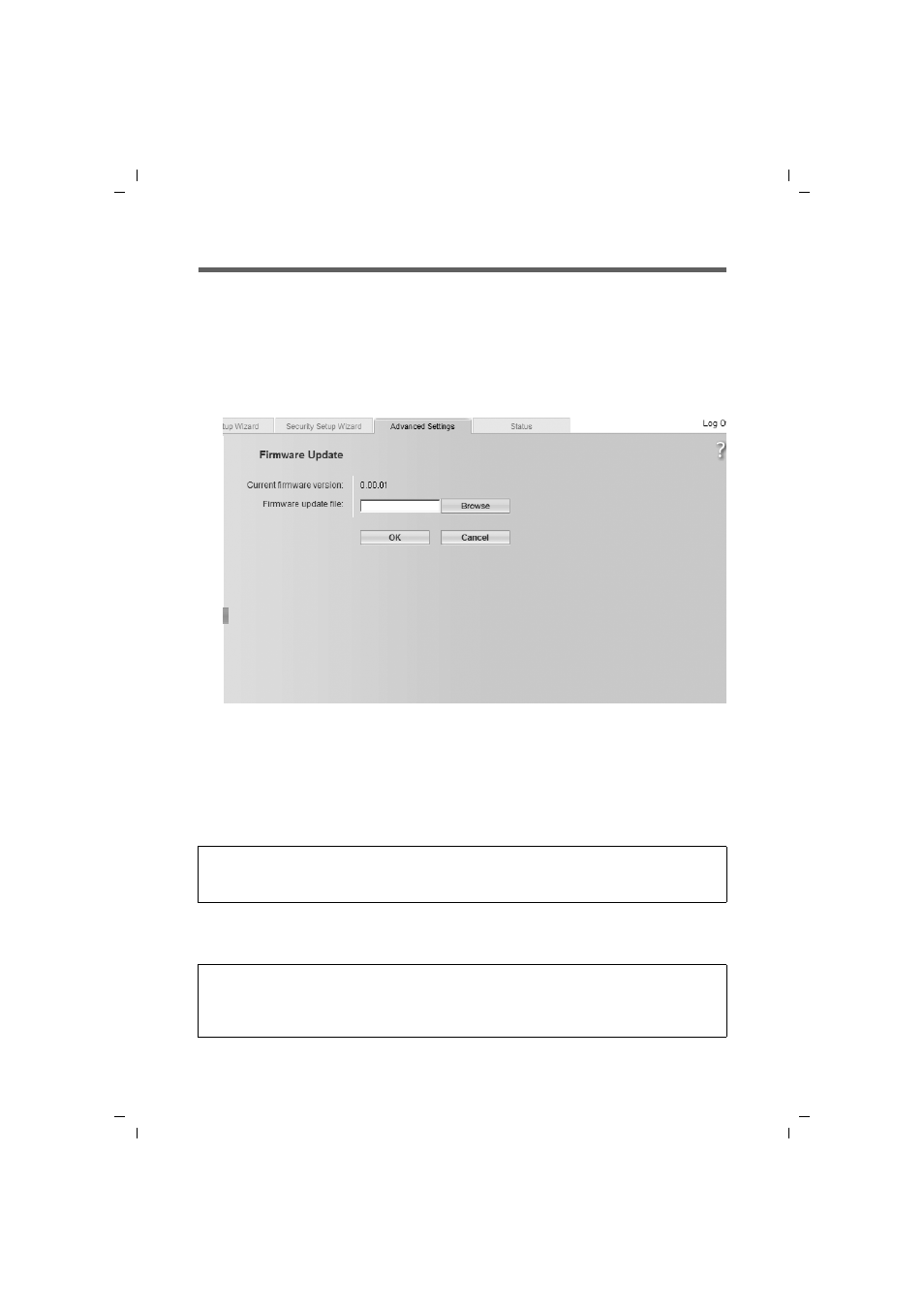
97
Administration and status information
Gigaset SE551 WLAN dsl/cable / ENG / A31008-M1029-B101-2x-7619 / admin_router.fm / 03.11.2008
Sc
hablone 200
4_12
_27
Updating firmware
If Gigaset or your Internet provider make available a new version of the firmware, you
can update the firmware of the Gigaset SE551 WLAN dsl/cable. To do this you must first
download the new firmware into your PC.
Then proceed as follows:
ì
Close down all network activities on your local network.
ì
In the Administration menu, select Firmware Update.
The version of the firmware currently running on your device is displayed in the line
Current firmware version.
ì
In the Firmware update file field, enter the file with the new firmware you have
downloaded from the Internet.
ì
Click on OK.
The firmware will now be updated.
After successful updating, the device is automatically rebooted. This may take some
minutes. After successful updating, the login screen appears again.
Please remember:
Do not switch off your Gigaset SE551 WLAN dsl/cable during the updating procedure.
Updating can take several minutes.
Please remember:
You can check whether the upgrade process was in fact successful in the Status menu
on the start screen (see page 99). Here you should see the latest firmware version for
the Gigaset SE551 WLAN dsl/cable.
