Administration and status information, Connecting to the internet manually – Siemens Simens Gigaset WLAN dsl/cable SE551 User Manual
Page 90
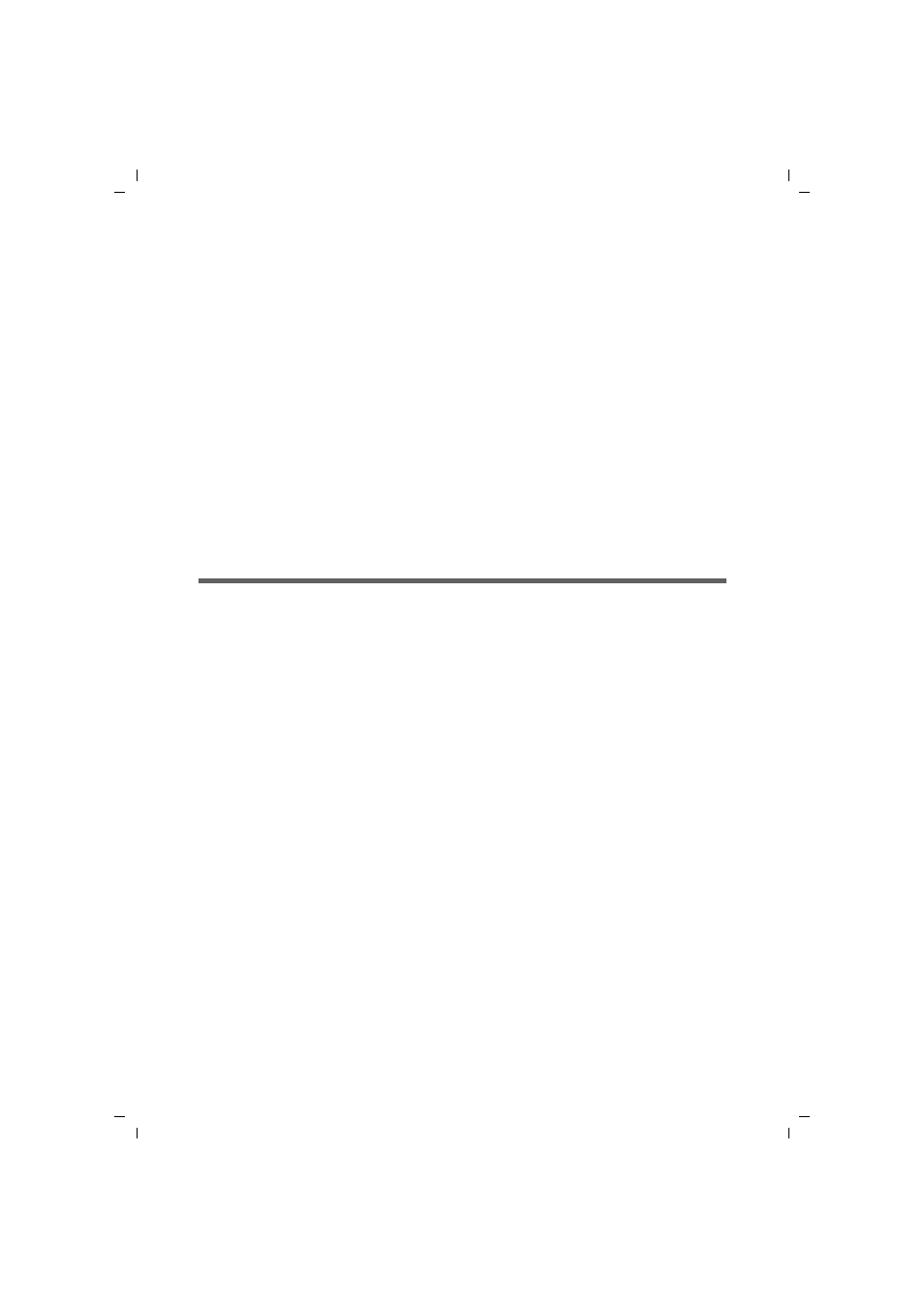
90
Administration and status information
Gigaset SE551 WLAN dsl/cable / ENG / A31008-M1029-B101-2x-7619 / admin_router.fm / 03.11.2008
Sc
hablone 200
4_12
_27
Administration and status information
The Gigaset SE551 WLAN dsl/cable user interface includes several helpful functions for
administration. You can
u
open an Internet connection manually (see below),
u
select regional options (see page 91),
u
change the system password (see page 92),
u
set up remote management (see page 93),
u
save, and if necessary restore, configuration data (see page 95),
u
reset the Gigaset SE551 WLAN dsl/cable to the factory settings (see page 96),
u
reboot the device (see page 96),
u
update the firmware (see page 97),
u
make the settings for the system protocol (see page 98),
u
view information about the configuration and status of the Gigaset SE551 WLAN
dsl/cable (see page 99).
Connecting to the Internet manually
You can connect to the
manually. If, for example, you deactivated the function
when configuring Internet access, then Internet applications (such
as your browser or e-mail application) will not automatically open a connection when
they are launched. In this case, you will have to open the connection manually when it
is required and also close it again when you are finished with it.
To open or close an Internet connection manually:
ì
Open the Gigaset SE551 WLAN dsl/cable start screen as described on page 24.
If you have already started the configuration environment, click on the start screen
tab at the top left of the window.
If you have not yet started the configuration environment, start it now and log on.
ì
Click on Connect to open a connection to the Internet.
