Upnp (universal plug and play), Upnp – Siemens 4100 Series User Manual
Page 37
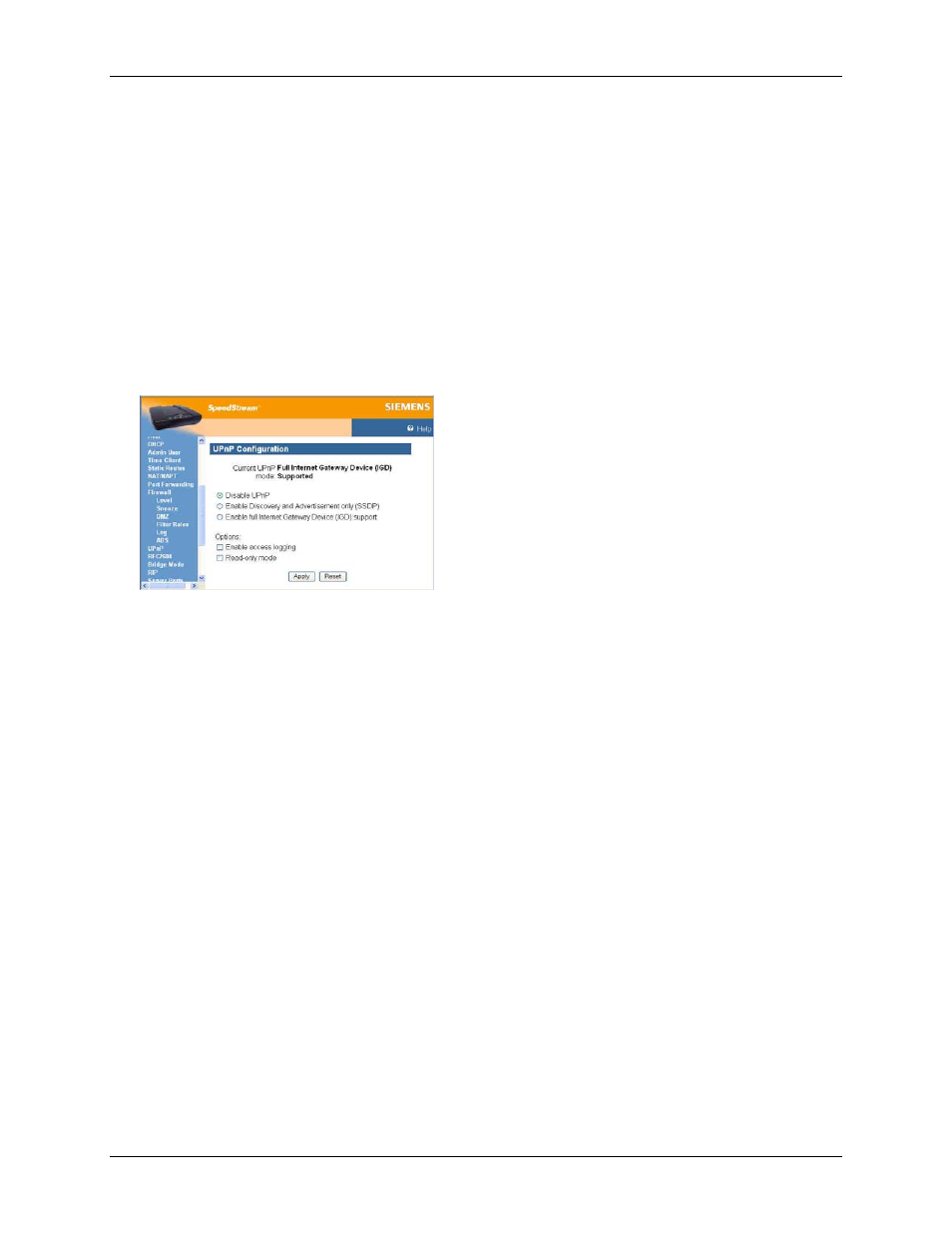
Router User’s Guide
Configuring Network Settings
UPnP (Universal Plug and Play)
Microsoft UPnP allows the Router to communicate directly with certain Windows operating systems to
trade information about the special needs of certain applications (such as messaging programs and
interactive games) as well as provide information about other devices on the network, where applicable.
This communication between the operating system and Router greatly reduces the amount of manual
configuration required to use new applications and devices.
Only certain versions of Windows XP and computer support the UPnP (Universal Plug and Play) function.
Before configuring this option, you must ensure that the UPnP component is installed on your computer
and enabled.
To enable UPnP functionality:
1. Select Setup>UPnP from the left navigation pane of the Web interface. This displays the “UPnP
Configuration” window.
2. Select one of the following control options.
• Disable UPnP
Prevents the Router from using the UPnP feature to communicate with other devices or your
operating system. Also may be disabled if your operating system does not support UPnP.
• Enable Discovery and Advertisement only (SSDP)
Sends information about new devices (hardware) detected only. No information concerning
software applications or services is transmitted.
• Enable full Internet Gateway Device (IGD) support
Allows the Router to communicate freely with computers on the network about new devices,
software applications, and services as needed to ensure they are working with minimal manual
configuration required.
3. Select one of the following options:
• Enable access logging
Generates a system log message whenever an UPnP client accesses the router.
• Read-only mode
Restricts the kind of access an UPnP client can have into the router. Only requests in the UPnP
protocol that query the status of the router are allowed. Any requests that could potentially modify
the router’s behavior are blocked.
4. Click
Apply to accept the settings. This displays the “UPnP Finish” window.
34
