Ppp login – Siemens 4100 Series User Manual
Page 22
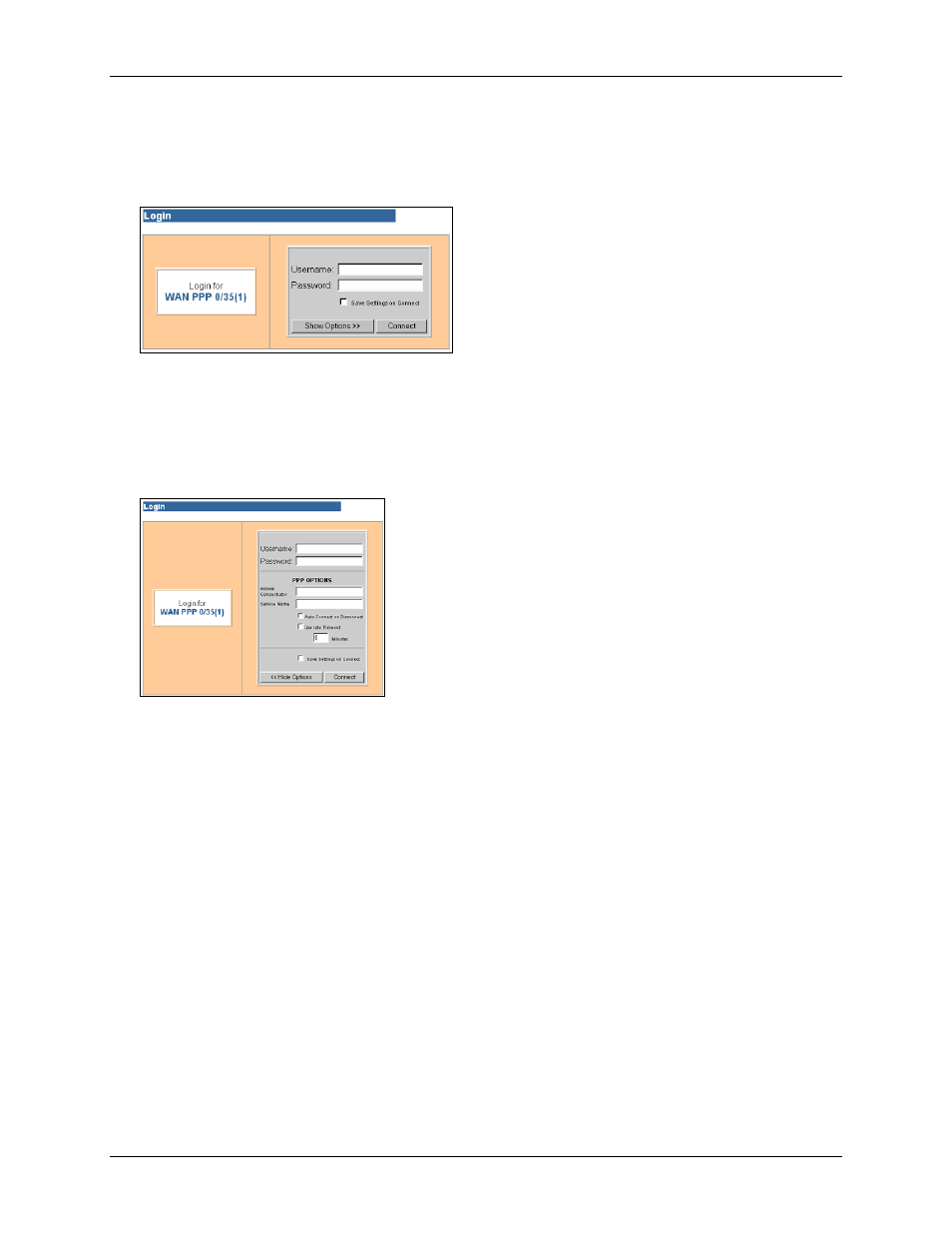
Router User’s Guide
SpeedStream Router Setup
PPP Login
If you have configured only one PPP (Point-to-Point) session on your computer, the “Login” window for
that PPP connection is displayed after you log on using the “Administrative User Setup” window.
1. Front the PPP Login window, enter the Username and Password.
2. To save the settings so you won’t be asked for the user name and password in the future, click Save
Settings on Connect.
3. To configure additional PPP options, click Show Options. This expands the window to show
configurable options for the PPP connection.
4. Specify any desired PPP options from the following:
• Access Concentrator
Enter the name of the access concentrator as provided by your ISP.
• Service Name
Enter the service name provided by your ISP.
• Auto-Connect on Disconnect
If selected, the Router will attempt to login every time the DSL trains if you selected Save
Settings on Connect.
• Idle Timeout (with time value)
Select to disconnect the PPP session if the router has had no traffic for a specified amount of time.
Enter the time in minutes. (This option cannot be used with Autoconnect.)
19
