Connecting to audio equipment, Recording with this recorder (dv uptake) – Sharp DV-RW2U User Manual
Page 96
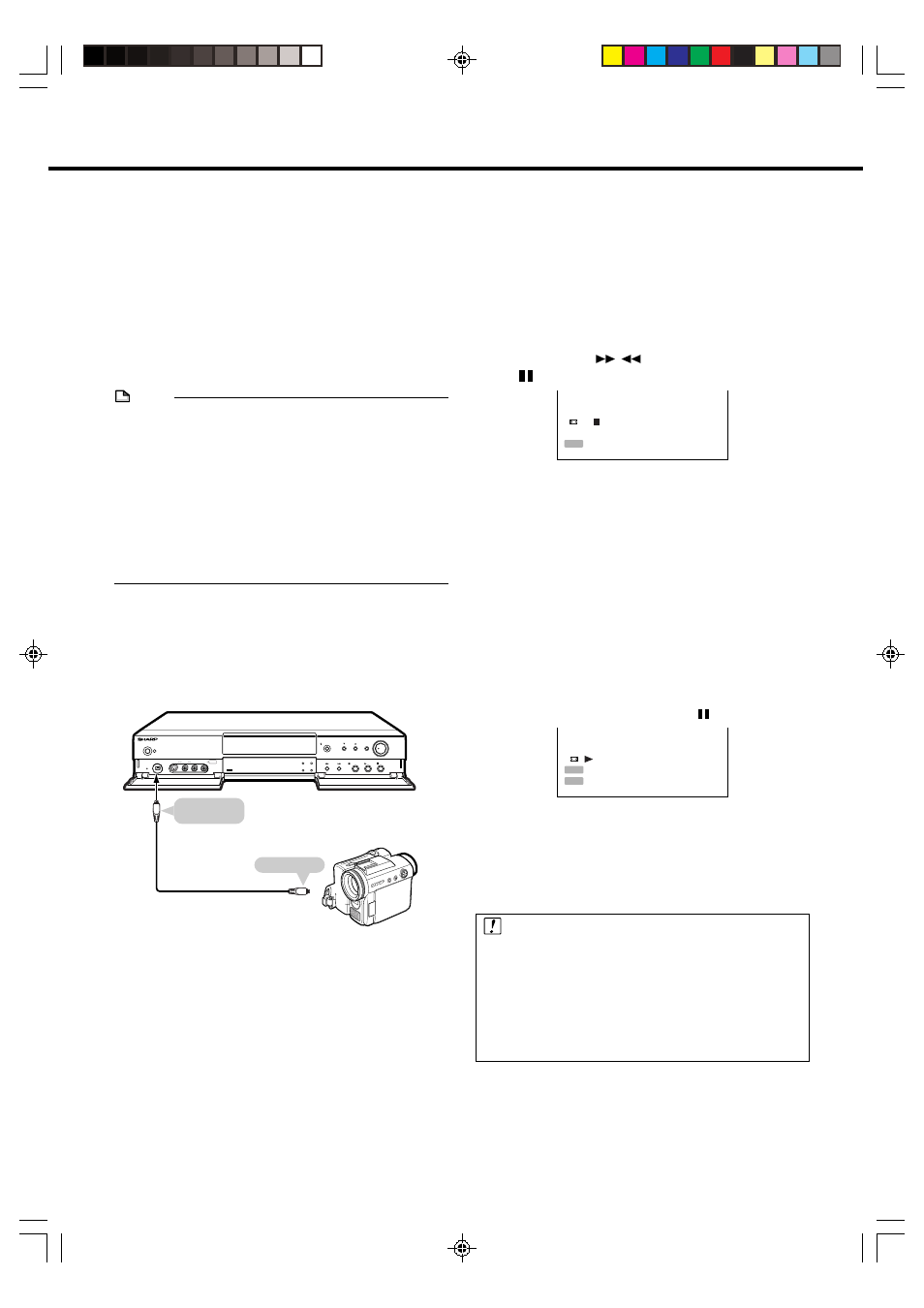
96
Recording with this recorder
(DV Uptake)
You can record images from a digital camcorder connected
to the DV IN/OUT terminal of this recorder. You can also
control the operation of the camcorder with the remote
control provided with this recorder, making it easy to record
material from a camcorder onto a disc.
Record material from a camcorder after first setting the “DV
AUDIO IN” (page 91) of “OPTION SETUP”.
NOTE
• Material protected with a copy guard cannot be recorded.
• Date and time data as well as the contents of cassette
memory cannot be recorded.
• Discs cannot be played back when “DV LINK” is set to
“ON” during DV input. Set the “DV LINK” to “OFF” when
you want to play back recorded material.
• The video and audio signals of Audio CDs or Video CDs
are not output.
• The video and audio signals of protected material or
copy-once material are not output.
1
Setup
1 Connect the digital camcorder to the DV IN/OUT
termial.
• Set the power switch of the camcorder to “Video
(Playback)” and connect while it is stopped.
POWER
OPEN/CLOSE
CHANNEL
TIMER ON/OFF
REC
STOP
PLAY
STILL/PAUSE
SKIP
DISC
TIMER
AV
AUTO REC
STANDBY
TIMER
DISC IN
LINE IN 2
L(MONO)-AUDIO-R
VIDEO
S-VIDEO
DV IN/OUT
RESET
To DV IN/OUT
terminal
DV cable
(Commercially available)
This recorder
Digital camcorder
To DV terminal
2 Place a disc for recording in the recorder.
2
Select the external input audio.
• Before starting recording, check the setting of “DV
AUDIO IN” (page 91).
• Monaural audio cannot be input through the DV IN/
OUT terminal.
3
Press INPUT.
• The setting changes in the order of DV (DV Input),
L 1 (External Input 1), L 2 (External Input 2), L 3
(External Input 3), Channel and then back to DV (DV
Input) each time this is pressed.
• When “DV LINK” is set to “ON”, the digital
camcorder can be controlled with the remote control
of this recorder.
• The following buttons can be used:
|PLAY, FWD
,
REV,
■STOP, SLOW and
STILL/PAUSE.
D I S C R E C
D V L I N K
REC
4
Begin playback of the digital camcorder.
5
Press ÆREC where you want to start record-
ing.
• This recorder begins to record.
• Recording by this recorder pauses if there is a
portion of the digital camcorder playback where
nothing has been recorded or playback is stopped
during recording. When a recorded portion of the
playback is again played back, pause is canceled
and recording resumes.
6
Pause recording (as necessary).
When “DV LINK” is “ON”: Press Ж
Ж
Ж
Ж
ЖREC.
When “DV LINK” is “OFF”: Press STILL/PAUSE.
D V L I N K
D I S C S T O P
ENTER
D I S C R E C
REC
7
Stop (end) recording.
When “DV LINK” is “ON”: Press SET/ENTER.
When “DV LINK” is “OFF”: Press
■STOP.
Refer to the section on “Troubleshooting” (page 100) when DV
uptake does not function properly.
Important!
Abnormal images may be recorded when any of the
following occur during DV uptake.
• When connected equipment plays back a portion
where nothing is recorded
• When the DV cable is disconnected or the camcorder
power is turned off during DV uptake
• When playback from the camcorder is stopped
Connecting to Audio Equipment
DV_RW2U#p86-99.p65
03.1.14, 9:30 AM
96
