Troubleshooting – Sharp DV-RW2U User Manual
Page 100
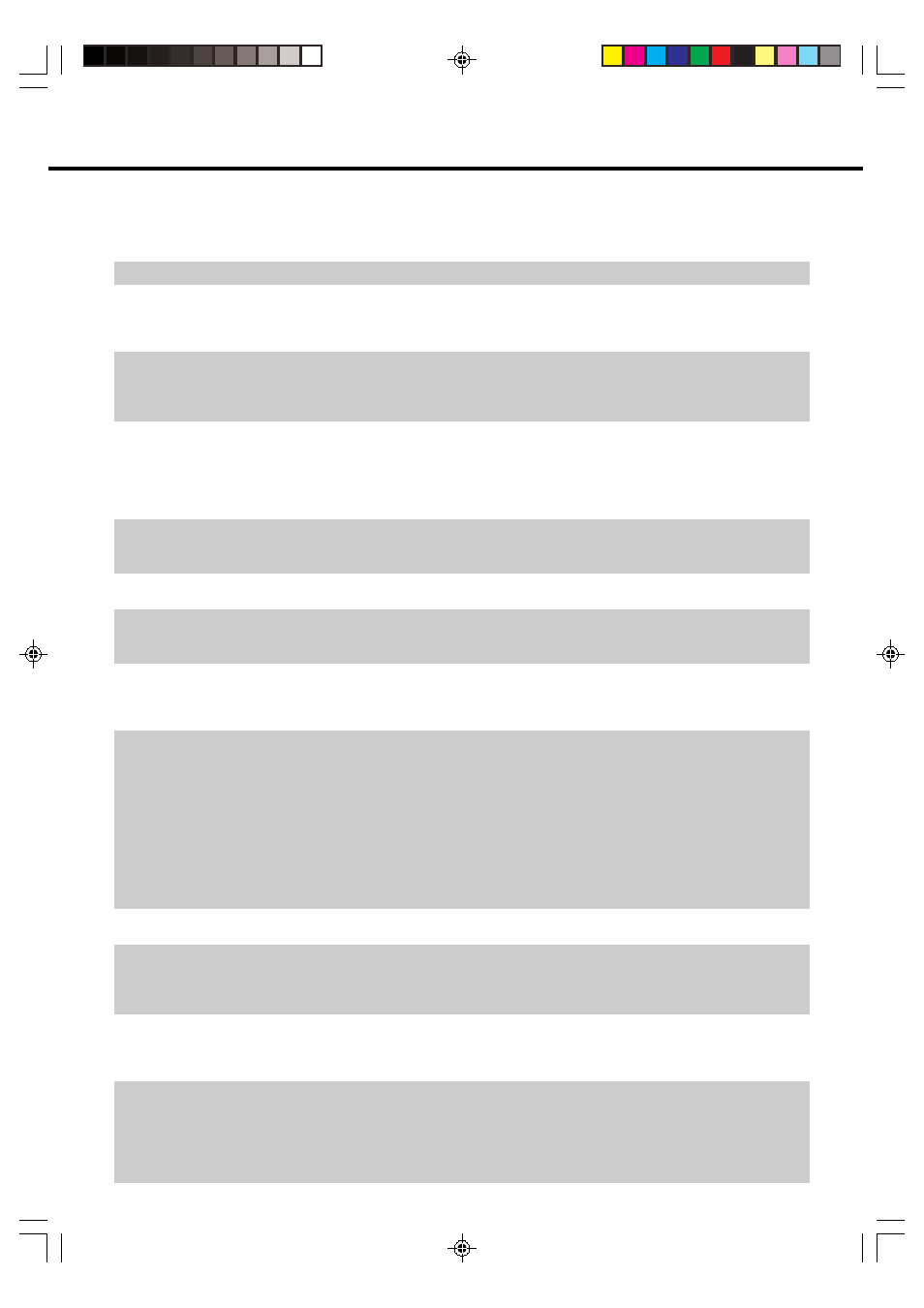
100
Troubleshooting
The recorder does not switch on
The disc is automatically ejected after
closing the disc tray
No picture
The recorder does not play a disc
Settings have disappeared
Screen goes blank and operation buttons do
not work
No sound and/or picture from a camcorder
connected to the DV IN/OUT terminal
The remote control does not work
No sound or sound is distorted
The picture from the external input is
distorted
The screen is stretched vertically or
horizontally
A disc recorded using this recorder cannot
be played back on another player
The recorder does not record
• Is the power cord firmly plugged into the power outlet?
• Make sure that the disc is loaded properly (aligned in disc tray and label-side up)
• Take out the disc and clean it
• Make sure that region number on the disc match the region number in this recorder
• Make sure that the disc is playable
• Make sure that the cables are connected correctly
• Make sure that the connected TV and the AV receiver is set to the correct input
• Take out the disc and clean it
• Make sure that region number on the disc match the region number in this recorder
• Take out the disc and clean it
• Make sure that the disc is loaded properly (aligned in disc tray and label-side up)
• Make sure that region number on the disc match the region number in this recorder
• Remove the dew in the recorder
• Check that the disc is NTSC
• Make sure that “DV LINK” in “OPTION SETUP” to “OFF” when selecting DV input
• If the recorder is unplugged (or there is a power failure) for more than about
1 hour while the recorder is on, all the settings will be lost. Make sure that
you turn off the recorder before unplugging the power cord
• Press
■STOP and restart playback
• Turn off the power and turn on the power again
• Since played back material is not output when DV input has been selected, select
another channel when you want to playback recorded material.
• Make sure that “PROGRESSIVE” in “PLAYBACK SETUP” to “OFF”
• Check that the Tamper Proof function is active
• Set the remote control to the same ID number as the recorder
• Use the remote control within its operating range
• Replace the batteries
• Make sure that the volume of the amplifier/receiver or TV is not set to minimum
• There is no sound during still mode, slow motion playback, fast forward and
fast rewind
• DVD audio recorded in DTS is only output from the DIGITAL OUT OPTICAL
terminal. Connect a DTS-compatible digital amplifier or decoder to this recorder.
• Check that the audio cable is connected correctly
• Check that the cable plugs are clean
• Take out the disc and clean it
• Audio may not be able to be output depending on the audio recording
status, such as when audio other than an audio signal or non-standard audio
is recorded for the audio content recorded on a disc.
• If the signal is copy-protected, you cannot connect via this recorder.
Connect the component directly to your TV
• This recorder’s input switches into wide mode automatically according to the
input signal. When the unit connected is not compatible with ID-1, the screen
does not wide mode
• Check that the aspect ratio settings of your TV
• Check that the disc is finalized
• Some player will not play even a finalized disc
• If the disc was recorded in VR mode, the other player must be RW compat-
ible in order to play the disc
• Check that the blank space on the disc remains
• Check that the disc is protected
• Check that the number of titles on the disc has already reached 99
• Check that the source you are trying to record is not copy protected
• Check that there wasn’t a power failure during the timer recording
• Check that the 2 timer programs may have overlapped
The following problems do not always denote a broken this recorder.
Perform the checks listed below before calling service.
Problem
Suggested Solution
DV_RW2U#p100-104.p65
03.1.9, 7:53 PM
100
