Function control, Subtitle/angle/ audio setting, Press setup/function during playback – Sharp DV-RW2U User Manual
Page 42: Press ' / " to select and then press set/enter, Press set/enter to confirm the setting, Rl+r l
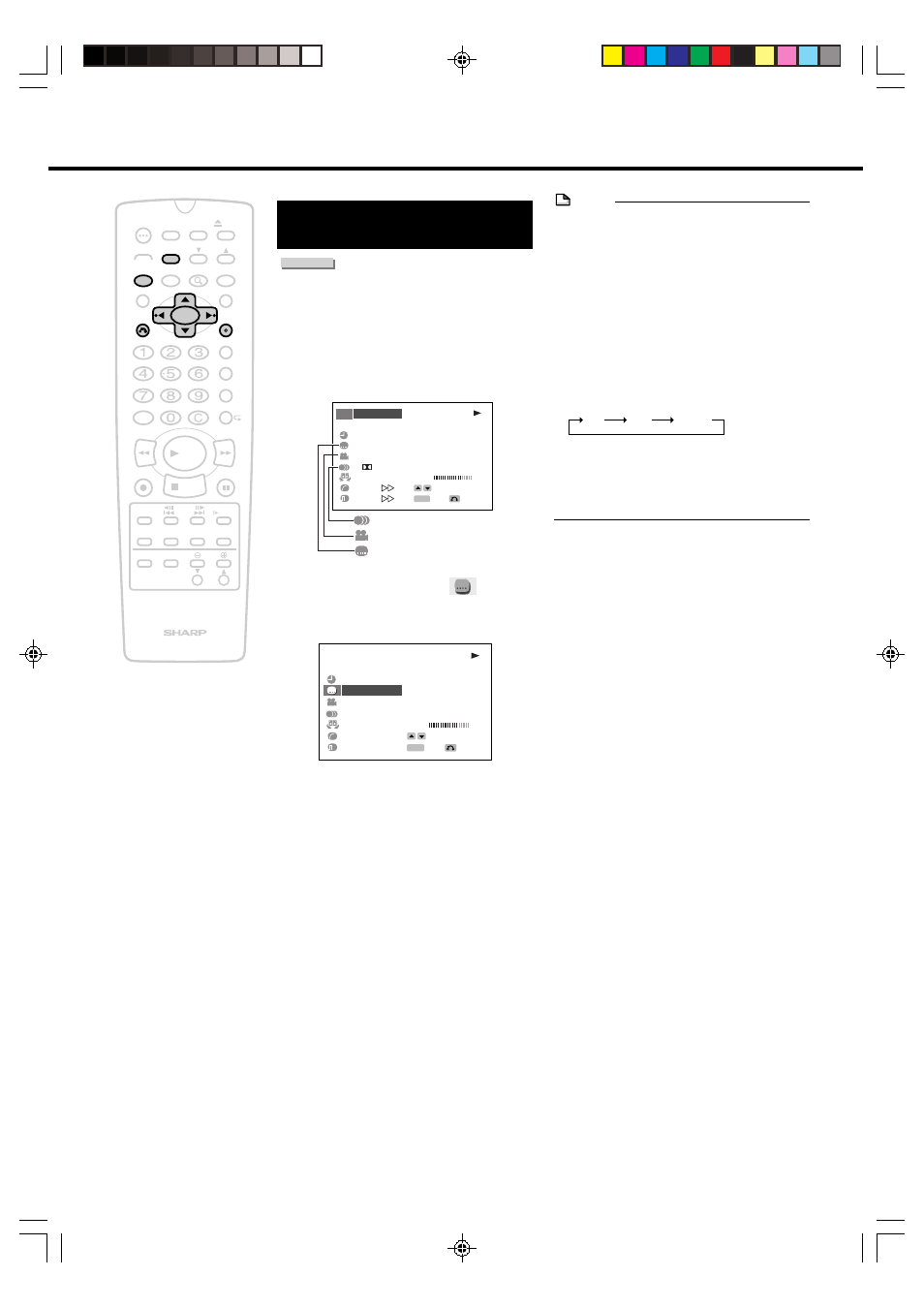
42
Subtitle/Angle/
Audio Setting
DVD VIDEO
Use the following procedure to perform the
Subtitle language, Angle or Audio setting.
1
Press SETUP/FUNCTION during
playback.
• The Function control screen appears.
1/5
1‰/3‰
‰1:‰9:33
2 ENGLISH
XX
1 2ch
ON
ON
ON
T
T
T
C
G
BIT RATE
Mbps
0
5
10
D
DVD
S
Audio
Angle
Subtitle
SELECT
RETURN
ENTER
ENTER
2
Press ' / " to select
and
then press SET/ENTER.
Example: Subtitle language setting
2 ENGLISH
T
C
G
BIT RATE
Mbps
0
5
10
DVD
S
SELECT
RETURN
ENTER
ENTER
3
Press ' / " to select the subtitle
language you want to choose.
• Press RETURN to return to the
previous screen.
4
Press SET/ENTER to confirm the
setting.
• You can go on to specify other
settings.
5
Press SETUP/FUNCTION or
RETURN to return to the normal
playback screen.
EDIT
100
OPEN/
CLOSE
POWER
SKIP
SEARCH
AUDIO
TIMER
ON/OFF
TITLE
MENU
ANGLE
DNR
RETURN
REV
FWD
SET/
ENTER
VCR PLUS+
TIMER PROG.
REC MODE
PROGRAM
AM/PM
ERASE
STILL/PAUSE
REC
PLAY
STOP
SLOW
SKIP
F.ADV
ORIGINAL/
PLAY LIST
DISC
TIMER
CH
DISPLAY
ON
SCREEN
POWER
INPUT
VOL
CH
TV CONTROL
SETUP/
FUNCTION
ZOOM
INPUT
Function Control
NOTE
About the subtitle setting
• When setting the subtitle language, you
can also toggle the setting between “ON”
and “OFF” by pressing \
\
\
\
\ / |
|
|
|
|.
About the Audio setting
• With certain types of discs, you can
change the audio using the disc menu.
• About the audio settings, see page 36 for
details.
• On Video CDs and Audio CDs, audio is
changed as follow:
R
L+R
L
• A DTS digital surround decoder is required
to listen to DTS audio. (When use a DTS
digital surround decoder, press AUDIO to
select “DTS”.)
DV_RW2U#p37-44.p65
03.1.14, 9:28 AM
42
