Accessing online picture options from your phone, Ca m e ra, Select one of the following options and press – Samsung M510 User Manual
Page 209: Select options ( ) to display options
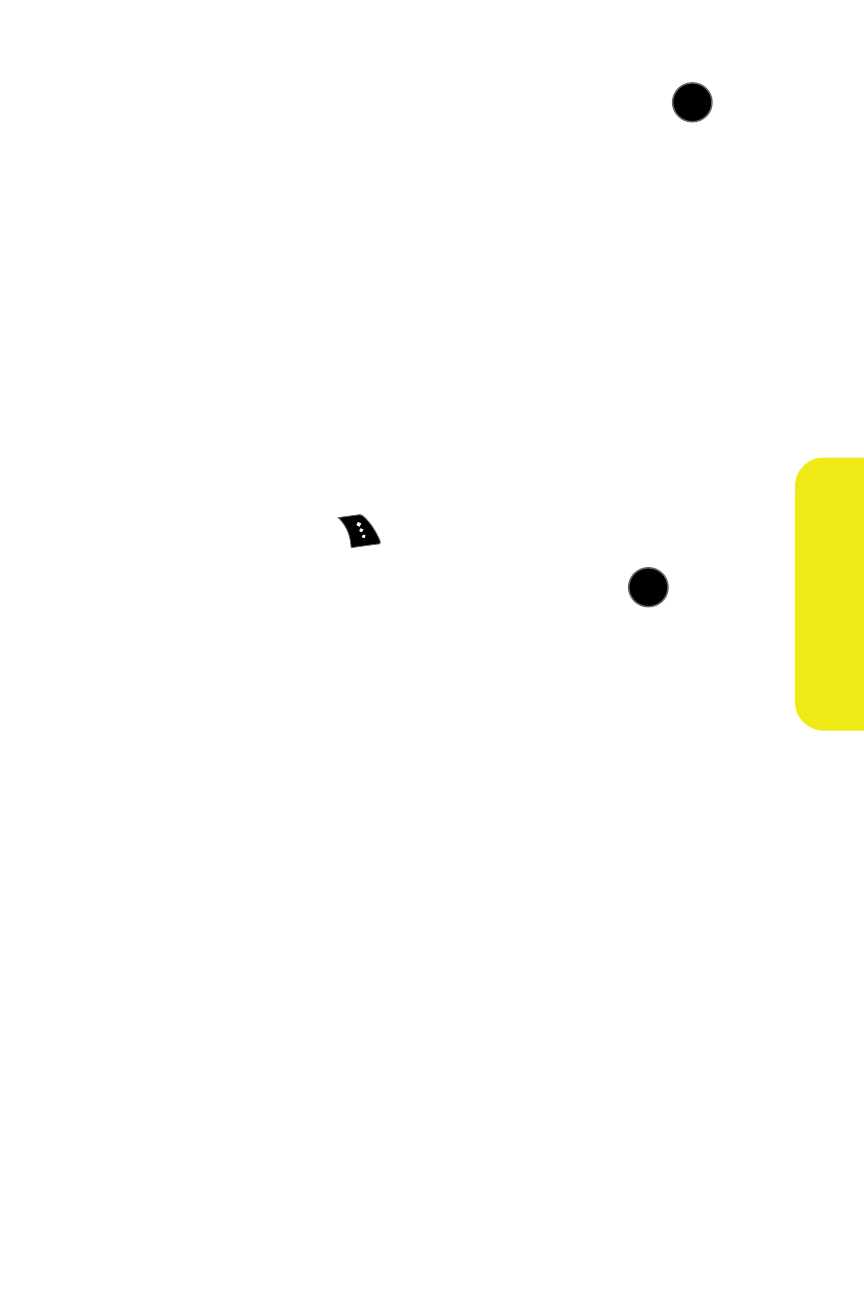
Section 2I: Using the Built-in Camera
179
Ca
m
e
ra
3.
Select one of the following options and press
.
Ⅲ
Picture ID to download and assign the selected
picture as a Picture ID.
Ⅲ
Screen Saver to download and assign the selected
picture as a screen saver.
Ⅲ
Incoming Calls to download a picture and assign to
incoming calls with or without caller ID.
Accessing Online Picture Options From Your Phone
1.
Select a picture from your online Picture Mail. (See
“Managing Online Pictures and Videos From Your
Phone” on page 177.)
2.
Select Options (
) to display options.
3.
To select an option, highlight it and press
.
Ⅲ
Copy/Move to copy or move pictures to a selected
album:
ࡗ
Copy This to copy the selected picture to the
album.
ࡗ
Copy All to copy all pictures in the current album
(or Inbox) to the target album.
ࡗ
Move This to move the selected picture to the
album.
ࡗ
Move All to move all pictures in the current album
(or Inbox) to the target album.
Ⅲ
Save to to copy the selected picture to either your
Phone or Memory card folder. (See “Media Storage
Settings” on page 169.)
MENU
OK
MENU
OK
