Using your phone’s tools, Mass storage – Samsung M510 User Manual
Page 164
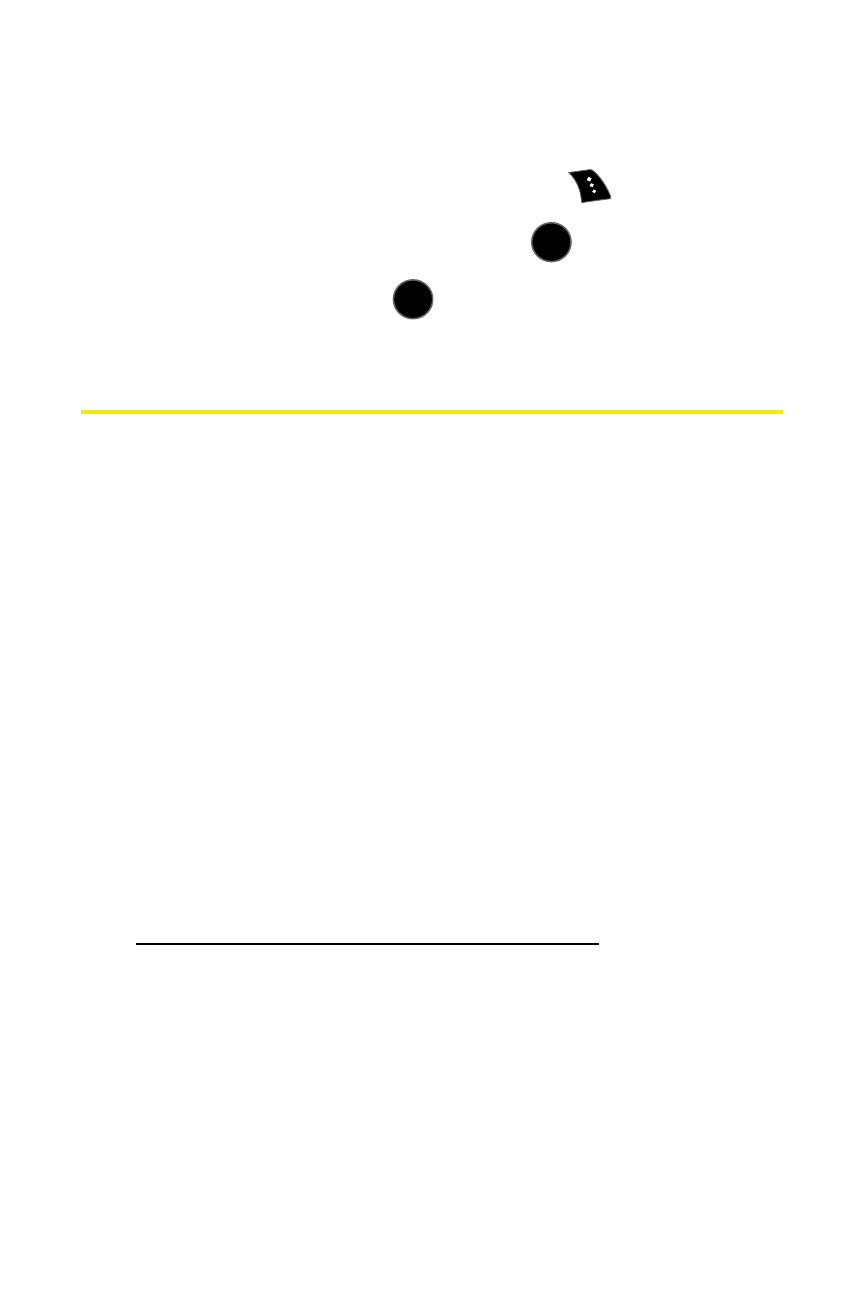
134
Section 2G: Using the Phone’s Scheduler and Tools
To delete saved notes:
1.
Select Menu > Tools > Memopad.
2.
Highlight a note and select Options (
).
3.
Select Erase or Erase All and press
.
4.
Select Yes and press
.
Using Your Phone’s Tools
In addition to helping you be more efficient and organized,
your phone offers useful and entertaining tools. For more
information on other Tools options, refer to:
ⅷ
Bluetooth (See “Using Bluetooth” on page 193.)
ⅷ
Mobile Podcasts (See “Mobile Podcasting” on page 221.)
ⅷ
Voice Memo (See “Managing Voice Memos” on page 153.)
ⅷ
Voice Services (See “Sprint Voice Command” on page
231.)
Mass Storage
The mass storage feature allows you to connect a USB data
cable from your phone to a computer, manage your files
using the file manager, and check the available memory
information. Before connecting, download the necessary files
at
http://www.samsungwireless.com/usbdownload
.
To access mass storage:
1.
Select Menu > Tools > Mass Storage.
MENU
OK
MENU
OK
