Going to today’s scheduler menu, Erasing a day’s events, Using your phone’s alarm clock – Samsung M510 User Manual
Page 161: Scheduler & to ols
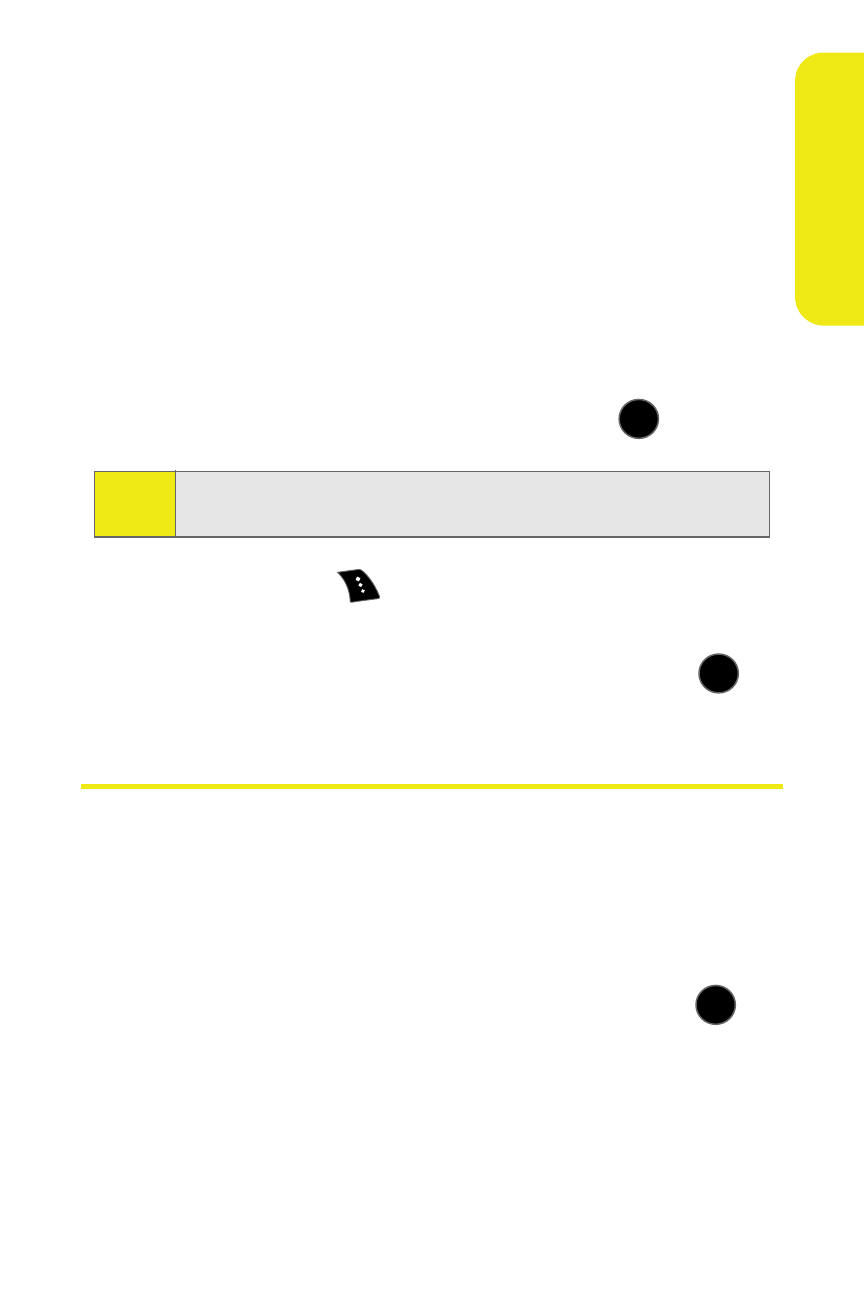
Section 2G: Using the Phone’s Scheduler and Tools
131
Scheduler &
To
ols
Going to Today’s Scheduler Menu
To go to the Scheduler menu for today’s date:
ᮣ
Select Menu > Tools > Calendar > Today.
Erasing a Day’s Events
To erase a day’s scheduled events:
1.
Select Menu > Tools > Calendar > Scheduler.
2.
Using your navigation key, highlight the day for which
you would like to erase events and press
.
3.
Select Options (
) > Erase All. (An alert will appear
notifying you of the number of events to be erased.)
4.
Select Yes to confirm or No to cancel, then press
.
Using Your Phone’s Alarm Clock
Your phone comes with a built-in alarm clock with multiple
alarm capabilities.
To use the alarm clock:
1.
Select Menu > Tools > Alarm.
2.
Select Alarm #1, Alarm #2, or Alarm #3 and press
.
3.
Turn the alarm on or off by highlighting the activation
field.
Ⅲ
Press the navigation key left or right to select
On or Off.
Tip:
In the Scheduler view, days with events scheduled are
highlighted.
MENU
OK
MENU
OK
MENU
OK
