Taking pictures – Samsung M510 User Manual
Page 188
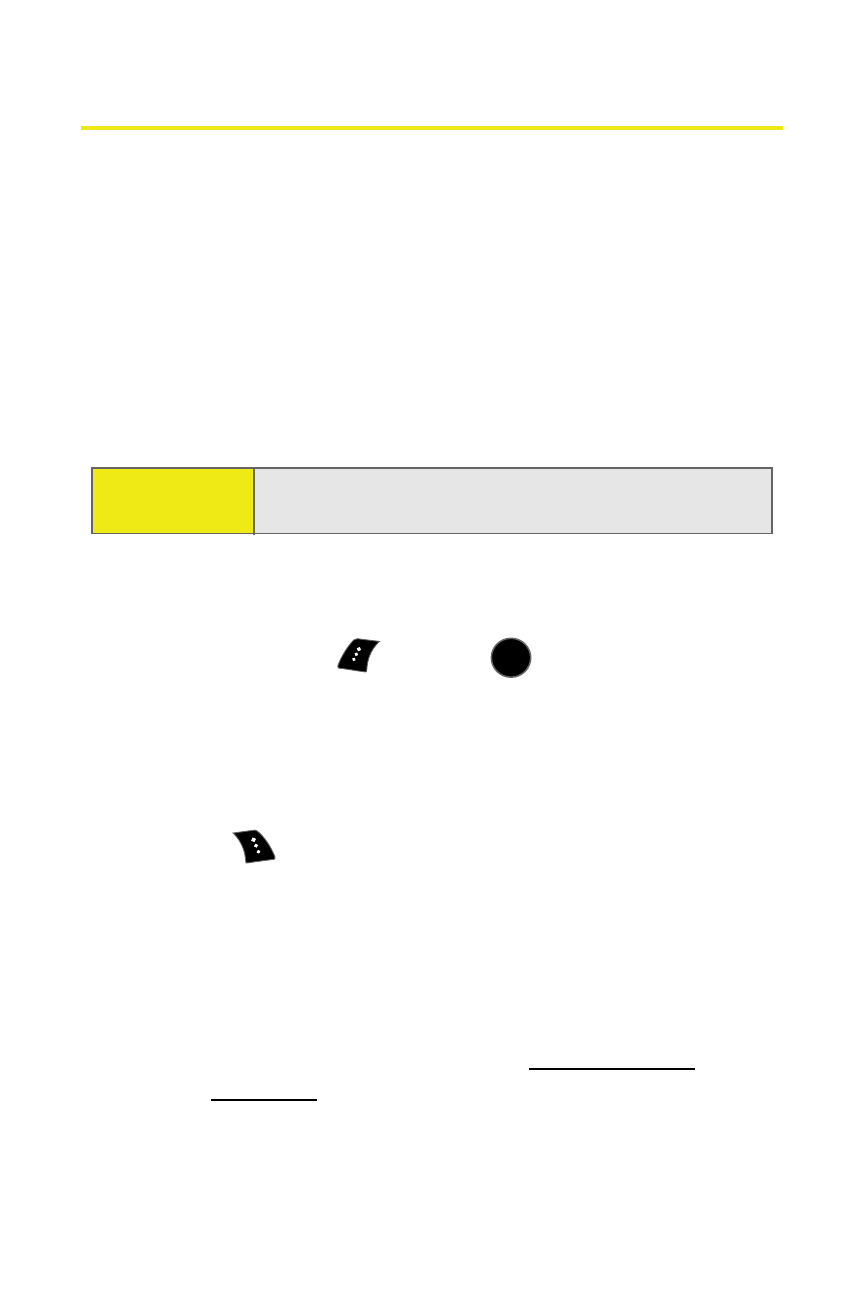
158
Section 2I: Using the Built-in Camera
Taking Pictures
Taking pictures with your phone’s built-in camera is as simple
as choosing a subject, pointing the lens, and pressing a
button.
To take a picture with the phone open:
1.
Select Menu > Pictures > Camera. (Additional camera
options are available through the camera mode’s
Options menu. See “Camera Mode Options” on page 161
for more information.)
2.
Use the phone’s display screen as a viewfinder and aim
the camera lens at your subject.
3.
Select Capture (
) or press
to capture the image.
(The picture will automatically be saved to the selected
folder.) (See “Media Storage Settings” on page 169.)
Ⅲ
To return to camera mode to take another picture,
press the camera key.
4.
Press
for
Options:
Ⅲ
Send Msg to send the picture to up to 25 contacts at
one time. (See page 173 for details.)
Ⅲ
Camera to return to the camera to take additional
pictures.
Ⅲ
Upload to upload the picture you just took to the
Sprint Picture Mail Web site (
www.sprint.com/
picturemail
). Depending on your settings, you may be
prompted to accept a Sprint Vision connection.
Shortcut:
To activate camera mode, you can also press the
camera key (see illustration on page 17).
MENU
OK
