Selecting camera settings, Ca m e ra – Samsung M510 User Manual
Page 193
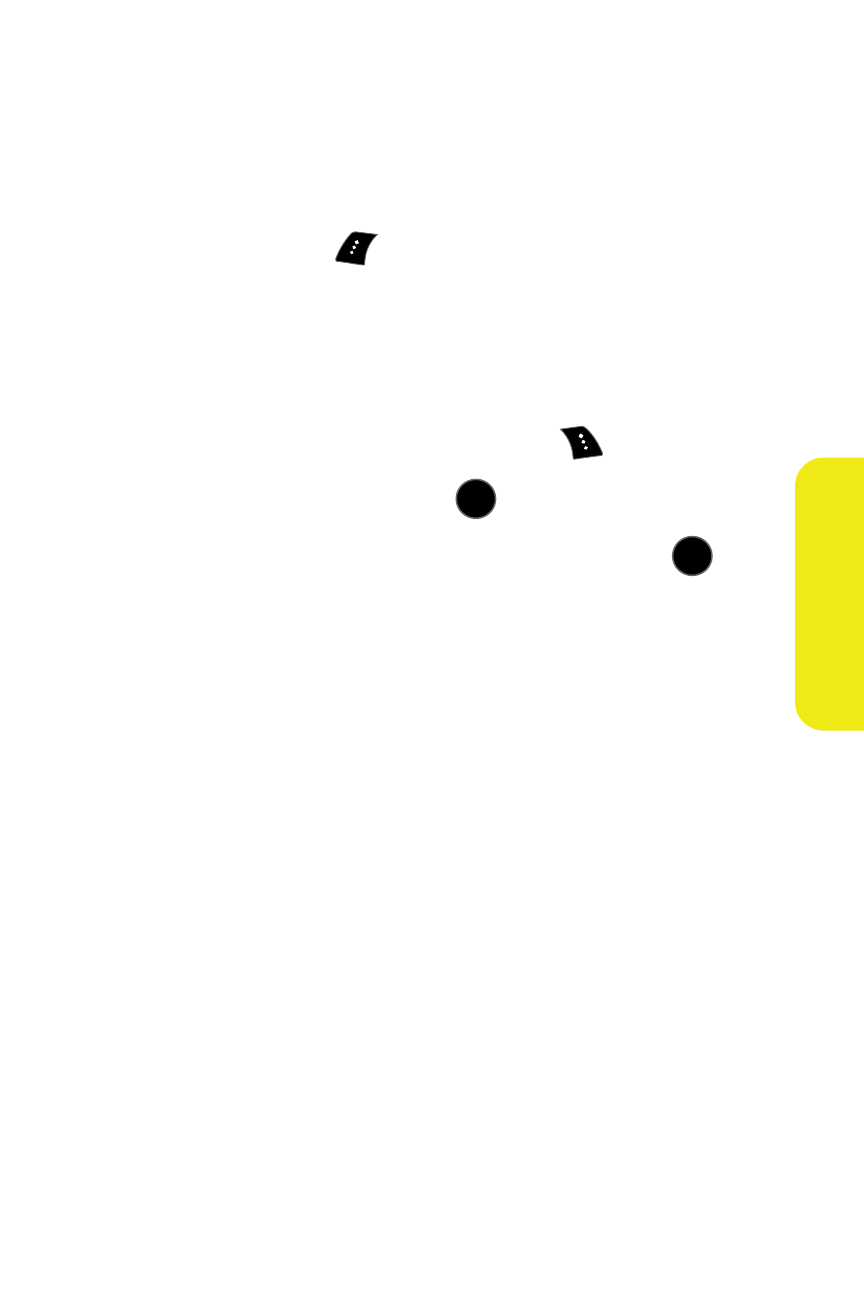
Section 2I: Using the Built-in Camera
163
Ca
m
e
ra
To use the zoom:
1.
From camera mode, repeatedly press the navigation key
left to zoom out and right to zoom in. It may take
several presses to get the desired zoom.
2.
Select Capture (
) to take the picture. (The picture will
automatically be saved in the In Phone folder.)
Selecting Camera Settings
To select your camera settings:
1.
From camera mode, select Options (
).
2.
Select Settings.. and press
.
3.
Select one of the following options and press
.
Ⅲ
Resolution to select a picture’s file size
(1.3MP: 1280x960, High: 640x480, Med: 320x240,
or Low: 176x220).
Ⅲ
Quality to select the picture quality setting (Fine,
Normal, or Economy).
Ⅲ
Shutter Sound to select a shutter sound (Off,
Shutter1—3, or Say Cheese).
Ⅲ
View Mode to select between Wide Screen
(landscape) or Full Screen (portrait) format.
Ⅲ
Status Bar to turn the status bar On (Show) or
Off (Hide) when in camera mode.
Ⅲ
Save Picture To to select the destination for the
image files (Phone or Memory Card).
MENU
OK
MENU
OK
