Accessing the security menu, Using your phone’s lock features, Locking your phone – Samsung M510 User Manual
Page 120
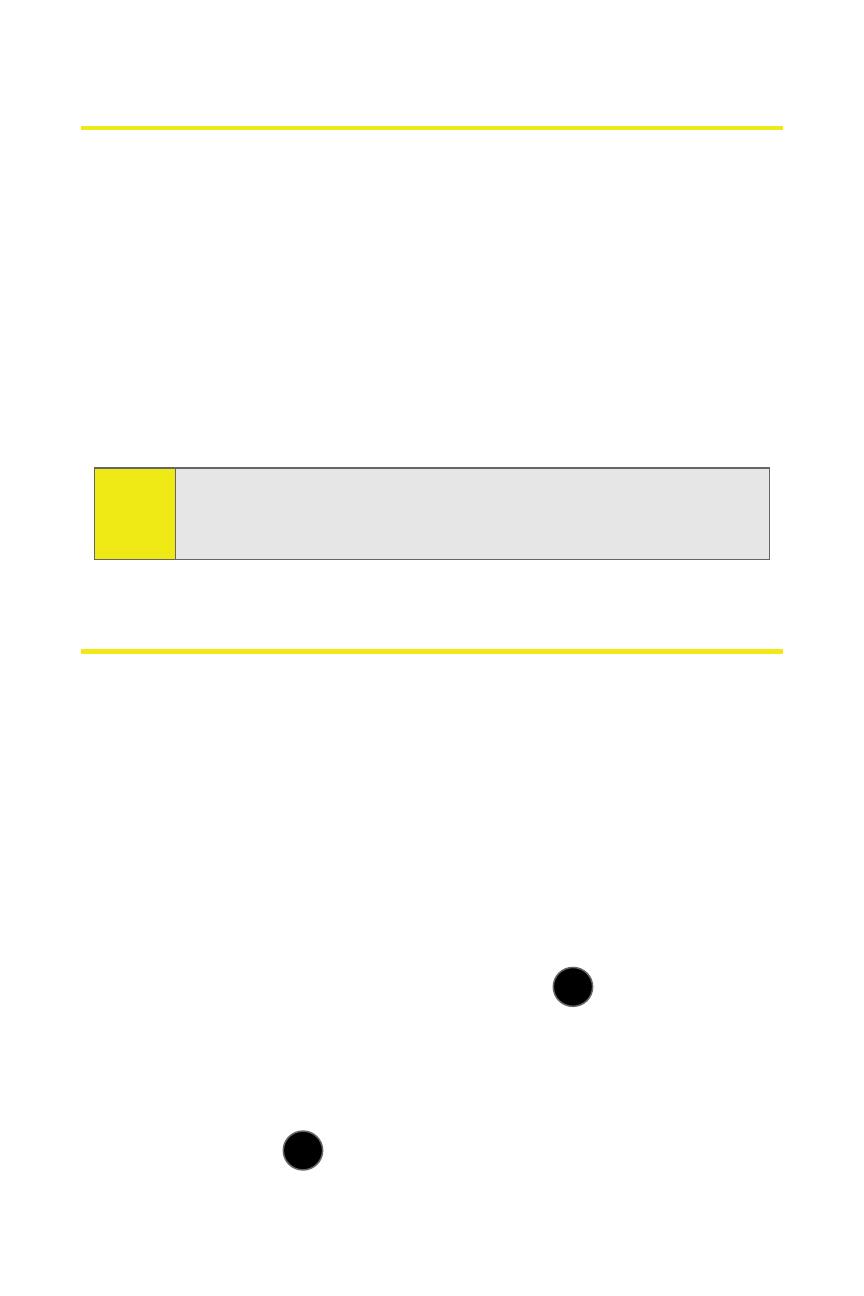
90
Section 2C: Setting Your Phone’s Security
Accessing the Security Menu
All of your phone’s security settings are available through the
Security menu. You must enter your lock code to view the
Security menu.
To access the Security menu:
1.
Select Menu > Settings > More > Restrict and Lock. (You’ll
need to enter your lock code to access the various
Restrict and Lock options: Voice, Data, Camera/Picture,
and Lock My Phone.)
Using Your Phone’s Lock Features
Locking Your Phone
When your phone is locked, you can only receive incoming
calls or make calls to 911, Sprint Customer Service, or special
numbers. (See “Creating and Using Special Numbers” on
page 93.)
To lock your phone:
1.
Select Menu > Settings > More > Restrict and Lock.
2.
Highlight Lock My Phone and press
.
3.
Enter your lock code.
4.
Select On Power-Up, or Lock Now. (To set your phone to
lock the next time it is turned on, select On Power-Up
and press
.)
Tip:
If you can't recall your lock code, try using the last four digits
of your wireless phone number. If this doesn't work, call
Sprint Customer Service at 1-888-211-4727.
MENU
OK
MENU
OK
