Example: multiple line input, Writing and editing names – Siemens Gigaset E450 User Manual
Page 40
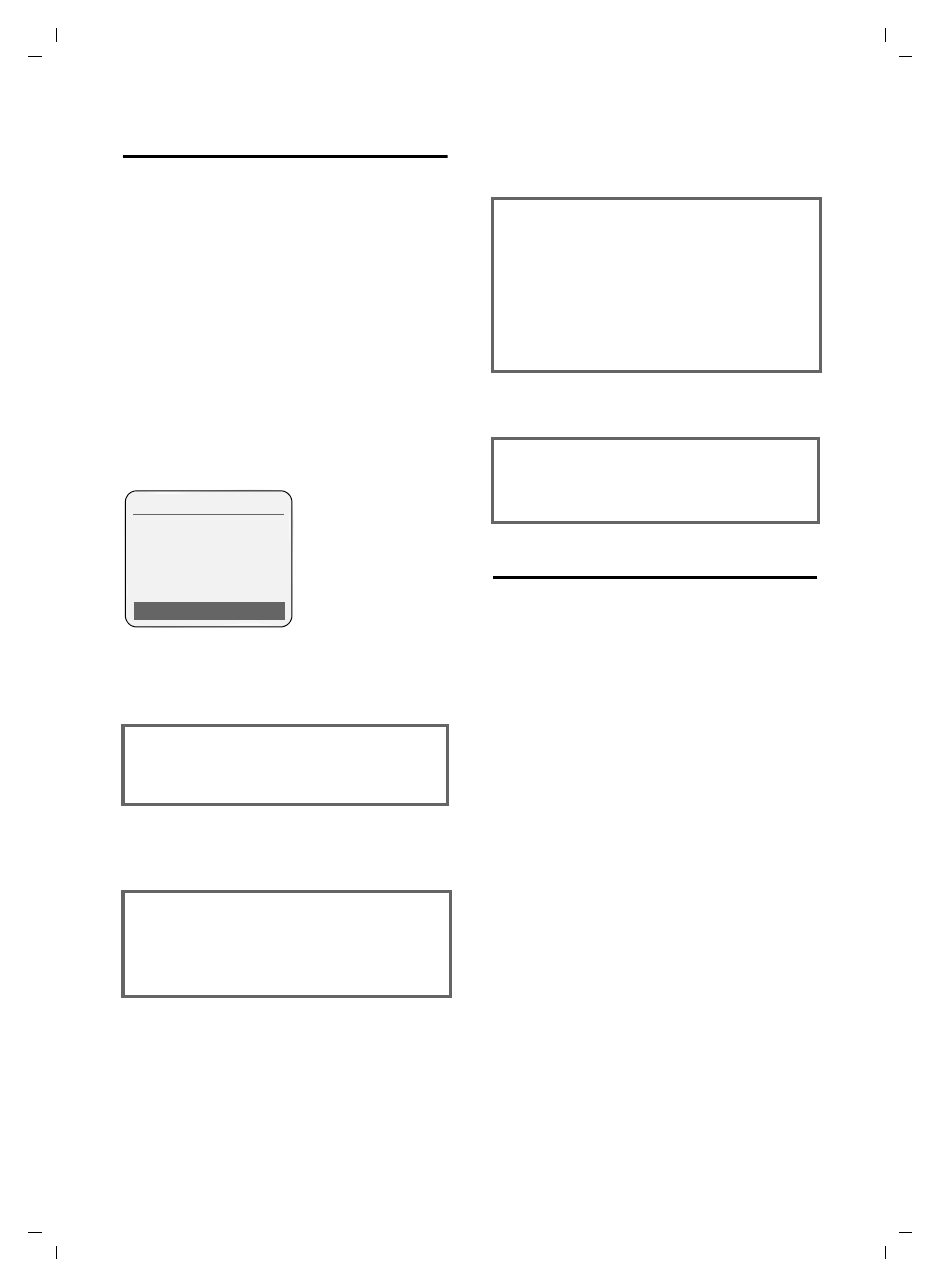
39
Notes on the operating instructions
Gigaset E450 / USA EN / A31008-M1702-R301-2-6019 / appendix.fm / 13.4.07
Example: multiple line input
There are many situations in which you
can change the settings of a display or
enter data in several lines.
In this user guide symbols are used to
guide you step by step through multiple
line input. This is illustrated below using
the example of "Setting the date and
time". The things you need to do are
explained in the boxes.
To change the time, open the input field
with:
v
¢
Ð
¢
Date/Time
You will see the following display
(example):
Writing and editing names
The following rules apply when creating
an entry:
u
Control the cursor with
u v t s.
u
Characters are added to the left of the
cursor.
u
Press the star key
* to show the
table of special characters.
u
Press and hold the pound key
# to
switch from "Abc" mode to "123" and
from "123" to "abc" and from "abc" to
"Abc" (upper case: 1st letter upper
case, all others lower case). Press the
pound key
# before entering the
letter.
u
The first letter of the name of directory
entries is automatically capitalized, fol-
lowed by lower case letters.
Date:
Enter month, day and year in 6-digit
format.
The date in the first line is marked
with [ ] to show it is active.
¤
Enter the date using the digit keys.
Time:
Enter hours/minutes in 4-digit format.
¤
Press the
s key.
The time in the second line is marked
with [ ] to show it is active.
¤
Enter the date using the digit keys.
Date/Time
Date:
12.23.06
Time: [11:11]am
Time mode:
12 h
am/pm
Save
Time mode:
Select 12-hour or 24-hour time format.
¤
Press the
s key.
The time format is marked with [ ] to
show it is active.
¤
Select time format.
¤
With
12-hour
time format, use the
display key
§am/pm§
to switch between
am and pm.
¤
Save changes.
¤
Press the
§Save§
display key.
¤
Then press and hold the
a key.
The handset changes to idle status.
