Replacing the filter cartridge – Sanyo PLC WM5500L User Manual
Page 67
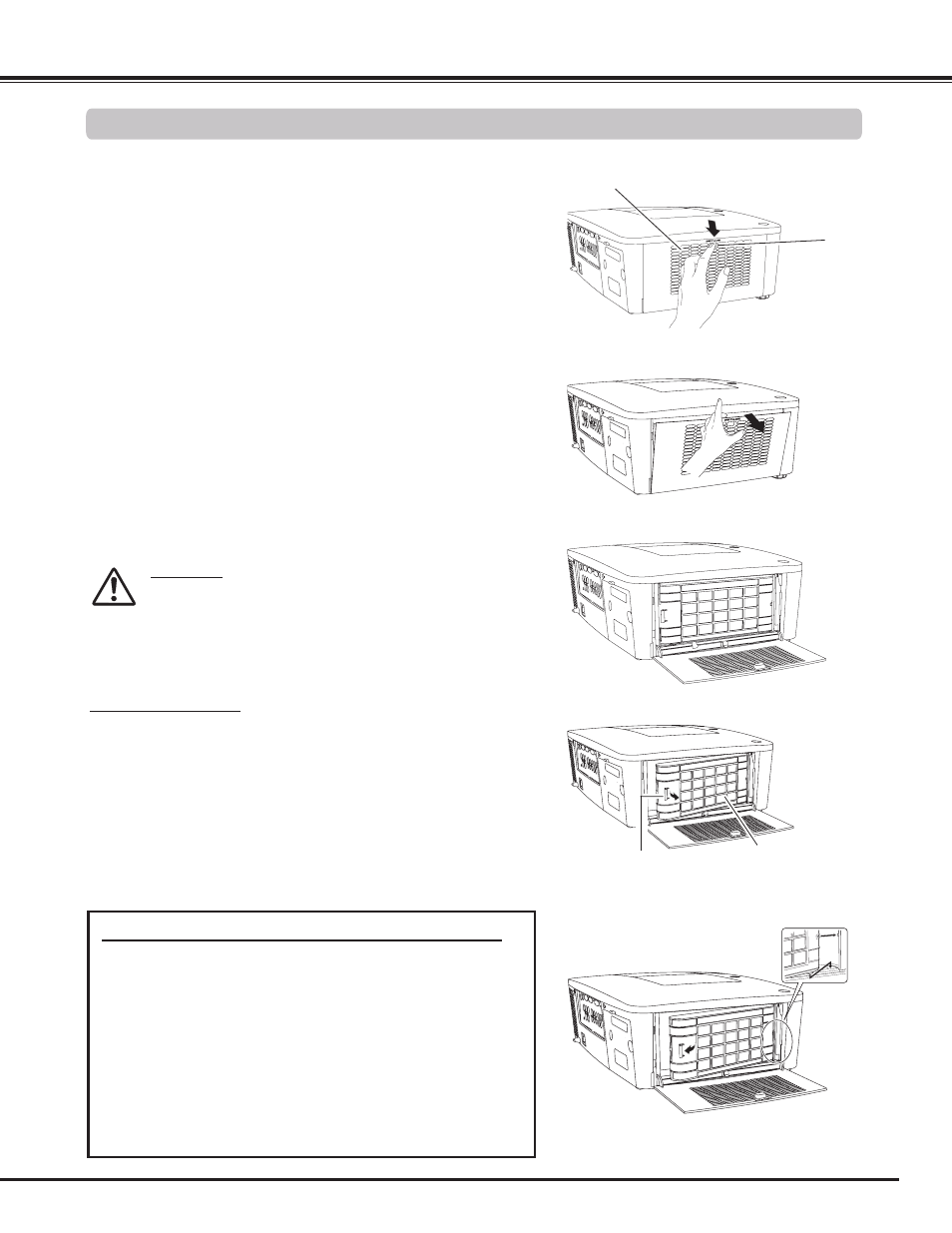
67
Turn off the projector, and unplug the AC power cord from the
AC outlet.
First, clean up the dust on the projector and around the air
vents.
1
Press ▼ downwards on the filter cover to release the latch
and open the filter cover.
Put the new one back into the position and close the filter
cover. Make sure that the filter cartridge is properly and fully
inserted.
5
CAUTION
Make sure the filter cartridge is inserted in the projector. If
the filter cartridge is not inserted, the projector cannot be
turned on.
Do not put anything into the air vents. Doing so may result
in malfunction of the projector.
4
Reset the filter counter and the scroll counter (p.68).
6
Filter cover
Pull out the filter cartridge. When taking out the filter cartridge,
put your finger on the filter cartridge’s tab and then pull.
Latch
Filter cartridge
Tab
RECOMMENDATION
We recommend avoiding dusty/smoky environments when
operating the projector . Usage in these environments may
cause a poor image quality .
When using the projector under dusty or smoky conditions,
dust may accumulate on a lens, liquid crystal panels, or optical
elements inside the projector. Such condition may degrade the
quality of the projected image.
When the symptoms above are noticed, contact your authorized
dealer or service center for proper cleaning.
ORDER REPLACEMENT FILTER CARTRIDGE
Replacement filter cartridge can be ordered through your dealer.
When ordering, give the following information to the dealer.
●
Model No . of your projector
PLC-WM5500, PLC-WM5500L
●
Replacement Filter Cartridge Type No .
POA-FIL-00
(Service Parts No. 610 346 9034)
Connect the AC power cord to the projector and turn on the
projector.
7
Maintenance and Care
Replacing the Filter Cartridge
