Computer input – Sanyo PLC WM5500L User Manual
Page 44
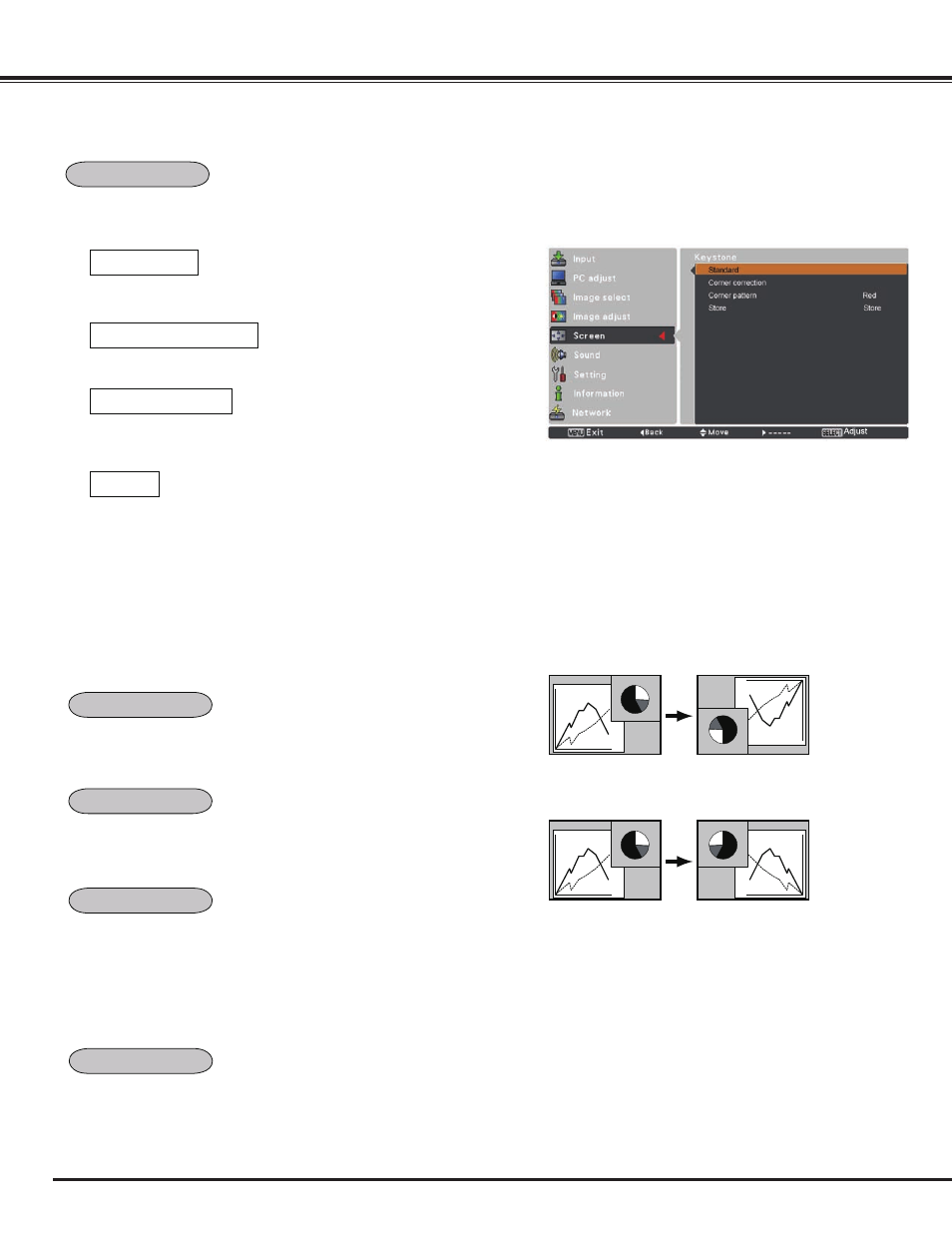
44
Computer Input
This function is used to adjust keystone distortion of the projected
image. Use the Point
▲▼ buttons to choose the item you want to
adjust.
Keystone
This function returns all adjusted values to the factory default
settings. Press the SELECT button at Reset to display a
confirmation box. To reset, press the SELECT button at yes.
Ceiling
Rear
When this function is set to On, the picture will be top/bottom and
left/right reversed. This function is used to project the image from a
ceiling-mounted projector.
When this function is set to On, the picture will be left/right
reversed. This function is used to project the image from rear of
the screen.
Keystone
Ceiling
Rear
Reset
Adjust the Horizontal/Vertical keystone distortion of the projected
image.
Standard
Corner correction
Adjust the corner distortion of the projected image.
Corner pattern
Choose a Corner pattern mode among Red, White, Blue,
and Off.
Store
Store ....... Keep the keystone correction even when the AC
power cord is unplugged.
Reset ....... Release the keystone correction when the AC
power cord is unplugged.
Press the KEYSTONE button on the remote control to switch the
Standard (for Vertical/Horizontal) /Corner correction adjustment.
The Standard or Corner correction adjustment dialog box appears.
Use the Point
▲▼◄► buttons to correct the Standard or Corner
distortion. (p.31)
Screen aspect
This function is used to project the image to a 4:3 or 16:9
projection screen.
Default (16:10) ....16:10 is the aspect of the LCD panel. The
orignal Screen Menu is available.
16:9 ..... Set to a 16:9 projection screen.
4: ..... Set to a 4:3 projection screen.
Note:
- Natural wide cannot be selected when 720p, 1035i, 1080i
or 1080p is selected on AV System Menu (p.45).
- When the 16:9 function is selected, Wide(16:9) is not
available in the PC and AV screen (pp.42-44, 49).
- When the 4:3 function is selected, Natural wide is not
available in the AV screen (p.49).
