Setting – Sanyo PLC WM5500L User Manual
Page 54
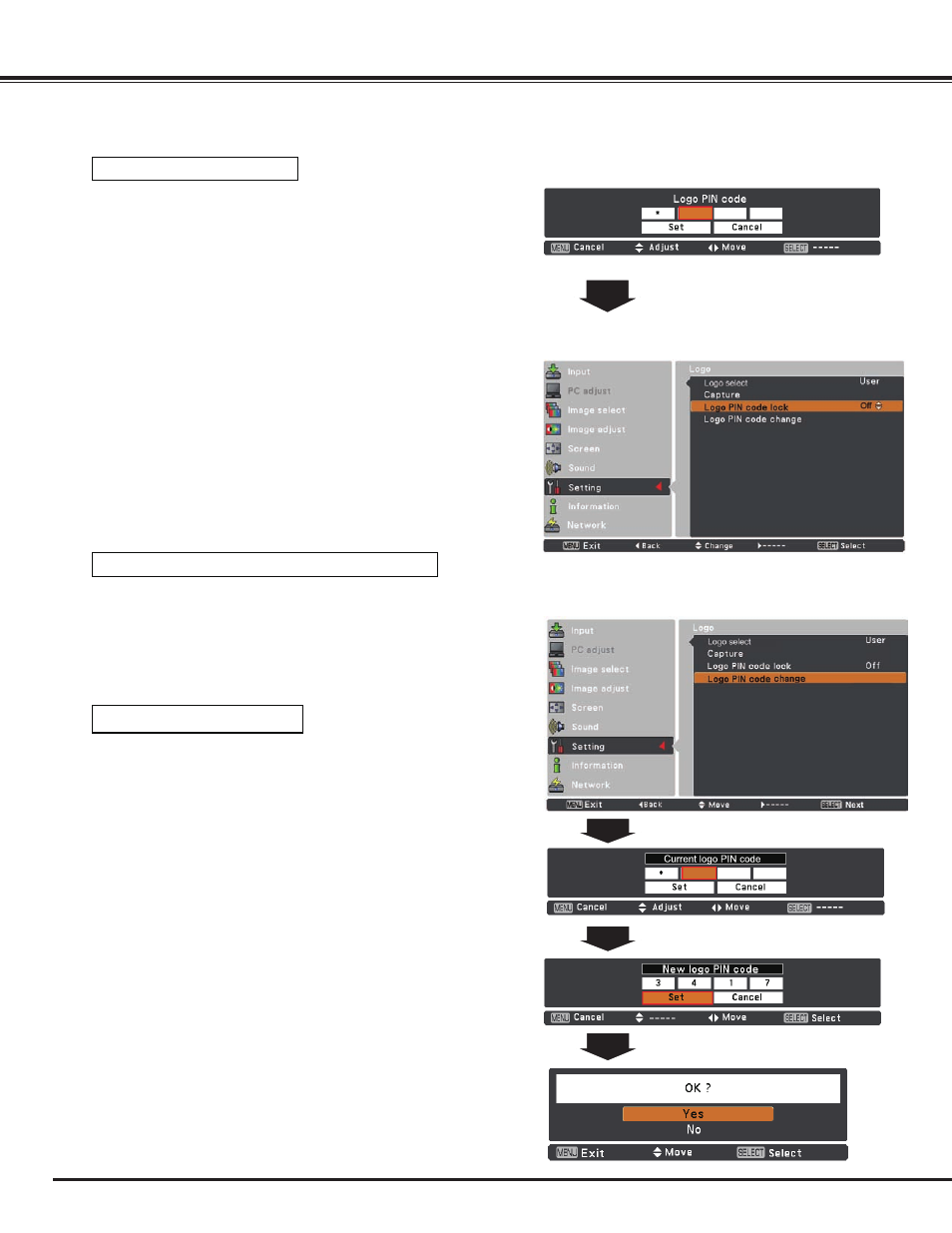
54
Setting
Enter a Logo PIN code
Use the Point
▲▼ buttons to enter a number. Press the Point ►
button to fix the number and move the red frame pointer to the next
box. The number changes to
. If you fixed an incorrect number,
use the Point
◄ button to move the pointer to the number you
want to correct, and then enter the correct number.
Repeat this step to complete entering a four-digit number.
After entering the four-digit number, move the pointer to “Set”.
Press the SELECT button so that you can start to operate the
projector.
If you entered an incorrect Logo PIN code, Logo PIN code and
the number (
) will turn red for a moment. Enter the correct
Logo PIN code all over again.
Use the Point
▲▼ buttons to switch On or Off, and then press the
SELECT button to close the dialog box.
Change the Logo PIN code lock setting
Enter a Logo PIN code
After a correct Logo PIN code
is entered, the following dialog
box appears.
CAUTION:
WHEN yOU HAVE CHANGED THE LOGO PIN CODE, WRITE
DOWN THE NEW PIN CODE IN COLUMN OF THE LOGO PIN
CODE NO . MEMO ON PAGE 7, AND KEEP IT SECURELy .
SHOULD THE LOGO PIN CODE BE LOST OR FORGOTTEN, THE
LOGO PIN CODE SETTING CAN NO LONGER BE CHANGED .
Change the Logo PIN code lock setting
Logo PIN code change
Change the Logo PIN code
Logo PIN code can be changed to your desired four-digit
number. Press the SELECT button to select Logo PIN code
change. Current logo PIN code dialog box appears, use the
Point
▲▼ buttons to enter the correct code. The New Logo
PIN code input dialog box appears. Set a new Logo PIN code,
confirmation box appears, choose yes to set the new Logo PIN
code.
Be sure to note the new Logo PIN code and keep it on hand. If
you lost the number, you could no longer change the Logo PIN
code setting.
