Now you can see, Troubleshooting – SVAT Electronics CV503-8CH User Manual
Page 83
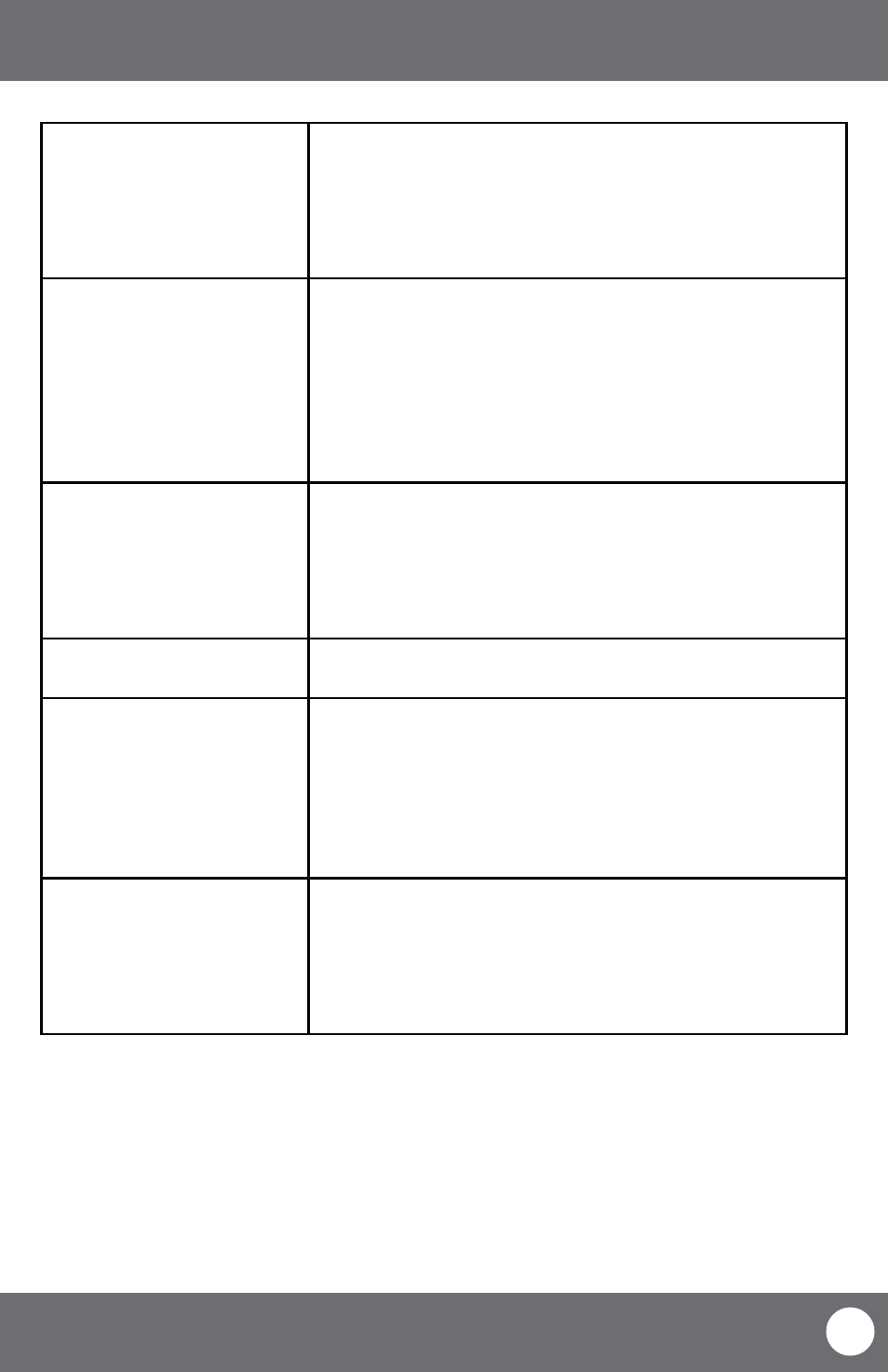
CV503-8CH-19M
80
SVAT ELECTRONICS
now you can see
I can’t see the online footage
using my external IP address
• Sometimes your router will not allow you to view the footage with your
external IP address because the DVR is hooked up to the same router.
Try putting the DVR’s internal IP address in the address bar and try to
connect
• See the network set up section for set up instructions
• If using a Port other than 80 add it to the end of the IP address
Cannot view the DVR through a
remote Internet connection
• Port Forwarding may not be set up correctly
• The external IP address of the DVR may have changed. Try setting up the
DDNS account to always be up to date with the latest IP information
• The ISP may be blocking network traffic on Port 80. Try changing the
HTTP port to 2000 and re-configure the port forwarding
• Refer to the Network Setup Section of the manual for more
troubleshooting and for detailed instructions on how to set up the DVR
for remote viewing
Remote control is not working
• Make sure the batteries are installed correctly
• Make sure you are pointing the remote at the IR sensor (on the top right
side of DVR)
• Point the IR Remote at the camera lens and press a button. You should be
able to see the IR LED flicker through the DVR monitoring device
• Try replacing the batteries in the remote
I plugged a mouse into the USB
port but it’s not working
• Make sure the mouse is connected to the proper USB port. The proper
port for the mouse will be labeled with a mouse icon next to it
The DVR keeps beeping at me
• There could be video loss, HDD loss, motion detection or no HDD space on
your DVR. The CV503-8CH is set to alarm when those actions take place.
This is to alert you if anything is tampering with the camera to DVR
connections the alarm will go off. Check your connections and keep the
DVR in a safe place where it will not me tampered with or moved around
• Disconnect and reconnect all camera connections to make sure they are
snug and tight fitting
The network settings on the
DVR are not showing me any
information
• Make sure the DVR is properly connected to the router. There should be
green link indicator lights if the DVR is properly connected
• Make sure the DVR IP Allocation is set to DHCP. This is a standard default
setting that will work in most networking situations
• Power cycle the DVR is it is properly connected and the IP Allocation is
set to DHCP
TROUBLESHOOTING
