Now you can see playback, Playback – SVAT Electronics CV503-8CH User Manual
Page 44
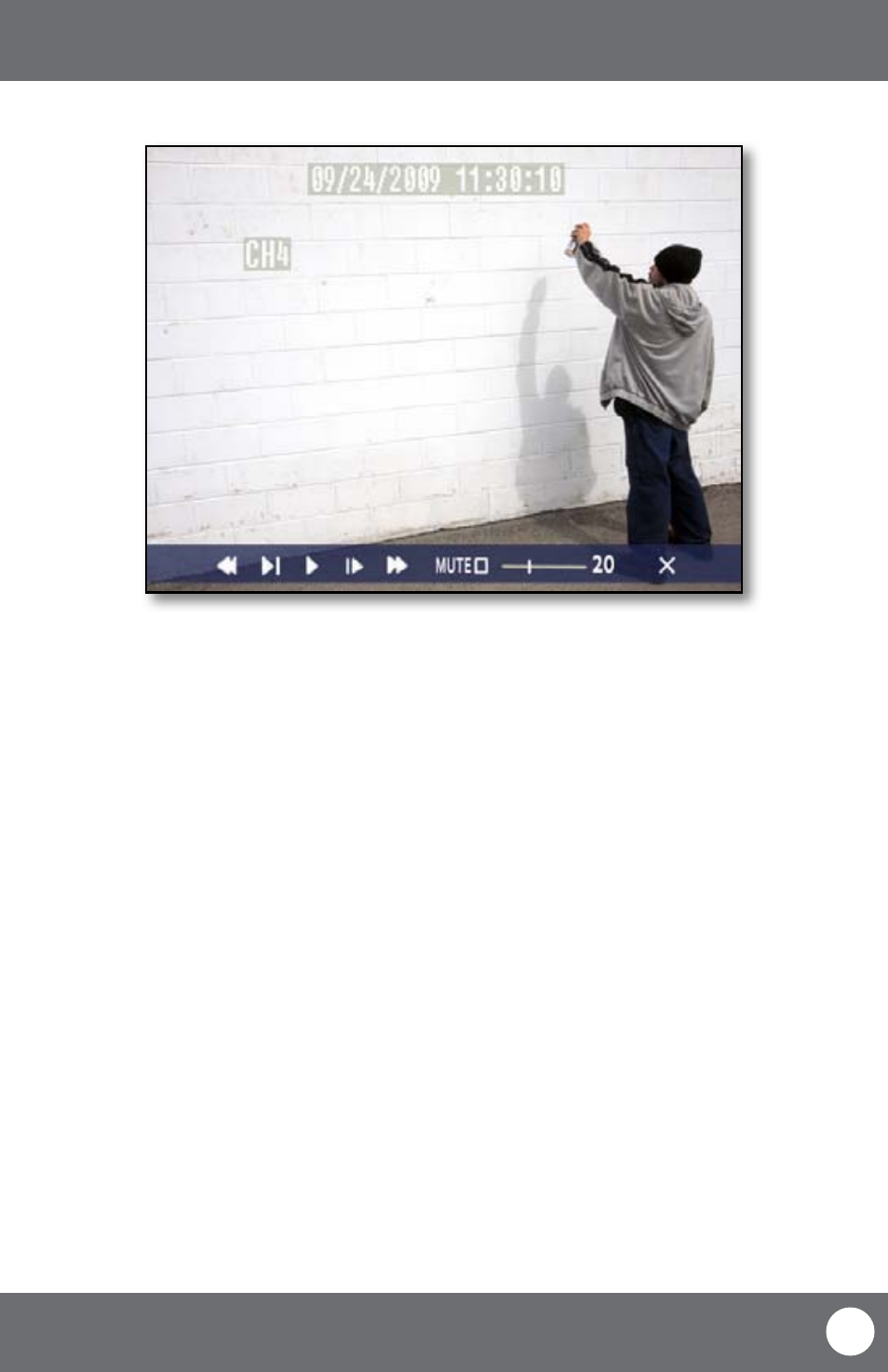
CV503-8CH-19M
41
SVAT ELECTRONICS
now you can see
PLAYBACK
Playback Screen
PLAYBACK
Once you have selected the footage you would like to view, it will automatically play. Upon play back, options on the
bottom of the screen appear for you to manipulate the video. These options are also easily accessible with the remote
control.
The options and their functions are as follows: (from left to right on the screen)
1. Rewind:
Pressing this rewinds the footage, the more times you press this the faster the footage will
rewind (x2, x4, x8).
2. Slow Forward: Pressing this button slows down the playback footage. The more times you press this, the
slower the video will playback.
3. Play:
Footage plays automatically when selected from the playback menu, so pressing this button
will play the footage if it is paused, rewinding, fast forwarding or stopped.
4. Pause/Forward: Pressing this button once will pause the playback footage. After that, each time you press
this button the playback footage will move forward a frame and pause again.
5. Fast Forward: Pressing this fast forwards the footage, the more times you press this the faster the footage
will fast forward (x2, x4, x8).
6. Mute:
Selecting this option will mute the sound from the playback footage. Sound will only play if
you have an audio supported camera (not included) hooked up to your DVR.
7. Volume Adjust: Adjusting this bar (from low to high) will adjust the volume of the sound from the playback
footage. Sound will only play if you have an audio supported camera (not included) hooked up
to your DVR.
8. Exit:
Selecting this option will exit the playback footage and return you to the playback search or
file list option.
