Now you can see shortcut menu, Ptz camera – SVAT Electronics CV503-8CH User Manual
Page 16
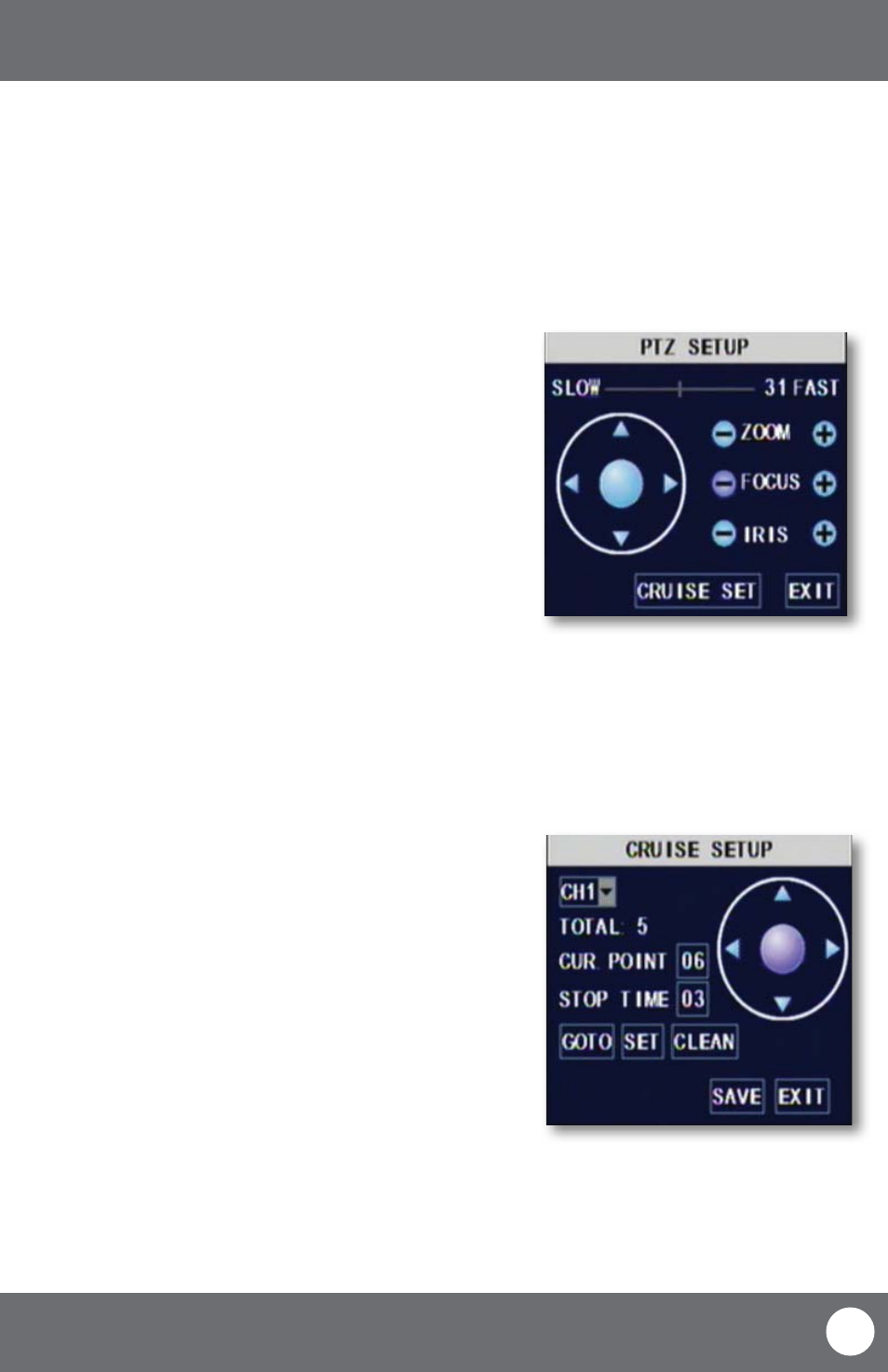
CV503-8CH-19M
13
SVAT ELECTRONICS
now you can see
SHORTCUT MENU
PTZ Camera
The controls for the PTZ camera are as follows:
Slow/Fast:
This bar allows you to adjust the speed that
the camera will move
Zoom:
Pressing the + zooms in and pressing the –
zooms out
Focus:
Pressing the + focuses the picture and
pressing the – takes the focus away. This is
useful if an object is either close range or long
range and is being displayed blurry
Iris:
Pressing the + lets in more light and pressing
the – takes light out of the picture. This is
useful for varying lighting situations as well as
correcting backlight issues
Cruise Setup:
This function allows you to setup preset
positions for the PTZ to follow, the PTZ camera
will cruise through your set positions and
times. Not all PTZ cameras have this function
Directional keys: Clicking on the directional arrows moves the
camera in the direction of that arrow
To set up cruise:
1. Right click the mouse and open PTZ.
2. Select “Cruise Set”.
3. Select the channel that the PTZ camera is connected to. (The
PTZ camera must already be configured).
4. Use the directional buttons to adjust the camera to the places
you would like the PTZ camera to view in cruise mode. Press
the SET button at each desired position.
5. Click on stop time and set the time (in seconds) for how long
you would like the PTZ camera to stay at each position.
6. To review your set points, select the current point you would
like to view and click on “go to”.
7. Click “save” and then “exit”.
8. To erase all preset cruise points click on “clean.”
9. To start the PTZ cruise, open the shortcut menu and select
“start cruise”. To stop the PTZ cruise, open the shortcut menu
and select “stop cruise”.
Selecting this shortcut opens the PTZ menu (PTZ camera not included). PTZ stands for Pan/Tilt/Zoom. This menu
option will only control PTZ cameras properly configured in Device Management. To view instructions on how to
configure a PTZ camera, please see Connecting a PTZ Camera on page 10.
PTZ setup menu
PTZ Cruise
