Now you can see, Troubleshooting – SVAT Electronics CV503-8CH User Manual
Page 82
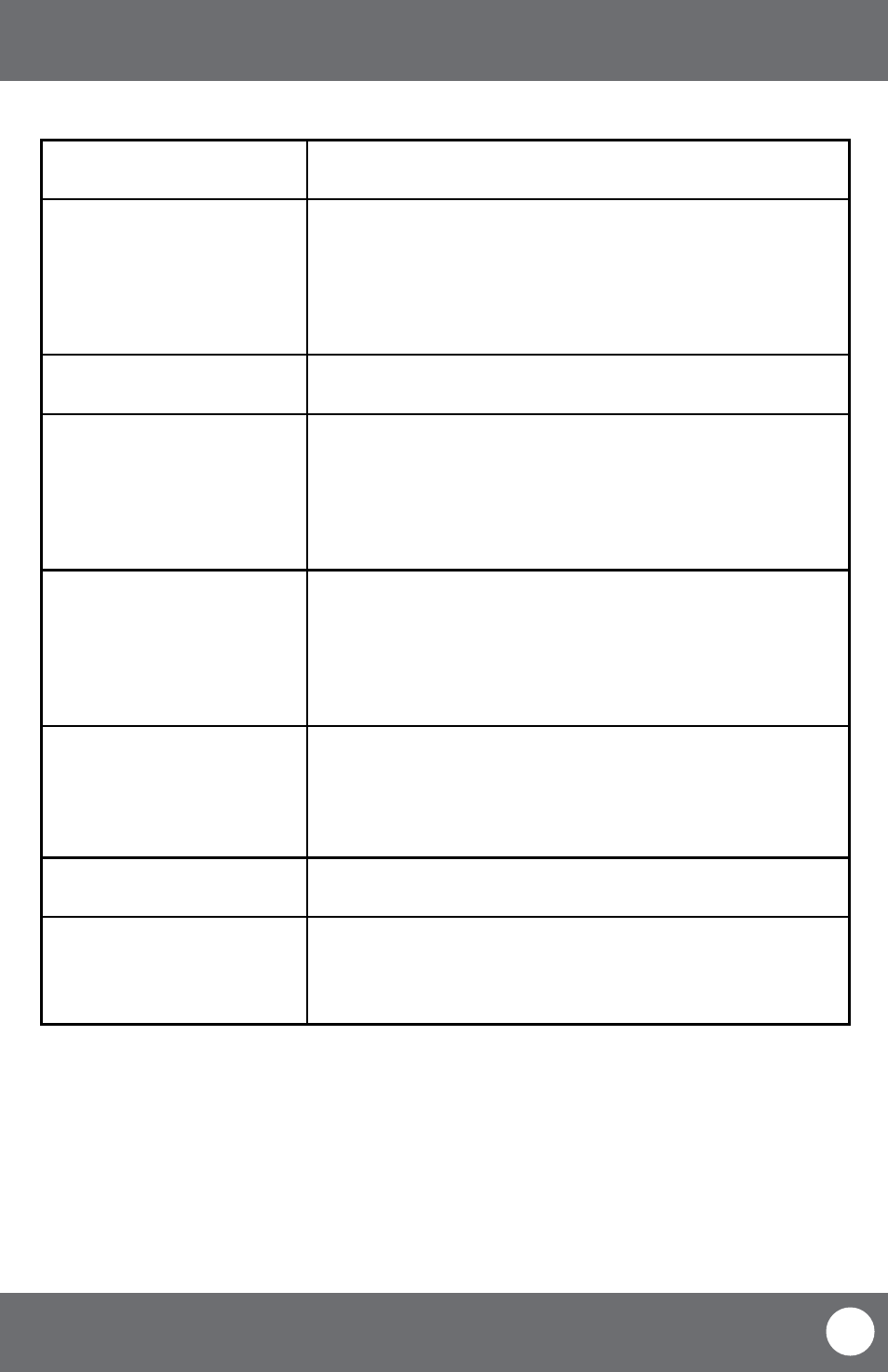
CV503-8CH-19M
79
SVAT ELECTRONICS
now you can see
Cannot power off LCD-DVR
• The DVR will run as long as it is plugged in and power switch is set to on.
Flip power switch to off or remove plug to turn off power to LCD- DVR
The schedule is not recording
properly to my set times
• Check to see if you have the proper time set on your DVR. Refer to the
instruction manual under System → Date and Time (Pg. 35)
• Double check your schedule record times – you may have it set on the no
record function
• Remember that the DVR works on a 24 hour clock. 13:00 would be 1
O’clock PM
There is a beeping noise
whenever motion is detected
• Buzzer is set to on, go to the alarm set up and turn the buzzer
function off
I cannot see (all/one) of the
camera(s) on the monitor
• Check if the cameras are properly connected to the LCD-DVR and to a
power source
• If using the 4 to 1 power connector, make sure it is plugged into a power
source and each of the cameras
• Check Camera Setup from the main menu to see if any of the cameras are
turned off
I have lost video footage
• This could be from lost footage due to tampering of cameras. Make sure
to check all connections are secure and set properly
• This could be because HDD overwrite is enabled. This means that once the
HDD is full the DVR will begin overwriting the earliest stored footage
• Try unplugging the power to the cameras and/or DVR and plugging it
back in
The hard drive is filling up too
quickly
• Check the video quality you are using. If you are using a high video quality
then the hard drive will fill up faster. Trying lowering the video quality
• Adjust your schedule or resolution – If you are on Normal Record for 24
hours a day the hard drive will fill up faster. Try switching some times to
alarm record
I am prompted to put in a
password for everything
• This is because you have the password enable set to ON in the
system menu
My DVR is connected to my
router, and both devices have
DHCP enabled, but my DVR will
not acquire an IP address
• Check Ethernet connections, ensure that the connection lights are on (on
router and back of DVR)
• Try using a different Ethernet cable and/or a different port on your router
TROUBLESHOOTING
