Now you can see online software, Live mode – SVAT Electronics CV503-8CH User Manual
Page 66
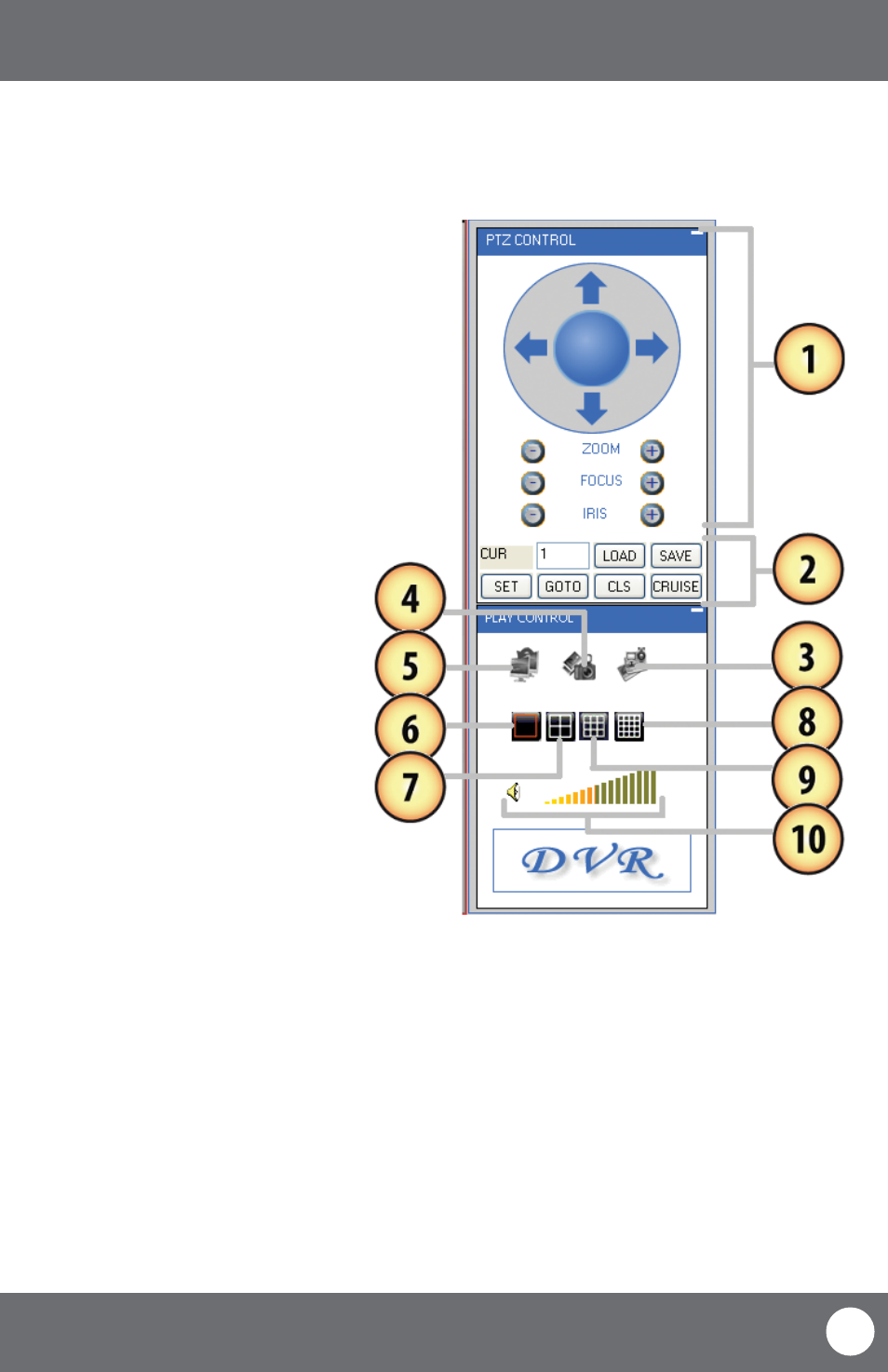
CV503-8CH-19M
63
SVAT ELECTRONICS
now you can see
ONLINE SOFTWARE
Live Mode
The fist tab along the top of the screen for the online viewing allows you to view the DVR in live mode. From this
mode the buttons along the side and their functions are as follows:
1. PTZ Camera Controls:
Selecting this function opens up PTZ
control menu. For more information see
“PTZ options” on Pg 67
2. Cruise Setup:
This function allows you to setup
directions for the PTZ to follow, the PTZ
camera will cruise through your set
positions and times. Not all PTZ cameras
have this function. For more information
see “PTZ options” on Pg 67
3. Record:
Pressing this button prompts the DVR
to record footage directly onto your
computer. To stop the recording, press
the record button again. The recorded
footage will automatically save to the
selected location on your computer.
4. Capture:
Pressing this button prompts the DVR
to take a snapshot of the screen and
automatically save the picture to the
selected location on your computer.
5. Close/Open Window: Selecting this icon closes all the windows in live mode revealing a blank screen. Click this
icon again to open all windows back up
6. Single Screen View: Selecting this will open up a full screen view of the screen you have highlighted
7. Quad Screen View: Selecting this will open a quad screen view of all 4 cameras.
8. 8 Screen View:
The software is adaptable for other DVRs, selecting this would show 9 screens for an 8
channel DVR
9. 16 Channel View:
The software is adaptable for other DVRs, selecting this would show 16 screens for a 16
channel DVR
10. Volume Control:
This controls the volume if an audio supported camera or microphone is connected (not
included). Pointing and dragging the mouse across the volume bars turns the volume up
and down. To mute the sound, click the speaker icon next to the volume bars
