Now you can see main menu, Devices, Backup – SVAT Electronics CV503-8CH User Manual
Page 30
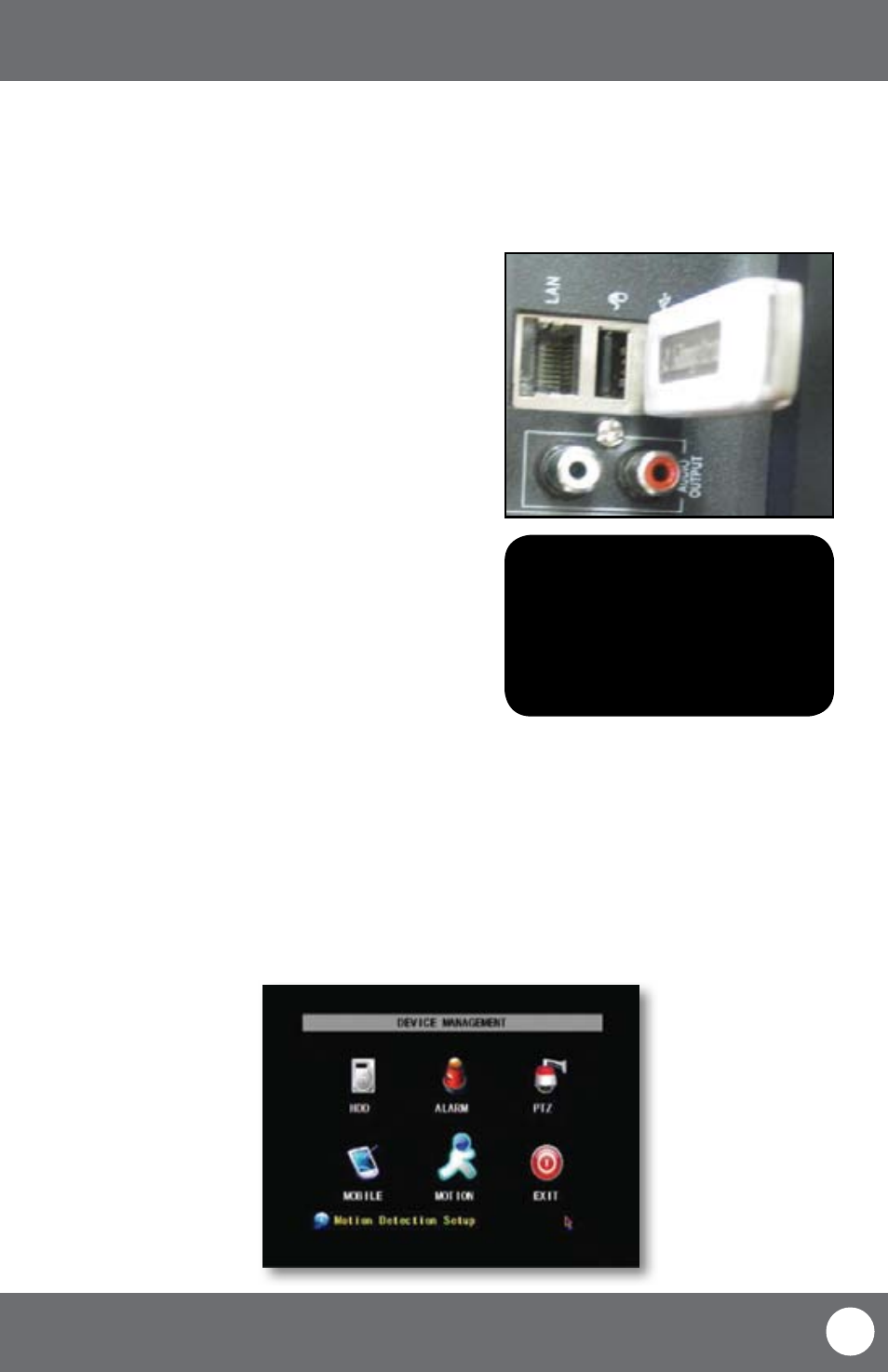
CV503-8CH-19M
27
SVAT ELECTRONICS
now you can see
MAIN MENU
To Backup footage onto USB device:
1. Ensure USB device is connected to the appropriate USB port
on the left side of the LCD-DVR.
2. Access the file list for the particular day you would like
footage backed up. For more information on the File List,
please see page 26.
3. Choose the files you wish to backup by navigating to and
selecting the check boxes in the “BAK” column.
4. Select “BACKUP.” This will prompt the DVR to backup
footage to the USB device.
5. To view the backed-up footage on your USB device please
see “Computer Playback” section of the manual page
43. Additionally, some CD/DVD players will be able to
play footage as well. Please refer to your CD/DVD player’s
manual for compatibility.
DEVICES
This sub menu that allows you to configure the settings of your LCD-DVR:
• HDD:
Hard disk drive
• Alarm:
Internal alarm
• PTZ:
PTZ camera setup (PTZ camera not included)
• Mobile:
Online mobile viewing setup
• Motion Detection: Motion detection settings
• Exit:
Exits the submenu
Device Menu
Backup
The CV503-8CH allows you to back up footage onto a USB device such as a USB memory stick, USB HDD or a USB CD/
DVD writer for playback on a computer.
Connect USB device into bottom USB port
Note: The Backup format is .264
and will require a player of
conversion program to play
the file. Video clips can also
be played back using the
web viewer.
