John Deere SURFACE WATER PRO OMPFP11362 User Manual
Page 32
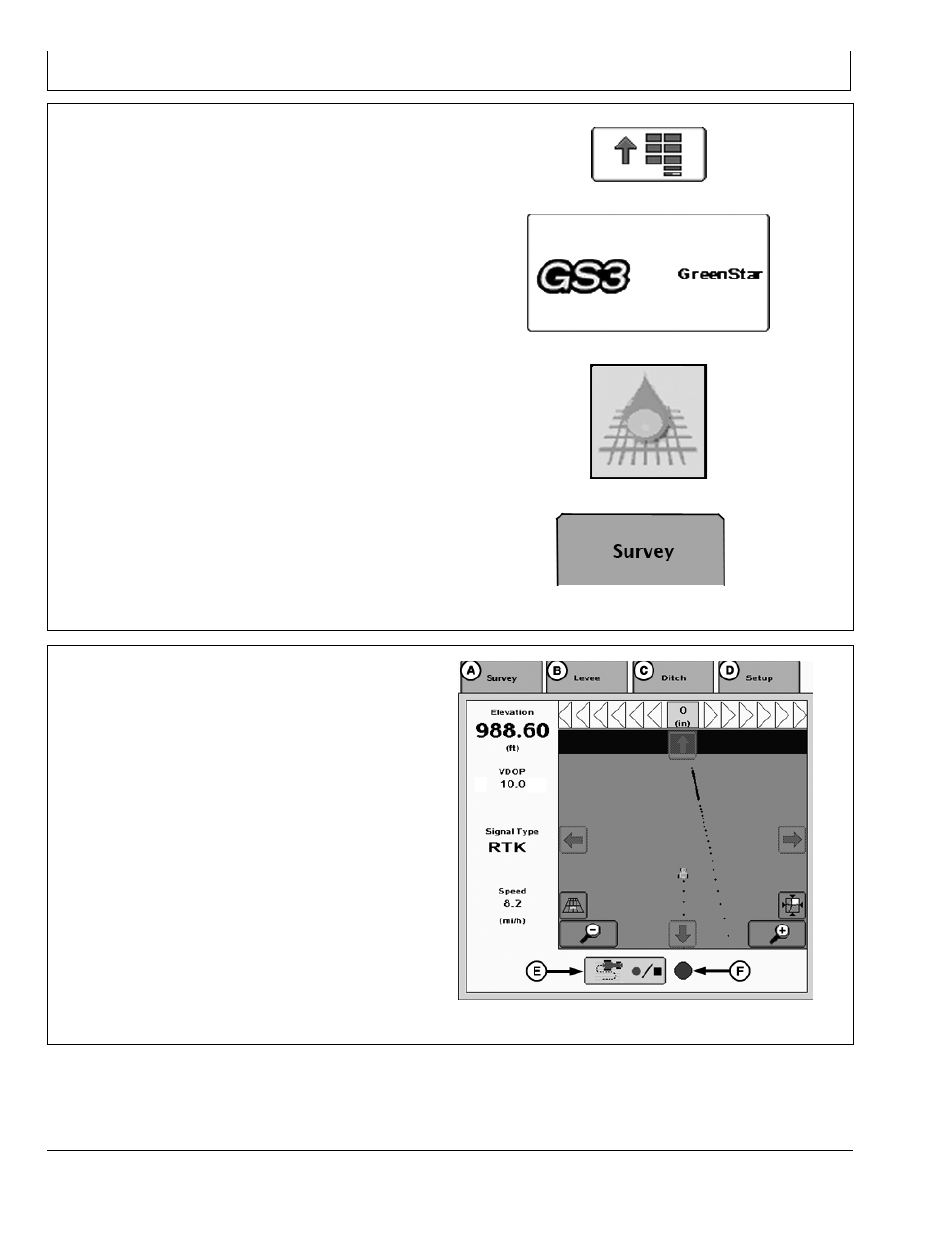
Survey
JS56696,00009E0 1918MAY112/3
JS56696,00009E0 1918MAY113/3
Select MENU softkey >> GREENSTAR 3 PRO softkey >>
SURFACE WATER PRO softkey >> SURVEY tab.
PC8663 —UN—05AUG05
MENU softkey
PC12685 —UN—14JUL10
GREENSTAR 3 PRO softkey
PC10379 —UN—14OCT07
SURFACE WATER PRO softkey
PC10857BW —UN—15JUL08
Survey tab
1. Record an external boundary for the field (Required).
2. Set up straight track for your survey pattern (optional).
Set survey mode and interval on Setup tab (D).
3. Select Record button (E) (Located on Survey tab (A)).
NOTE: Light (F) begins blinking red to signify
recording status as ON.
4. To stop surveying, select the Record button (E) again.
NOTE: Light (F) blinks rapidly until all data is saved
to the storage device.
Background layer cannot be changed during
survey recording. To change the background
layer, stop survey recording, change background
layer, and restart survey recording.
A—Survey tab
B—Levee tab
C—Ditch tab
D—Setup tab
E—Record button
F— Indicator Light
PC13705
—UN—17MA
Y1
1
GreenStar 3 Pro—Water Management, SURVEY tab
352
061611
PN=32
