Verifying the installation, Replacing fan trays – Juniper Networks ERX Hardware 8 User Manual
Page 115
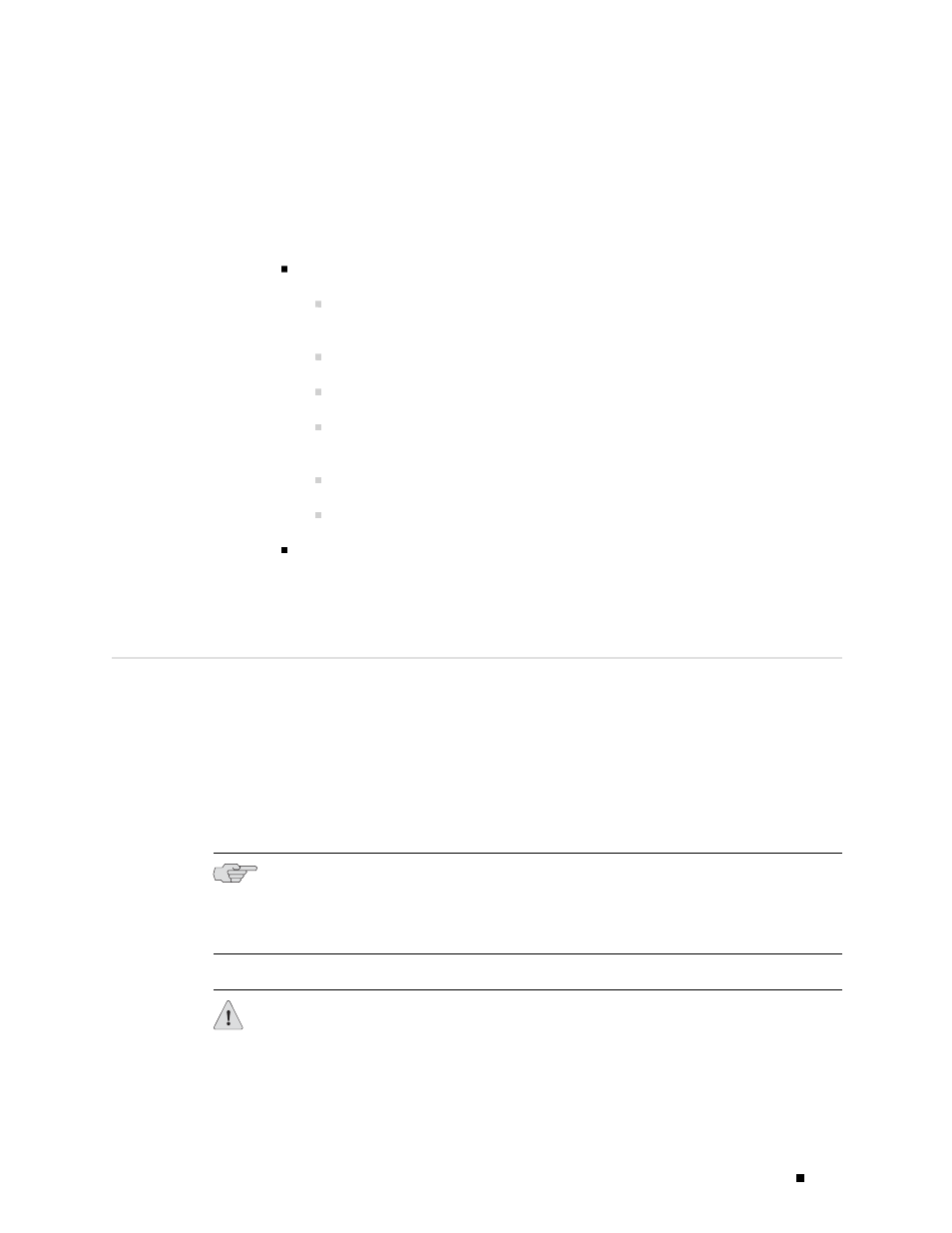
Maintaining ERX Routers
Verifying the Installation
After you have replaced the SFPs and connected the cables, issue the
show interface gigabitEthernet command for each interface to make
sure that the interface is operational (up).
Field descriptions
gigabitEthernet interfaceSpecifier —Status of the hardware on this
interface
Up—Hardware is operational
Down—Hardware is not operational
Administrative status—Operational state that you configured for this
interface
Up—Interface is enabled
Down—Interface is disabled
Example
host1:vr2#show interfaces gigabitEthernet2/0
gigabitEthernet2/0 is Up, Administrative status is Up
Replacing Fan Trays
A tray of cooling fans provides forced air cooling for components in the ERX routers.
The fan trays are hot-swappable; you can replace them without powering down
the system. However, if you do not replace the fan tray within approximately 2
minutes, the system enters thermal protection mode. For information about
thermal protection mode, see “Monitoring Temperatures of Modules” on page 113.
You can monitor fan status by observing the LEDs on the SRP module or
on the fan tray behind the faceplate. For complete LED information, see
“Understanding Status LEDs to Troubleshoot” on page 104.
NOTE: On the SRP module, when the LED alternates between OK and FAIL in
10–second intervals, a non-critical fan failure exists. Noncritical warnings are not
indicated on the fan tray LEDs; if the red FAN FAIL LED is illuminated, either a
critical or non-critical failure exists.
CAUTION: If the red FAN FAIL LED on the SRP module is illuminated and none
of the fans are spinning when you remove the fan tray, power down the system
Replacing Fan Trays
97
