Insignia NS-BRDVD User Manual
Page 33
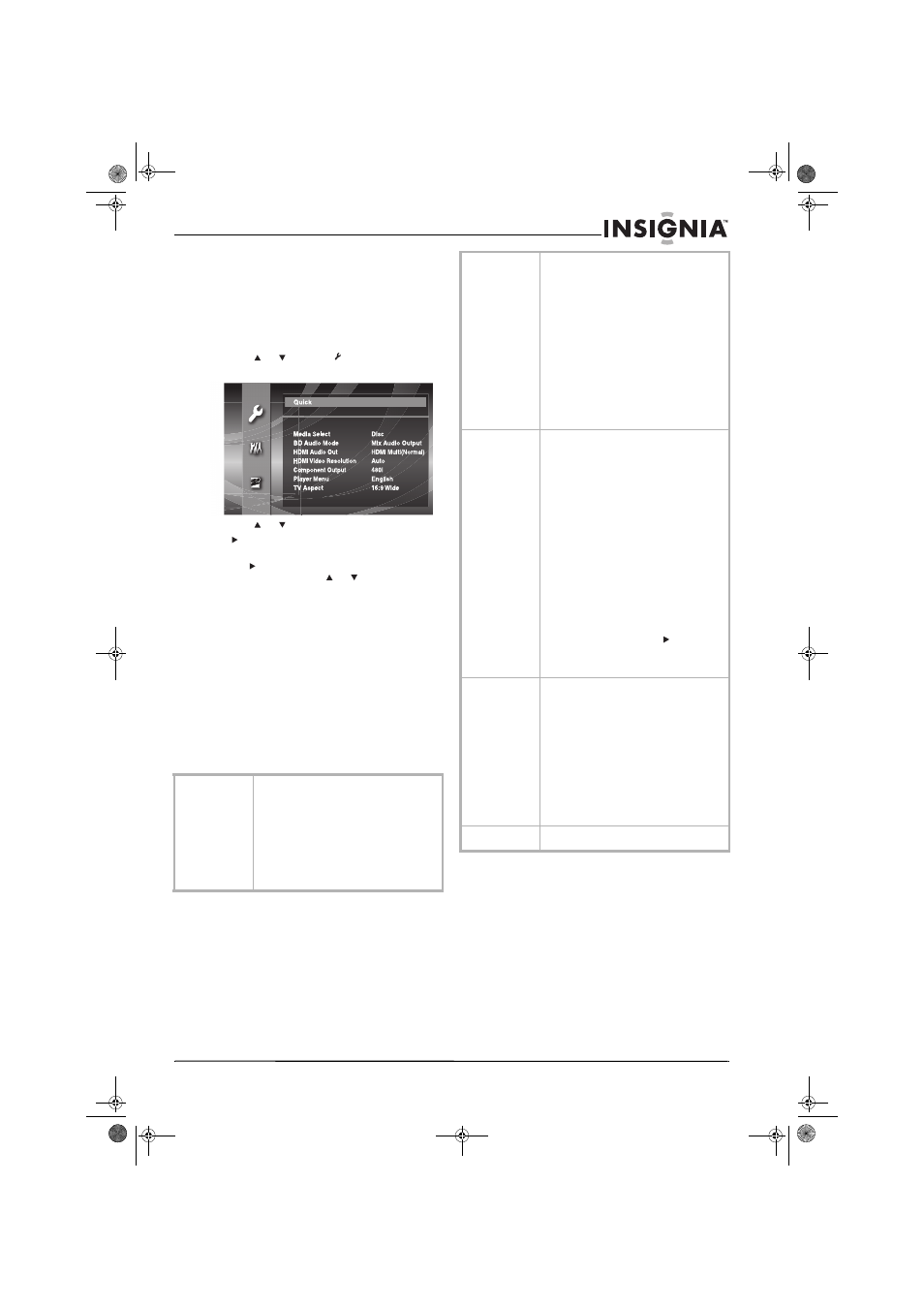
25
Insignia NS-BRDVD Blu-ray Disc Player
www.insignia-products.com
Using the Quick menu
From the setup menu, you can change settings
for audio, video, languages, and so forth.
The most commonly selected options are
included in the
Quick menu.
To use the Quick menu:
1 In stop mode, press SETUP.
2 Press
or
to
select ,
the
press
ENTER.
The
Quick menu opens.
3 Press or to select an option.
4 If does not appear to the right of the option,
press ENTER repeatedly to adjust the option.
Or, if appears to the right of the option,
press ENTER, press or to select the
sub-option you want, then press ENTER.
You can select:
•
Media Select
•
BD Audio Mode
•
HDMI Audio Out
•
HDMI Video Resolution
•
Component Out
•
Player Menu
•
TV Aspect
For more information about these options,
see, “Quick menu options” on page 25.
5 Press SETUP to close the menu.
Quick menu options
BD Audio Mode
Selects whether to play the secondary (PIP)
audio (when available) with the primary audio
or only the primary audio. You can select:
• Mix Audio Output plays both the
primary and secondary audio.
• HD Audio Output plays the primary
audio only.
Note: For Blu-ray Discs, select HD Audio
Output to play Dolby Digital, Dolby Digital Plus,
Dolby TrueHD, DTS, or DTS-HD audio through
then HDMI connection.
HDMI Audio Out
Selects the audio format for the audio from the
HDMI OUT jack. You can select:
• HDMI Multi (Normal) selects
multi-channel audio with bitstream or
LPCM.
• HDMI Multi (LPCM) selects
multi-channel audio with LPCM.
• Audio Mute turns off the audio from the
HDMI OUT jack and turns on the audio
from the DIGITAL OUT jack.
Note: HDMI Multi (Normal) and HDMI Multi
(LPCM) are not available if:
• An HDMI cable is not connected to
HDMI OUT jack.
• The connected TV is off.
• The connected TV is not compatible
with the audio output.
HDMI Video
Resolution
Selects the HDMI video resolution. You can
select:
• Auto to let your player automatically
select the resolution based on the
connected HDMI device.
• 480p
• 720p
• 1080i
• 1080p
• 1080p24 gives a natural and high
quality film reproduction of 24-frame
file material. The connected TV must be
compatible with 1080p24 frame input.
Notes:
• If you select 1080p24 and the contents
of the Blu-ray Disc are not compatible
with 1080p24-frame format, your player
outputs 1080p60-frame format.
• If the picture is not displayed correctly
because of the HDMI Video Resolution
setting, press and hold
PLAY on the
front of your player for more than five
seconds. The setting is reset to the
default automatically.
Component
Output
Selects the component video resolution. You
can select 480i, 480p, 720p, or 1080i.
Notes:
• If the component video resolution and
HDMI video resolution do not match,
the video resolution for the component
output is switched to 480i.
• COMPONENT VIDEO OUT jacks may not
output any signals depending on the
disc material.
• If you play a copy-protected DVD video,
a 480p signal is output from
COMPONENT VIDEO OUT jacks when
this option is set to 720p or 1080i.
Player Menu
Selects the language for the setup menu. You
can select English, Français, or Español.
08-1138_NS-BRDVD.fm Page 25 Wednesday, April 9, 2008 12:46 PM
