Insignia NS-BRDVD User Manual
Page 13
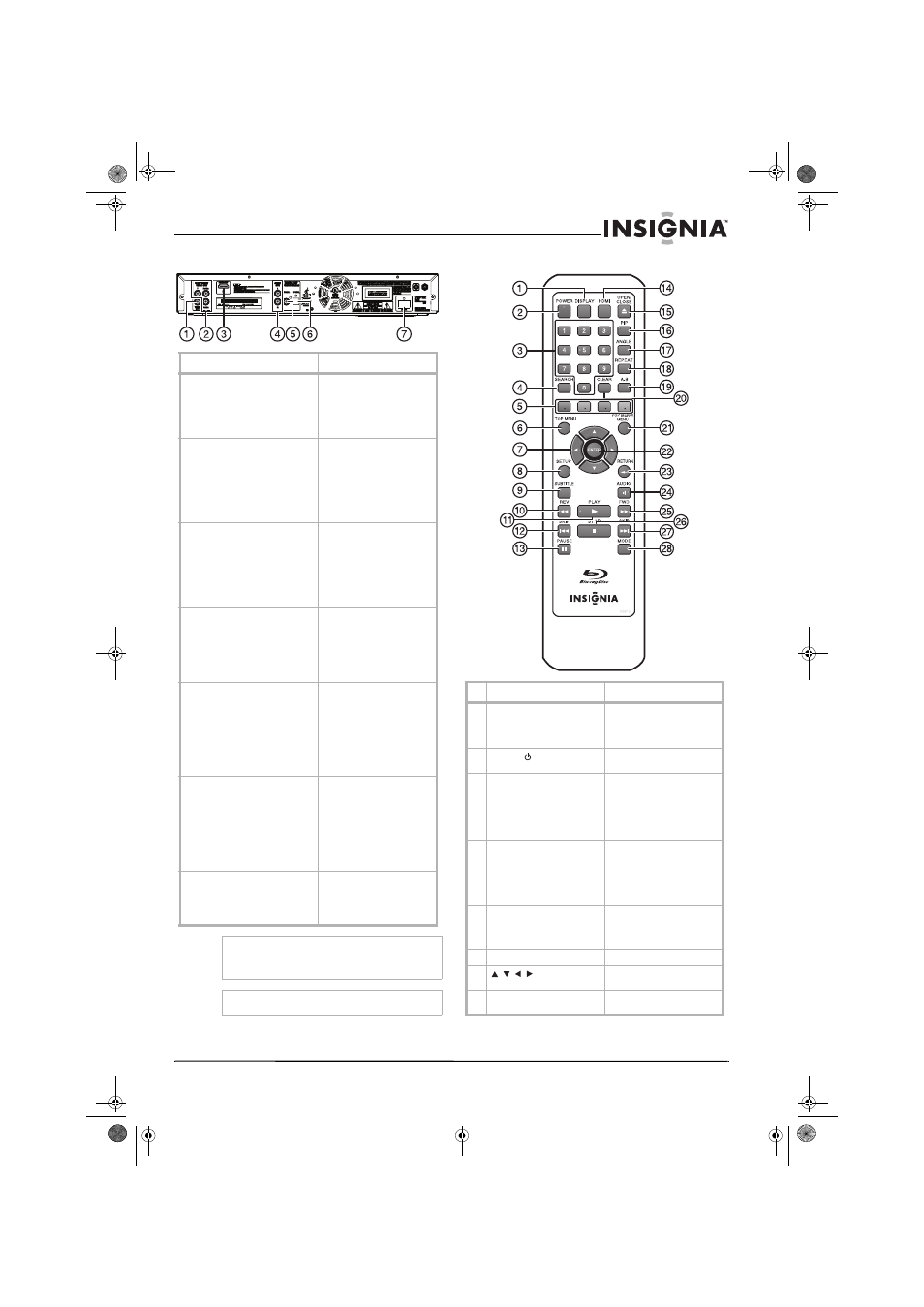
5
Insignia NS-BRDVD Blu-ray Disc Player
www.insignia-products.com
Back
Remote control
Component
Description
1
VIDEO OUT jack
Connect a TV, AV receiver, or
video device to this jack
using a composite video
cable. For more information,
see “Connecting a TV using
standard video” on page 9.
2
COMPONENT VIDEO OUT
jacks
Connect a TV or AV receiver
with component video input
jacks to these jacks using a
component video cable. For
more information, see
“Connecting a TV using
component video” on
page 9.
3
HDMI OUT jack
Connect a TV or AV receiver
with an HDMI input jack to
this jack using an HDMI
cable. For more information,
see “Connecting a TV using
HDMI” on page 8 or
“Connecting a receiver with
HDMI” on page 10.
4
AUDIO OUT jacks
Connect a TV, AV
receiver/amplifier, or audio
device to these jacks using a
standard audio cable. For
more information, see
“Connecting standard audio”
on page 9.
5
DIGITAL OUT (COAXIAL)
jack
Connect a TV, Dolby
Digital/DTS decoder,
AV receiver/amplifier, or
digital audio device with a
coaxial input jack using a
digital audio coaxial cable.
For more information, see
“Connecting a digital audio
coaxial system” on page 9.
6
DIGITAL OUT (OPTICAL)
Connect a TV, Dolby
Digital/DTS decoder,
AV receiver/amplifier, or
digital audio device with an
optical input jack using a
digital audio optical cable.
For more information, see
“Connecting a digital audio
optical system” on page 10.
7
AC IN jack
Connect the AC power cord
to this jack and to a power
outlet. For more information,
see “Connect the AC power
cord” on page 10.
Caution
Do not touch the inner pins on the jacks.
Electrostatic discharge (static electricity) may
cause permanent damage to your player.
Note
Your player does not have an RF modulator.
Button
Description
1
DISPLAY
Press to open the on-screen
display menu. For more
information, see “Display”
on page 7.
2
POWER
Press to turn your player on
or off.
3
Number buttons
Press to enter the title,
chapter, track, or file
number.
Press to enter the parental
password or values in menu
options.
4
SEARCH
Press to open the search
menu. For more information,
see “Searching for a chapter,
title, track, or time” on page
19 and “Searching using
markers” on page 19
5
Red/Green/Blue/Yellow
Press to select items on
Blu-ray Disc menus,
depending on the Blu-ray
Disc.
6
TOP MENU
Press to open the top menu.
7
Press to select items or
menus.
8
SETUP
Press to open the setup
menu.
08-1138_NS-BRDVD.fm Page 5 Wednesday, April 9, 2008 12:46 PM
