Insignia NS-BRDVD User Manual
Page 18
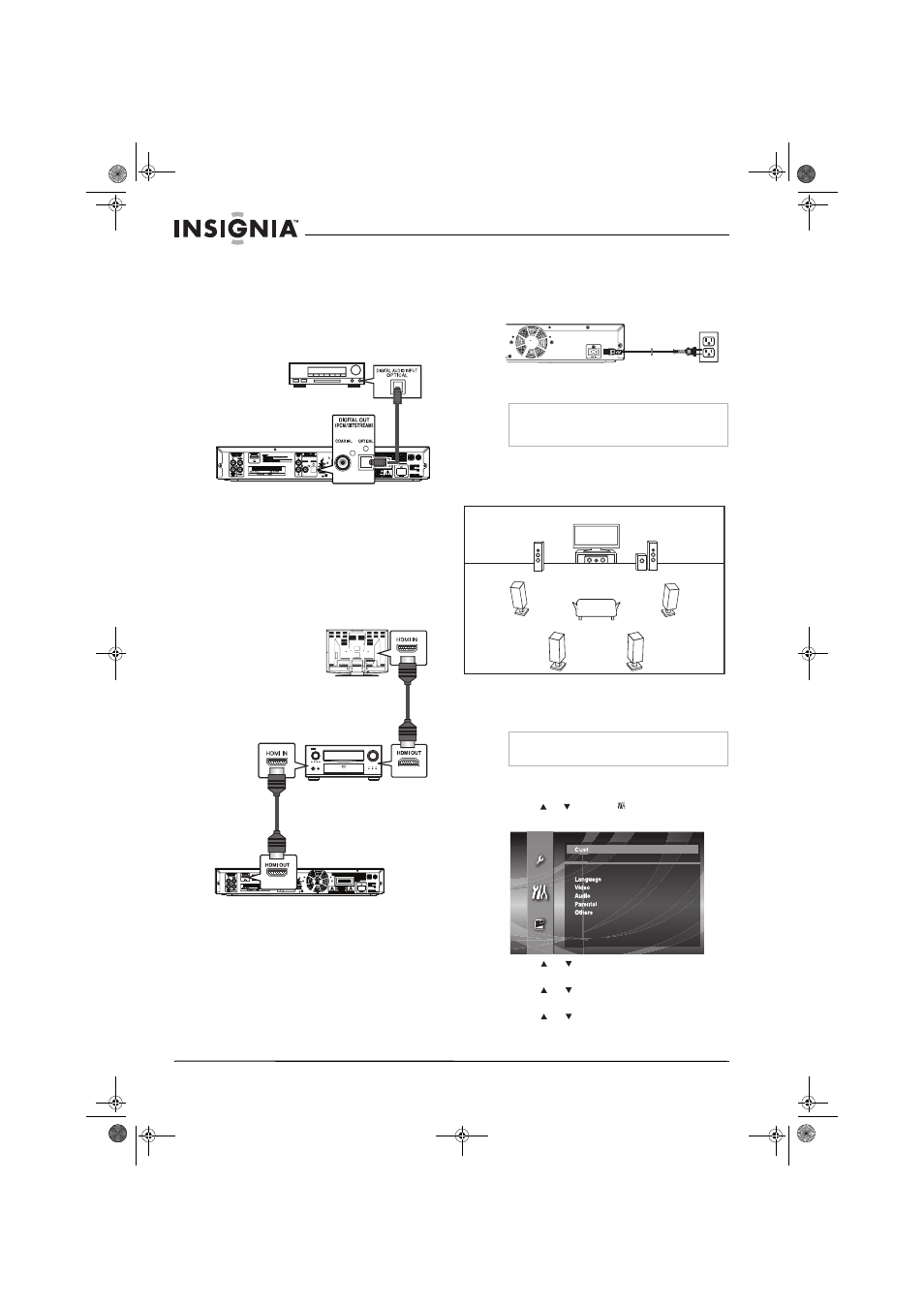
10
Insignia NS-BRDVD Blu-ray Disc Player
www.insignia-products.com
Connecting a digital audio optical system
To connect a digital audio optical system:
1 Make sure that your player and the TV are
turned off.
2 Connect one end of a digital audio optical
cable (not provided) to the DIGITAL OUT
(PCM/BITSTREAM) OPTICAL jack on the
back of your player.
3 Connect the other end of the cable to the
DIGITAL AUDIO OPTICAL INPUT jack on
the digital audio system.
Connecting a receiver with HDMI
To connect a receiver with HDMI:
1 Make sure that your player and the TV are
turned off.
2 Connect one end of an HDMI cable (not
provided) to the HDMI OUT jack on the back
of your player.
3 Connect the other end of the cable to the
HDMI IN jack on the receiver.
4 Connect an HDMI cable to the HDMI OUT
jack on the receiver.
5 Connect the other end of the cable to the
HDMI IN jack on the TV.
Connect the AC power cord
To connect the power cord:
1 Connect one end of the AC power cord to the
AC IN jack on the back of your player.
2 Connect the other end of the AC power cord
into a power outlet.
Setting up speakers
To set up speakers:
•
Use the following illustration as an example:
Adjusting speakers
You can specify the speaker size and adjust the
speaker volume and delay time.
To adjust speakers:
1 Press SETUP.
2 Press or to select , then press ENTER.
The
Custom menu opens.
3 Press or to select Audio, then press
ENTER.
4 Press or to select HDMI Audio, then
press ENTER.
5 Press or to select HDMI Multi(LPCM),
then press ENTER.
Digital
audio
optical
cable
HDMI cable
HDMI cable
Note
Make sure that the AC power cord is connected
securely. If the cord is loose, your player will
generate noise or static.
Note
You can also access HDMI Audio option from the
Quick
menu.
AC power cord
Left front
Right front
Center
Surround left
Surround right
Surround
back left
Surround
back right
Subwoofer
Custom
08-1138_NS-BRDVD.fm Page 10 Wednesday, April 9, 2008 12:46 PM
