Insignia NS-BRDVD User Manual
Page 28
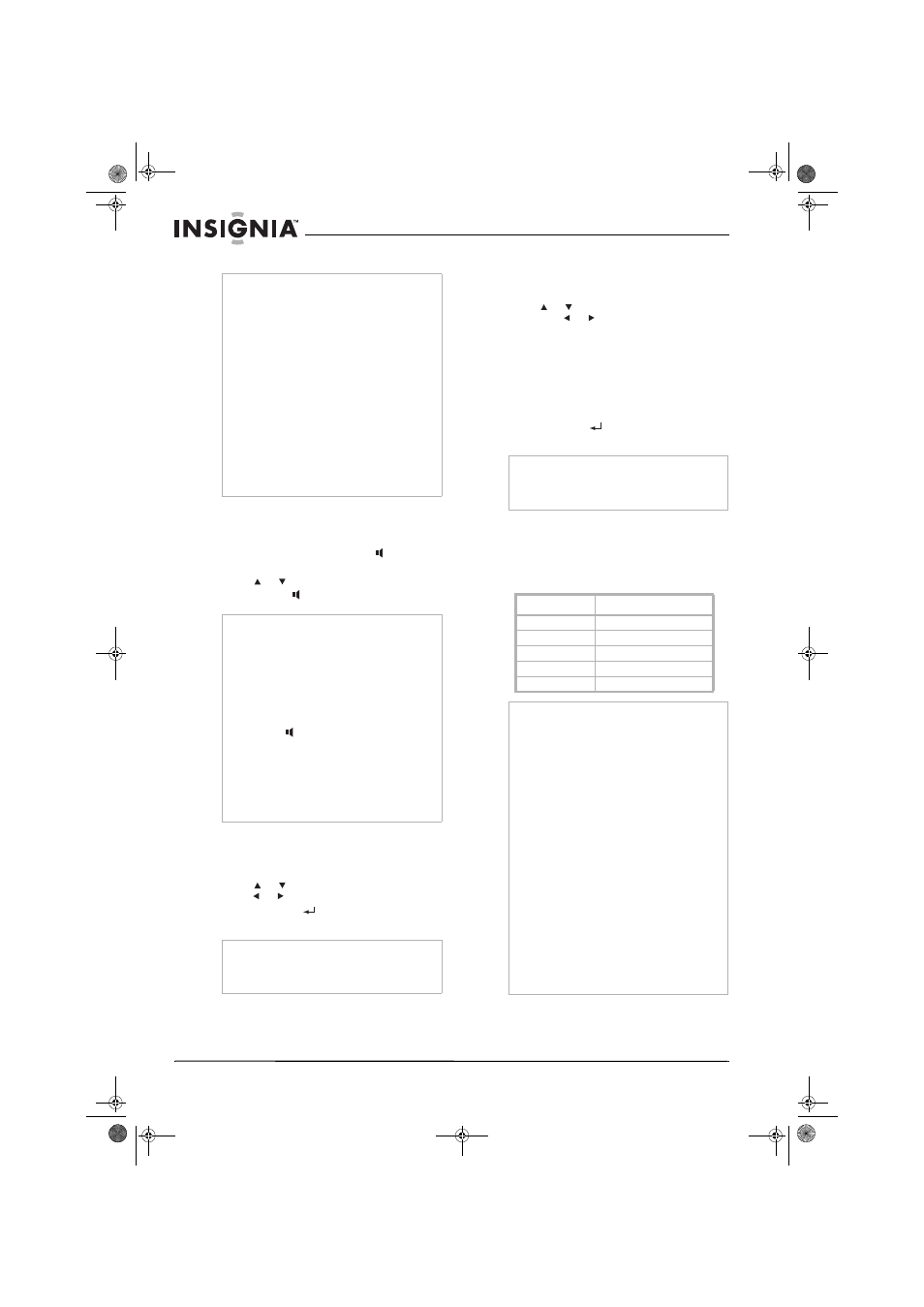
20
Insignia NS-BRDVD Blu-ray Disc Player
www.insignia-products.com
3 Press SUBTITLE to close the menu.
Switching the audio soundtrack
To switch the audio soundtrack for a Blu-ray
Disc or DVD:
1 During playback, press AUDIO
repeatedly
to select Primary or Secondary.
2 Press or to select the soundtrack.
3 Press AUDIO
to close the menu.
Adjusting the black level
To adjust the black level:
1 During playback, press MODE.
2 Press
or
to
select
Black Level, then
press
or
to select On or Off.
3 Press RETURN
repeatedly to close the
menu.
Reducing video noise
To reduce video noise:
1 During playback, press MODE.
2 Press or to select Noise Reduction,
then press
or
to select:
•
1—Activates MPEG noise reduction,
which reduces the noise when subtitles
are displayed.
•
2—Activates 3D noise reduction, which
detects and deletes the noise by
comparing video frames.
•
3—Activates both MPEG and 3D noise
reduction.
3 Press RETURN
repeatedly to close the
menu.
Adjusting the HDMI video resolution
To adjust the HDMI video resolution:
•
Press HDMI repeatedly. Each time you press
this button, the resolution changes in the
following sequence:
Notes
•
Some discs only you change the subtitles only
from the disc menu or pop-up menu. Press
TOP MENU or POP MENU/MENU to display
the disc menu or pop-up menu.
•
If a 4-digit language code appears in the
subtitle menu, see “Language codes” on page
30.
•
If the disc has no subtitle language or subtitle
style, “Not Available” appears on the TV
screen.
•
During playback of the secondary video, the
primary subtitle setting is not available except
when there is no subtitle for the secondary
video.
•
The secondary subtitle setting is only available
during playback of the secondary video.
•
If you choose a language that has a 3-letter
language code, the code is displayed every
time you change the subtitle language setting.
If you choose any other Languages, – – –
appears instead.
Notes
•
For some Blu-ray Discs, secondary audio is not
output when the secondary video is not
displayed or when the BD Audio Mode option
is set to HD Audio Output.
•
The sound track cannot be changed during
playback of discs that are not recorded in
multiple audio.
•
Some discs let you change the audio language
setting on the disc menu. (Operation varies
depending on the discs.)
•
AUDIO
may not work on some discs with
multiple audio streams or channels.
•
If you select a language that has a three-letter
language code, the code will be displayed
every time you change the audio language
setting. If you select any other languages, – – –
appears instead.
•
If the disc has no audio languages, “Not
Available” appears on the TV screen.
Note
Your player retains the black level setting even
when you turn off your player.
The Black Level option does not work with video
output from the HDMI OUT jack.
Note
Your player retains the noise reduction setting
even when you turn off your player.
The Noise Reduction option does not work with
Blu-ray Discs.
Front display
Resolution
480P
480 progressive
720P
720 progressive
1080i
1080 interlaced
1080P
1080 progressive
1080P24
1080 progressive 24 frame
Notes
•
You cannot select the video resolutions which
are not supported by the connected TV, unless
the device is a compatible DVI device
connected to the HDMI OUT jack with an
HDMI-DVI cable.
•
When you select an HDMI output mode for a
connected DVI device, the corresponding
HDMI video resolution is output even if the TV
is not compatible with the HDMI video
resolution. If there is no image displayed, select
another HDMI resolution.
•
Video and audio signals may be distorted
temporarily when switching to or from the
HDMI output mode.
•
In order to get natural and high-quality film
reproduction of 24-frame film material, use an
HDMI cable (a category 2 high-speed HDMI
cable is recommended) and select 1080p24 if
the connected TV is compatible with 1080p24
frame input.
•
If you select 1080p24 for the HDMI video
resolution and the disc you are playing is not
compatible with 1080p24, the video is output at
1080p60.
•
If video resolution is set to 1080p24 and the TV
is connected to the VIDEO OUT or
COMPONENT VIDEO OUT jacks, no signal is
sent through these jacks.
08-1138_NS-BRDVD.fm Page 20 Wednesday, April 9, 2008 12:46 PM
