Insignia NS-BRDVD User Manual
Page 27
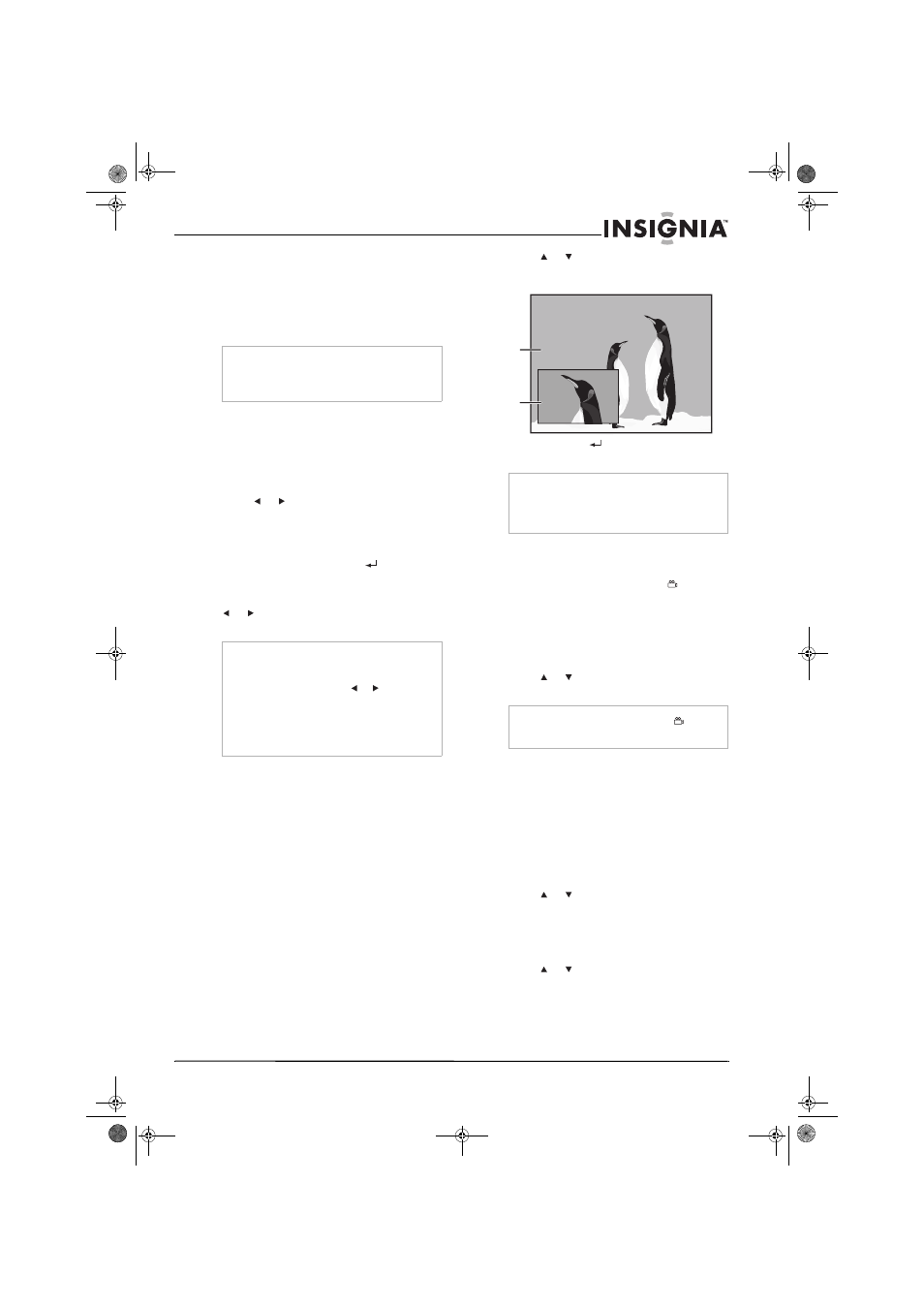
19
Insignia NS-BRDVD Blu-ray Disc Player
www.insignia-products.com
Searching for a chapter, title, track, or time
To search for a chapter, title, track, or time:
1 During playback, press SEARCH repeatedly
to select a search mode.
2 Press the number buttons to enter the
chapter, title, track, or time.
Searching using markers
You can add markers to a title or track so you
can return to the marker at a later time.
To search using markers:
1 During playback, press SEARCH repeatedly
until the marker setting menu opens.
2 Press
or
to select a marker number.
3 When playback reaches the point you want to
add a marker, press ENTER. The title or track
and elapsed playback time appear on the TV
screen.
4 Press SEARCH or RETURN
to close the
menu.
5 To return to the marker, press SEARCH
repeatedly to open the marker menu, press
or
to select a marker, then press
ENTER.
Using PIP (picture-in-picture)
Some Blu-ray Discs have the PIP
(picture-in-picture) feature that lets you display a
secondary video in a small box on top of the
main video.
To use PIP:
1 During playback, press PIP. If the Blu-ray
Disc has the PIP feature, PIP information
appears.
2 Press or to select the secondary video
you want. The secondary video appears and
the secondary audio plays.
3 Press RETURN
or PIP to remove the PIP
information.
Selecting a camera angle
Some Blu-ray Discs and DVDs have scenes
recorded from more than one camera angle. If
the Angle Icon option is turned on,
appears
on the screen when multiple angles are
available.
To select a camera angle:
1 During playback, press ANGLE. The
selected angle appears in a bar at the top of
the screen.
2 Press or to select the angle you want to
view.
Selecting subtitle languages or style
To select a subtitle language or style on a
Blu-ray Disc:
1 During playback, press SUBTITLE
repeatedly to select:
•
Primary—Selects subtitles for the
primary video.
•
Secondary—Selects subtitles for the
secondary video.
•
Subtitle style—Select the subtitle style.
2 Press or to select the subtitle language
or style.
3 Press SUBTITLE to close the menu.
To select a subtitle language for a DVD:
1 During playback, press SUBTITLE.
2 Press or to select the subtitle language.
Notes
•
You cannot search during program and random
playback.
•
Time search only works in the same title, track,
or file.
Notes
•
Opening the disc tray, turning off the power, or
selecting AC in Step 2 and pressing ENTER
erases all markers.
•
To clear a marker, press
or
to select a
marker, then press CLEAR.
•
You can mark up to nine points.
•
For Blu-ray Discs, marker search between
different titles is not available.
•
For Blu-ray Discs, you can return to the marker
only during playback.
Note
The secondary audio does not play if the
secondary audio if set to Off or if BD Audio Mode
is set to HD Audio Output. For more information,
see “Switching the audio soundtrack” on page 20
and “Setting the Blu-ray audio mode” on page 21.
Note
If the Angle Icon option is turned off,
does not
appear on the screen. For more information, see
“Others menu” on page 28.
Primary
video
Secondary
video
08-1138_NS-BRDVD.fm Page 19 Wednesday, April 9, 2008 12:46 PM
